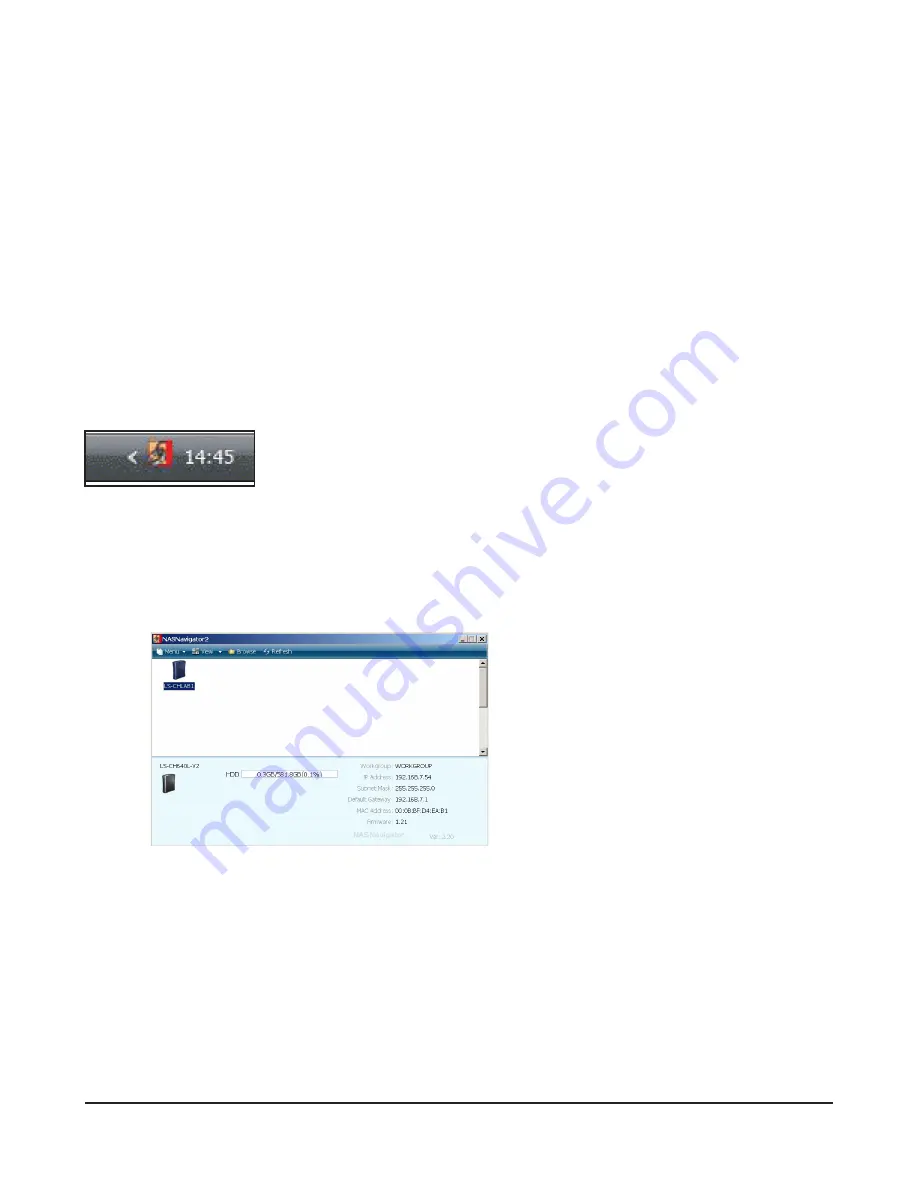
LinkStation User Manual
117
Chapter 3
NAS Navigator2
NAS Navigator2 is a utility program that makes it simple to display the Web Admin interface, change
its IP address or check its hard drive.
Windows Vista/XP/2000 and Windows Server2003/Server2008
If you set up the LinkStation with the LinkNavigator CD, NAS Navigator2 is installed and configured
to run automatically in the system tray at startup.
You can launch NAS Navigator2 in either of the following ways:
• Click the NAS Navigator icon on your Desktop.
• Click [Start] - [(All) Programs] - [BUFFALO] - [BUFFALO NAS Navigator2]-[BUFFALO NAS Navigator2].
Screen:
Clicking a LinkStation's icon will display its total capacity, capacity being used, [IP Address],
[Workgroup], [Subnet Mask], [Default Gateway], [MAC Address], and [Firmware] version.















































