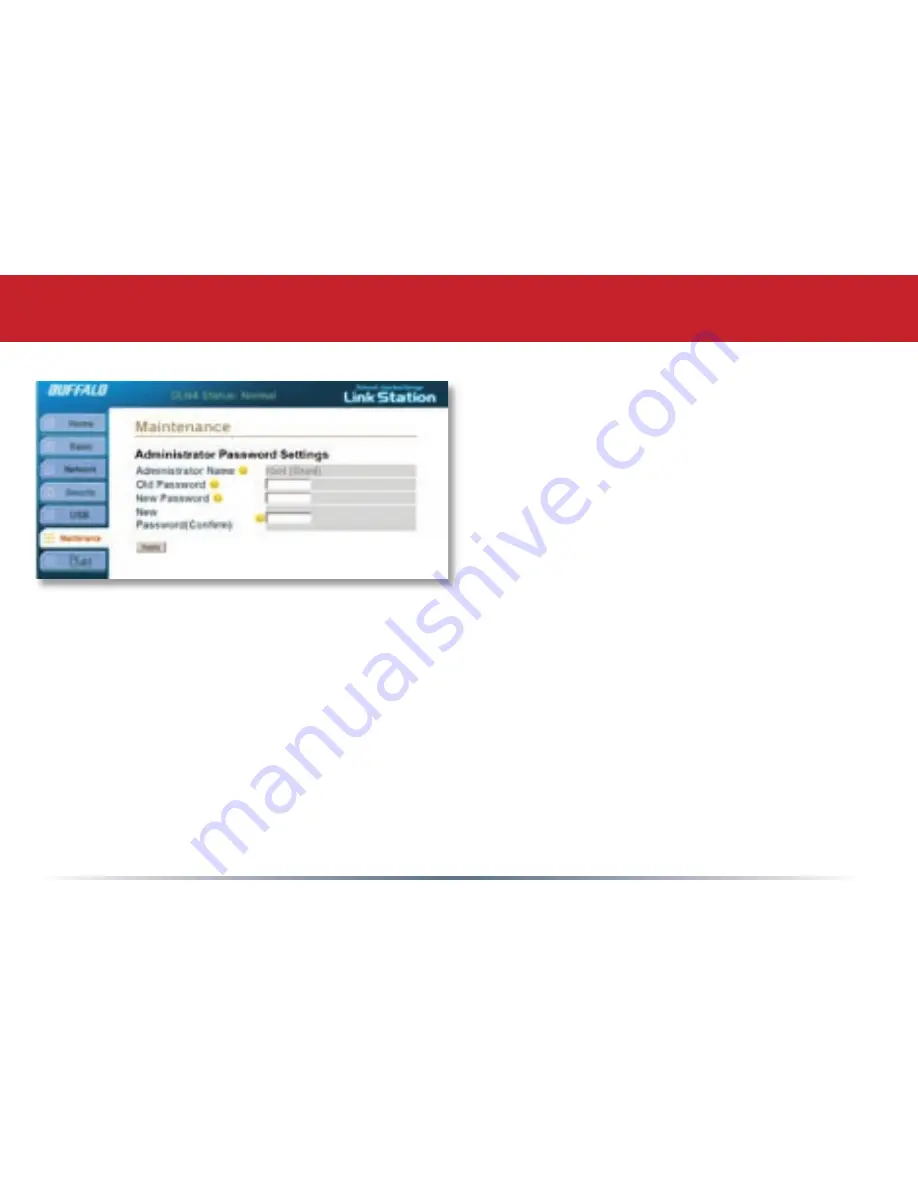
Maintenance Settings - Administrator Password Settings
Administrator Name:
The
Administrator
Name
is used to log into the Web-Based
configuration. The default
Administrator Name
is “root”. It cannot be changed.
Old Password:
Please type the current
administrator password into this field. By
default there is no LinkStation password. If a
password has already been set on LinkStation,
then enter the current password.
New Password:
Please enter the new desired administrator password. This password can be up
to 8 characters and may include spaces, hyphens, and underscores.
New Password (Confirm):
Please re-type the
New Password
into this field. This will verify that the
proper password was typed in correctly.
Click
Apply
when finished.

























