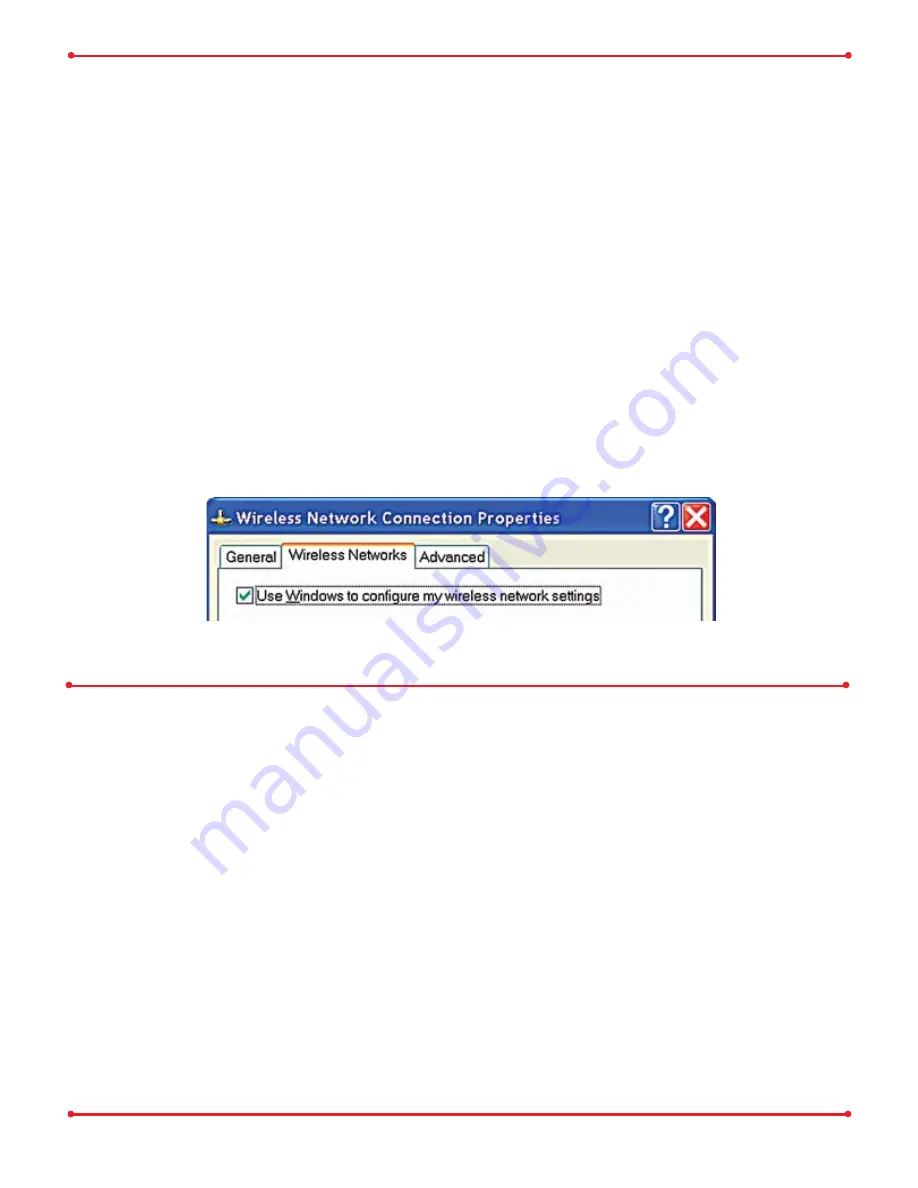
3
Wireless Configuration
Windows XP
If there is no Ethernet adapter available on the computer being used to configure the
AirStation
, a wireless configuration may be performed using a correctly installed
802.11b or 802.11g wireless adapter.
To configure the
AirStation
via a wireless connection, establish a connection to
the
AirStation
Compact Bridge using the setup instructions that came with the
wireless client card or adapter that you are using.
Buffalo highly recommends using Windows XP
Wireless Zero Configuration
Service
to connect to and configure Buffalo Access Points/Base Stations.
Windows 98SE/2000/ME
If there is no Ethernet adapter available on the computer being used to configure
the
AirStation
, a wireless configuration may be performed using a correctly
installed 802.11b or 802.11g wireless adapter.
To configure the
AirStation
via a wireless connection, establish a connection to
the
AirStation
Compact Bridge using the setup instructions that came with the
wireless client card or adapter that you are using.

























