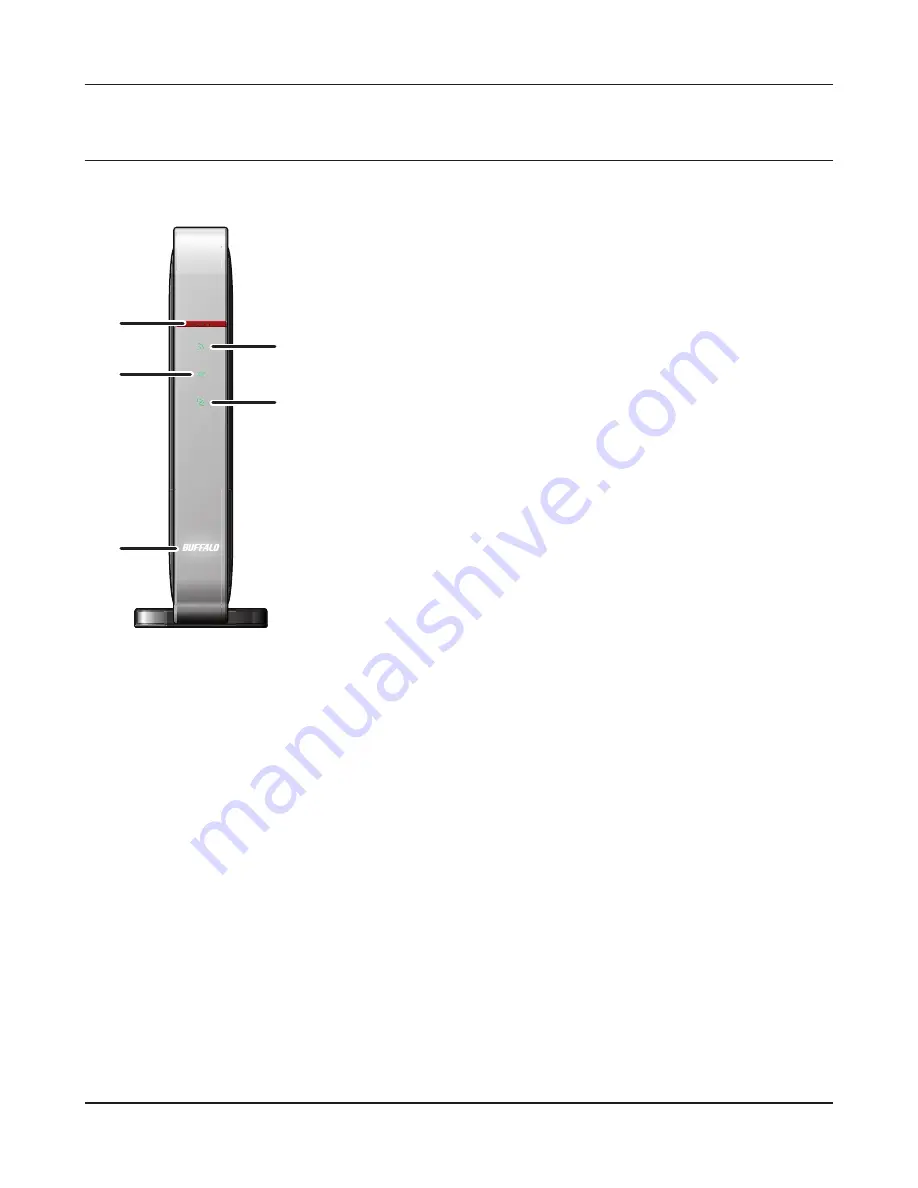
1
2
3
5
4
- 6 -
Chapter 1 Product Overview
Hardware Overview
Front Panel LEDs
1
AOSS button
To initiate AOSS, hold down this button until the wireless LED fl ashes
(about 1 second). Then, push or click the AOSS button on your wireless
client device to complete the connection. Both devices must be powered
on for this to work.
2
Wireless LED (Blue or Amber)
On:
Wireless LAN is enabled.
Randomly blinking: Wireless LAN is transmitting.
Double blinks:
AirStation is waiting for an AOSS or WPS security key.
Continuously blinking: AOSS/WPS error; failed to exchange security keys.
Off :
Wireless LAN is disabled.
Note:
Wireless LED is blue
: Security settings have been made for the wireless LAN.
Wireless LED is amber : Security settings have not been made for the wireless LAN.




































