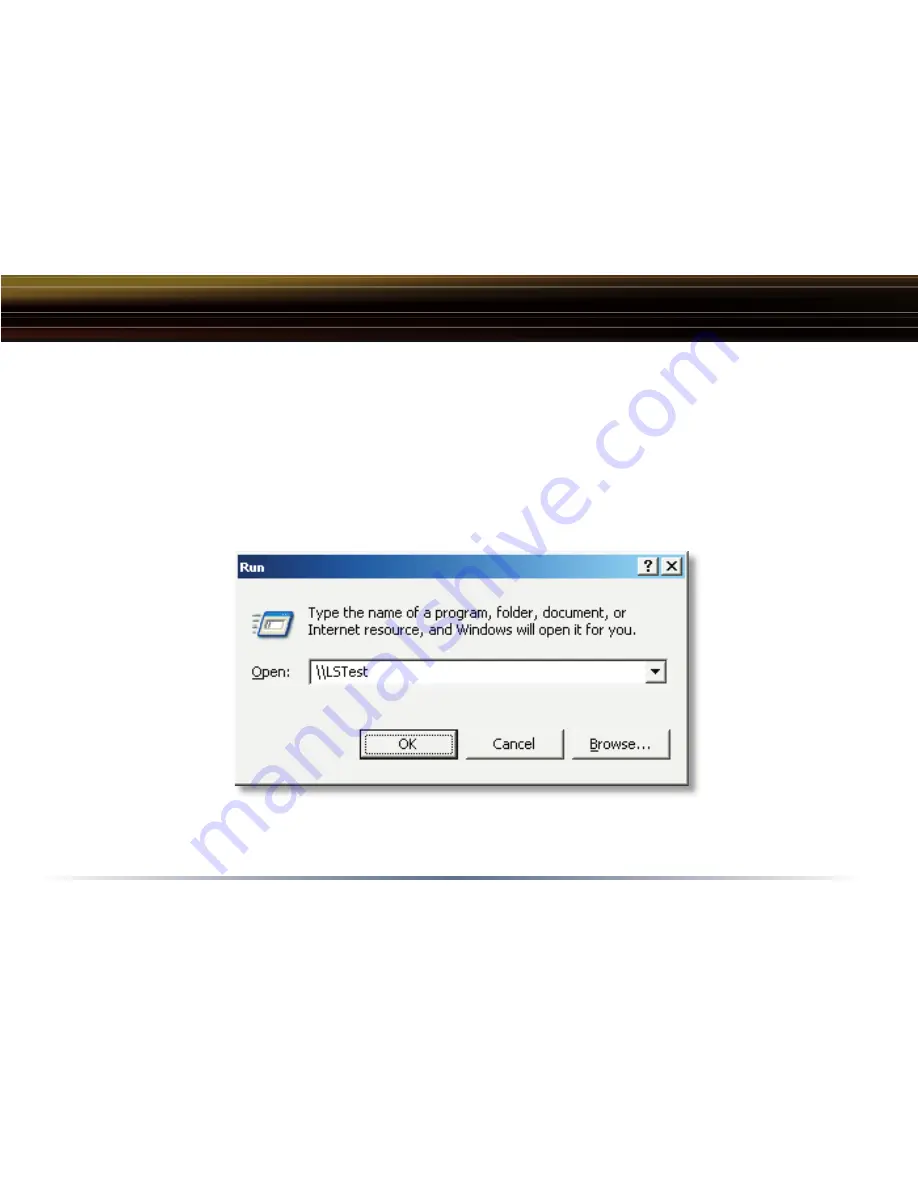
20
Accessing LinkStation Data from a PC
Accessing LinkStation data is performed using the following steps:
◗
Press the
‘Start’
menu, select the
‘Run...’
option. When the
‘Run’
dialog opens, type
\\LinkStation_Name (where LinkStation_Name is name of the LinkStation set on
Page 17
). Press
the
‘OK’
button to continue.
















































