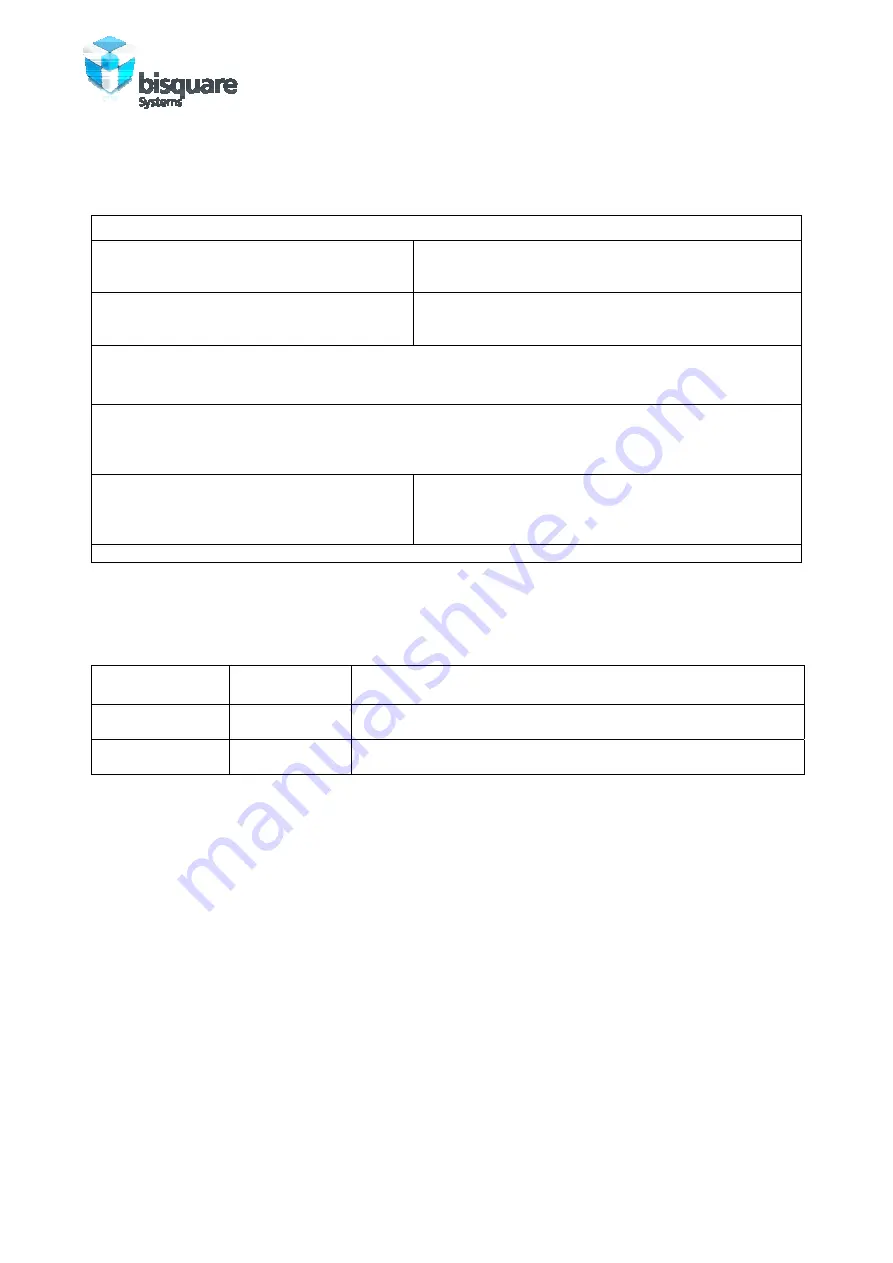
strategy by design
Buddy User Manual
Page 2 of 2
Version 1.1
Document Summary
Revision History
REVISION #
AUTHOR
DATE CHANGE
DESCRIPTION
Revision 1.0
Mrinal Madhukar
June 11, 2010
Initial release
Revision 1.1
Mrinal Madhukar
June 22, 2010
Section 1.1 modified. Added description of Buddy figures.
Section 9.0 added for Buddy firmware upgrade method.
User’s Manual
Reference Buddy
Specifications
Document
Authors
Mrinal Madhukar
Rajlakshmi
Mital
Ramendra
Baoni
Pages
22
PROJECT
Buddy – Assistive Media Player with DAISY Reader
SUMMARY
This is Buddy user’s manual. Buddy functions as DAISY book reader, Music player, FM radio and a
Dictaphone.
Distribution List
All Buddy Users
Revision 1.1
COPYRIGHT INFORMATION
Copyright © 2010 Bisquare Systems. All Rights Reserved.
Buddy, Baoni are trademarks and/or service marks of Bisquare Systems.
DAISY is a trademark of DAISY consortium.
SRS is a trademark of SRS laboratories.
Bisquare shall not be liable for technical or editorial errors or omissions contained herein, nor for
incidental or consequential damages resulting from furnishing this material. The information is provided
“as is” without warranty of any kind and is subject to change without notice. Bisquare also reserves the
right to revise the content of this document at any time without prior notice.
No part of this document may be reproduced or transmitted in any form or by any means, electronic or
mechanical, including photocopying, recording or storing in a retrieval system, or translated into any
language in any form without prior written permission of Bisquare.

















