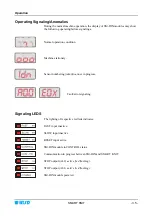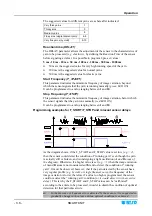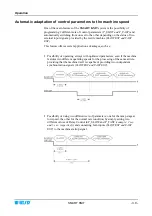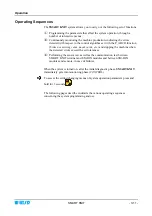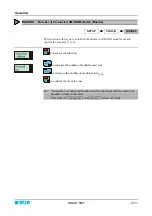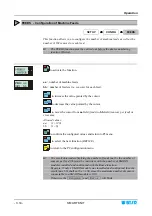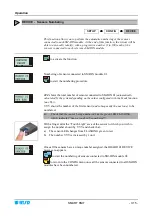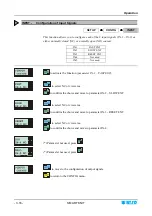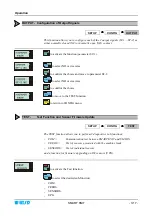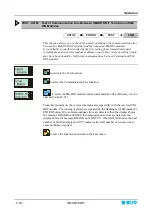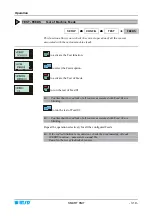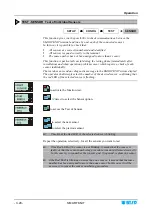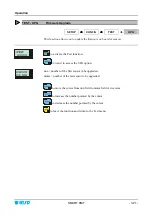Operation
- 3.8 -
SMART KNIT
The suggested values for different yarns are as hereafter indicated:
Very thick yarns
1
Thick yarns
3
Medium yarns
5
Fine yarns
(single filament yarn)
6-8
Very fine yarns
(Lycra®)
9-10
Reaction time
(DELAY)
The DELAY parameter allows the adjustment of the sensor to the characteristics of
yarn to be processed
(e.g. elasticity)
, by defining the Reaction Time of the sensor
before signaling a defect. It is possible to program 8 pre-set values:
5 ms - 10 ms - 20 ms - 50 ms - 100 ms - 200 ms - 500 ms - 1000 ms
#
50 ms is the suggested value for very high running speed of the yarn.
#
200 ms is the suggested value for normal yarns.
#
500 ms is the suggested value for elastic yarns.
Start Frequency
(F_START)
This parameter indicates the minimum frequency of image variation, beyond
which the sensor signals that the yarn is running normally
(green LED ON).
It can be programmed to a value ranging between
1
and
10
.
Stop Frequency
(F_STOP)
This parameter indicates the minimum frequency of image variation, below which
the sensor signals that the yarn runs normally
(red LED ON).
It can be programmed to a value ranging between
1
and
10
.
Programming examples for F_START/F_STOP and relevant sensor delays
As the diagram shows, if the F_START and F_STOP value is set low
(e.g. = 2)
,
then the sensor could detect the condition of “running yarn” even though the yarn
is actually still or broken, and is undergoing a light oscillation
(
A
and
B
areas of
the diagram)
. Otherwise, if a higher value is set
(e.g. = 5)
then the image variation
of
A
and
B
areas is not considered sufficient to detect the condition of “running
yarn”. It must be observed, however, that if the yarn detected by the sensor has a
very regular profile
(e.g. Lycra® or single filament yarn)
, the frequency of the
image variation is lower; therefore if a value too high is programmed, the sensor
could not detect the “running yarn” condition
(or it would detect it with excessive
delay)
. This is why the F_START and F_STOP values can be “calibrated”
according to the article to be processed, in order to obtain the condition of optimal
detection for that particular article.
!
In the presence of frequent errors detected by the sensors, it is suggested to
gradually change such values until an optimal condition is achieved.
Summary of Contents for IS3F-485
Page 1: ...SMART KNIT IS3F 485 YARN CONTROL SYSTEM Operating Manual Rev 1 0 January 2006 ENGLISH ...
Page 6: ...Introduction I 2 SMART KNIT Page intentionally left blank ...
Page 11: ...Technical Data and Installation SMART KNIT 2 3 SM DIN Modules Interconnection ...
Page 38: ...Operation 3 26 SMART KNIT Page intentionally left blank ...
Page 44: ...Troubleshooting and Maintenance 4 6 SMART KNIT Page intentionally left blank ...