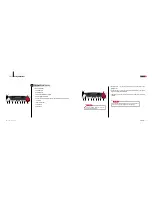27
Part 4
Getting Started
26
www.plusdeck.com
●
Checking the tape playback sound
3
1. Check the standard connection in page 18.
2. To hear the sound from the headphone jack in the front panel, the
advanced connection in page 19 must be completed.
Problem / Solution 1
1. Check if Line In in the Recording control window is selected.
•
Windows98 : Start
1
Control Panel
1
Multimedia
1
Audio
1
Click Sound playback
•
Windows XP : Start
1
Control Panel
1
Sound and Audio devices
1
Audio
1
Click Volume in Sound playback.
(If line in is not seen in the recording control window, click Option -
Properties and select line in and click OK.)
2. If Line In in the volume control is muted, mute must be unchecked. Also
increase the Line In level if it is set too low.
Problem / Solution 2
If you still not hear the sound after steps 1 and 2 are checked, it is likely that
the Line In of the soundcard has been assigned to perform a different function.
In order for the sound card with only three jacks(Line In, Line Out, Mic) to
support a multichannel speaker setup, Line In and Mic jack are used as Line
Out. To fix this problem, you need to select desktop stereo speaker(2
channel) setup instead of multichannel speaker setup.
Problem / Solution 3
•
After the tape is inserted, play the tape by pushing the playback
button shown in the picture on the left side.
•
If you don’t hear the tape sound, check the following problem/solution.
PlayBack Button