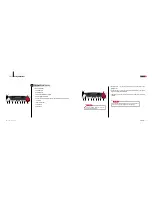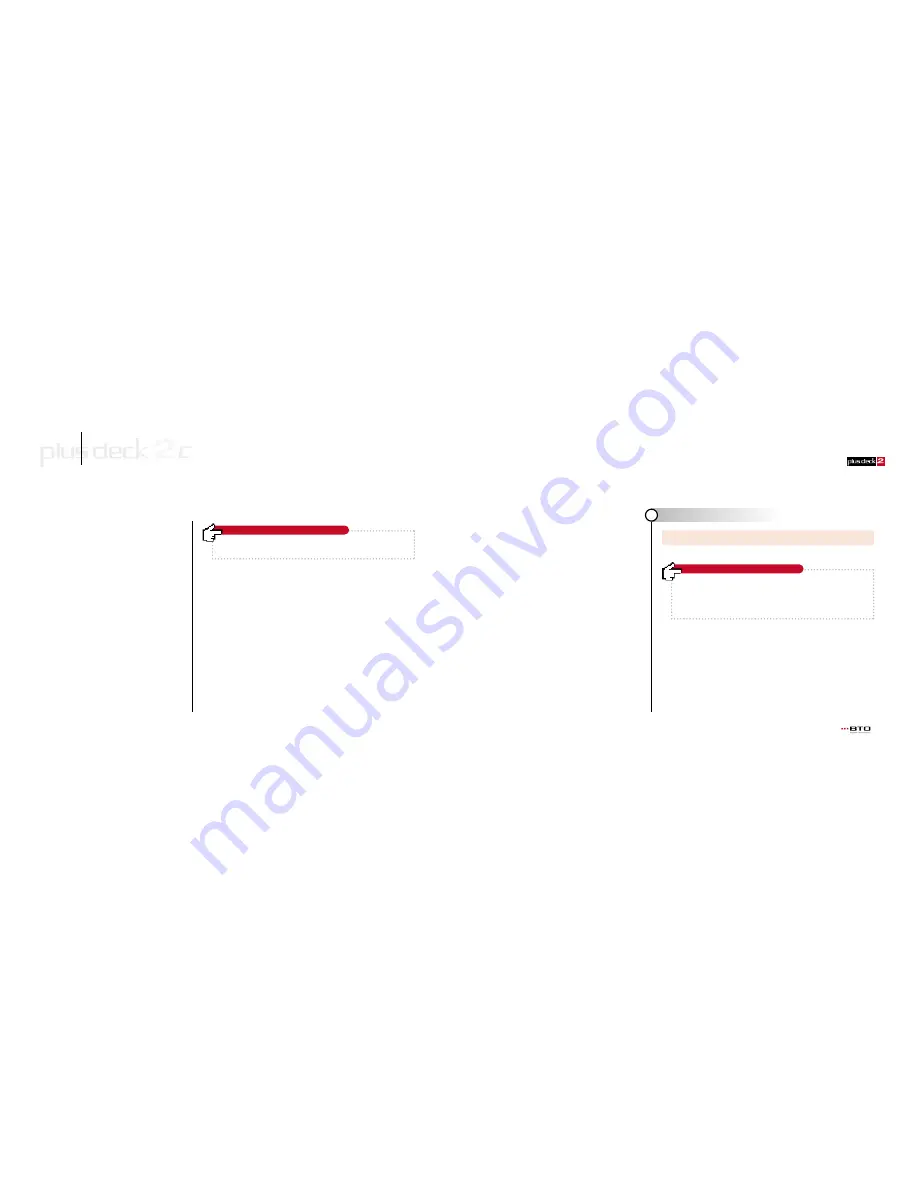
23
Starting the PC
1
www.plusdeck.com
●
Part 4
Getting Started
22
•
Check if the power cable is connected properly or power switch is on.
•
There are too many devices connected or power supply is not sufficient.
Upgrade the power supply or remove devices no longer in use
•
Check if other PC parts are properly connected or get loosened.
Problem/Solution - PC won’t start
Start PC after you plug the power switch on.
After the installation and cable connection is finished, this section lets you
test the setup and helps familiarize yourself with the Plusdeck2c operation.
Getting started with the Plusdeck2c