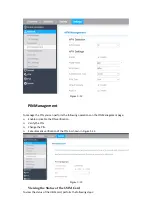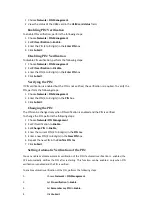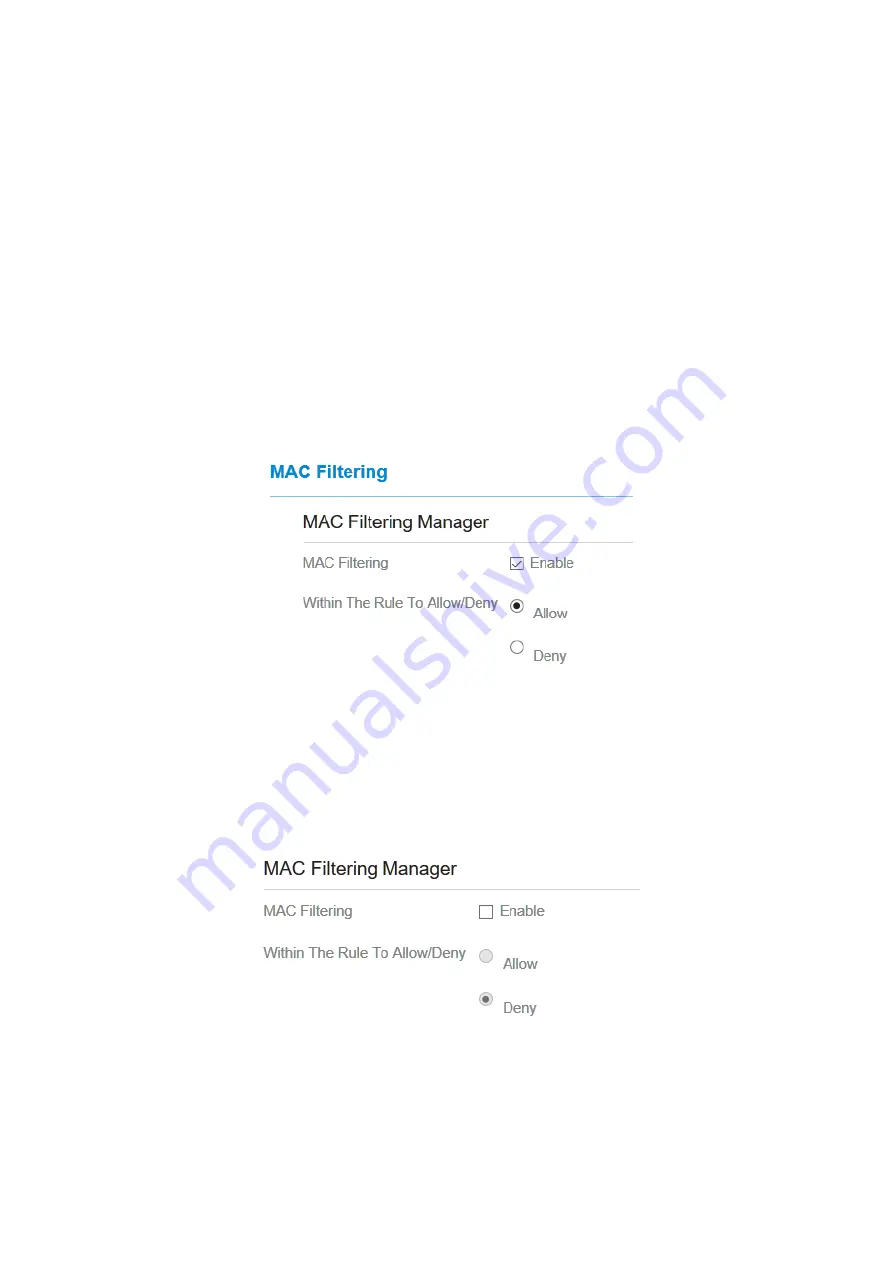
Figure 5-30
If you choose enable the firewall, you can modify the configuration about firewall, such as Mac
filter, IP filter, URL
filter and so on. If you choose disable, you can’t modify any configurations
about the firewall.
MAC Filtering
This page enables you to configure the MAC address filtering rules.
Enabling MAC Filter
To enable MAC address filter, perform the following steps:
1.
Choose
Firewall
>
MAC Filtering
2.
Set MAC filtering to
Enable
.
3.
Click
Submit
. As shown in Figure 5-31.
Figure 5-31
Disabling MAC Filter
To disable MAC address filter, perform the following steps:
1.
Choose
Firewall
>
MAC Filtering
2.
Set MAC filtering to
Disable
.
3.
Click
Submit
. As shown in Figure 5-32.
Figure 5-32
Setting Allow access network within the rules
To set allow access network within the rules, perform the following steps:
1.
Choose
Firewall
>
MAC Filtering
.
Summary of Contents for CP880-A
Page 1: ...CP880 A LTE CPE User Manual ...
Page 7: ...DNS Server and so on As shown in Figure 2 4 Figure 2 4 ...
Page 10: ...Figure 3 5 ...
Page 13: ...Figure 4 3 ...
Page 53: ......