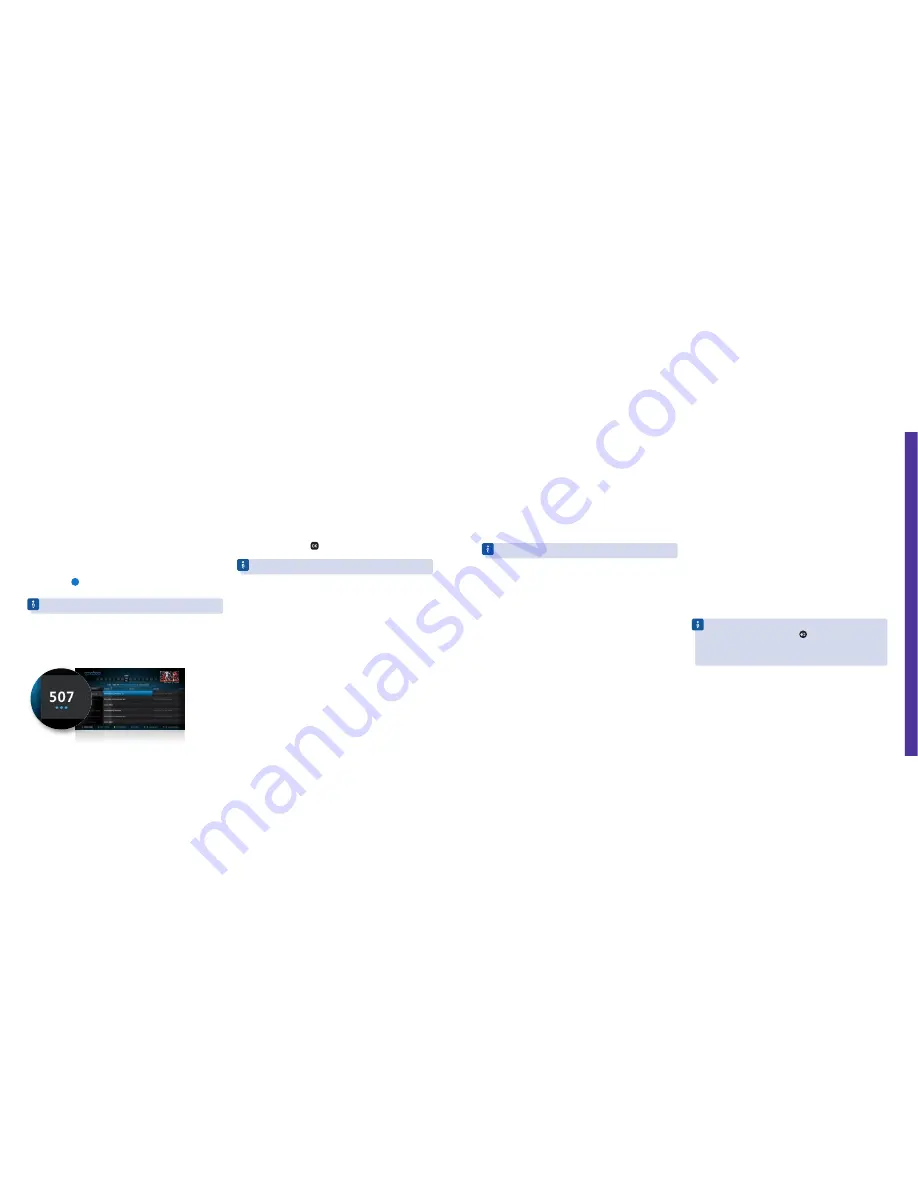
Extra TV and BT Sport channels
If you’ve ordered one of these channels, you’ll be able to
watch loads of your favourite entertainment and sport
programmes through your broadband connection.
What do I need to do to watch these channels?
The first time you choose one of these channels, you’ll be taken through a
few steps to set them up.
You’ll find the channels in the TV guide (check out the full line up and
channel numbers at
bt.com/help/extratvchannelslineup
) or you can press
the blue button
in the TV guide and filter by ‘Extra’ (before you’ve set
them up), or ‘Subscribed’ or ‘Sport’ (after you’ve set them up).
You need BT Infinity to get Extra TV channels.
How do I know which channels are delivered through
my broadband?
Channels that are delivered through your broadband will have three blue
dots below the channel number in the TV guide.
I can’t see these channels in the TV guide
Check that your broadband’s working and that your aerial and Ethernet
cables are connected properly. If they are, exit the TV guide and check for
new software.
To check for new software, go to
Settings
, then
Device Management
, then
Software Update
and press
.
For more help go to
bt.com/help/youview
These channels aren’t available. What can I do?
Make sure you’re using the BT Home Hub we sent you (not a different router).
If you’ve only just ordered these channels, you might need to wait up to 24
hours for them to start working. Switching your YouView box off then on
again (using the switch on the back) might make them start sooner.
These channels are delivered through your broadband connection, so you’ll
need to make sure it’s working to watch them.
If it isn’t, try restarting your Openreach modem (if you have BT Infinity),
BT Home Hub and YouView box. If you have an Openreach modem, turn it
OFF, wait a moment, then turn it ON again. Press the
Restart
button on the
Hub, then wait a few minutes for it to restart. Press the
Power
button on the
front of your YouView box for at least five seconds, then release.
Watching TV with the
YouView box in standby
With your aerial cable connected to your YouView box, you’ll need to
have the box turned on to watch TV. This is the recommended way to
use YouView.
However, if you’d like to be able to watch Freeview channels on your TV
with the YouView box in standby, you’ll need an extra aerial cable, available
from
bt.com/shop
or most electrical stores. When connected, this will allow
the signal from your aerial to reach your TV, even when the YouView box is
in standby.
1
Using the extra aerial cable, connect the
Antenna Out
socket on the back
of your YouView box to the
Aerial In
socket on your TV (it might be called
something slightly different on your TV).
2
In the YouView menu, go to
Settings
and turn the
RF loop through
option
ON
.
To watch TV with the YouView box turned off, you might need to
change the audio visual (AV) channel
on your TV, then change it
back again when you want to use YouView. When watching TV without
YouView, you won’t be able to use any of its features, including pausing,
rewinding or recording live TV and watching On Demand content.
If you’re still having problems, make sure it’s at least 15 minutes after you
finished setting up. Then either check that your Ethernet cable (yellow ends)
is connected properly to one of the yellow ports on your Hub (not the red
one) and your YouView box or that your Powerline adapters are working
(if you’re using them).
For more help go to
bt.com/help/youview
Can I use Powerline adapters with these channels?
To find out what products are compatible with Powerline adapters,
go to
bt.com/help/tvpowerlines
My internet connection seems slower when using
these channels. What can I do?
Your broadband is shared by everything connected to it (including computers,
laptops, smartphones and some TV channels). This means that your internet
connection will be a little slower when you’re using these channels or other
devices. And the more devices using it, the slower it’ll go.
To speed up your internet connection for your other devices, press the
standby button on your set-top box when you’re not using it or switch
away from channels that use your broadband connection.
Help and tr
oubleshooting
Help
For help, go to
bt.com/help/youview
48
49

















