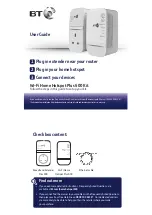Reset to factory settings
If your extender or hotspot stops working or becomes unpaired, you can reset both to
their factory settings:
1
Make sure the extender or the hotspot is plugged in and the power socket’s
switched on.
2
Press the Link button on the extender for more than 15 seconds or the Reset button
on the hotspot for 1 second to restore factory default settings. Give it a couple
of minutes. If everything’s okay, the Power indicator on both will light up.
Connection help
IMPORTANT: to work properly, extender and hotspot must be plugged directly into
the wall socket and not into extension leads.
Data
Ethernet
Power
Data
Ethernet
Power
For advanced settings e.g. to change the name (SSID) of your hotspot check the
Frequently Asked Questions at bt.com/homehotspot600.
Can’t connect to hotspot using wi-fi
•
Make sure you’ve used the correct wireless network and key details printed on the
settings card.
•
If you don’t know how to view the list of wireless devices in your area to connect
to the hotspot, see help provided with your device. Or check the Frequently Asked
Questions on bt.com/homehotspot600.
Poor wi-fi performance
•
The new Wi-Fi Home Hotspot and your existing wireless broadband router will show
up as two separate networks. You may want to try both wi-fi networks as one might
be faster and more reliable than the other.
•
Do not use the hotspot in an area where microwave and electric equipment may
interfere with the wireless signal.
•
Try to move the device nearer to your hotspot, which can improve the wireless
signal quality.
•
Thick/concrete walls and ceilings may affect wi-fi.
Data light is off or is red
•
Swap devices to help check and isolate a problem with a particular broadband
extender unit.
•
To check if your home’s electrical wiring is affecting your broadband extenders,
try plugging units in the same room. Some old wiring or fuse boxes might affect
your network performance.
•
House appliances that draw large amounts of power, like refrigerators, freezers,
microwaves and air conditioning systems, might cause interference with
your network.
•
For best network performance, use broadband extenders from BT.
•
If there are no spare ports on your router/hub, you can unplug one of your existing
devices and use an alternative like wi-fi or purchase a switch.
If you need more help, go to bt.com/homehotspot600
or call 0808 100 6116*.