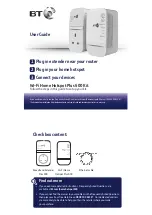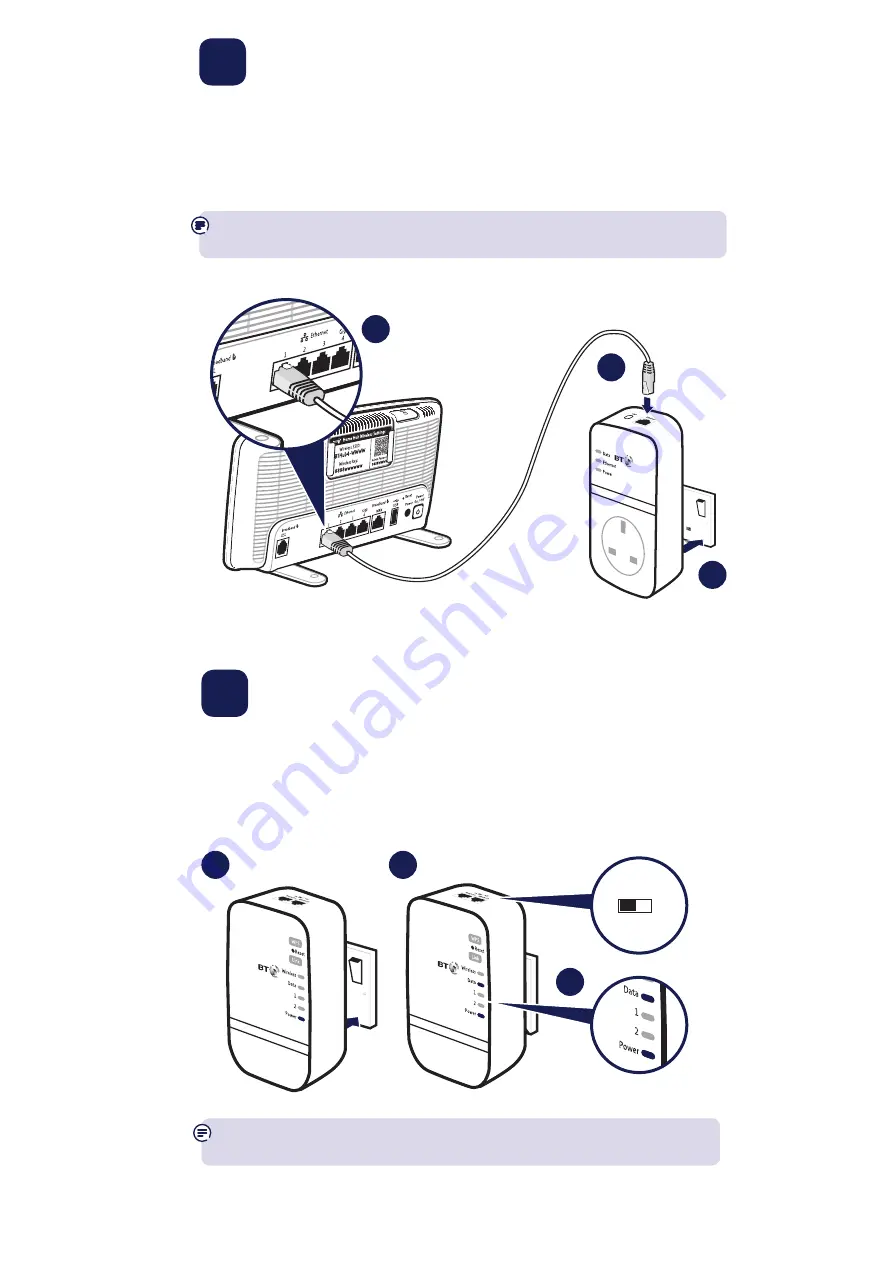
1
Plug in extender near
your router
1
Plug one end of the ethernet cable into a spare ethernet socket on your router/hub.
2
Plug the other end into the extender.
IMPORTANT: to work properly, extender and hotspot must be plugged directly into
the wall socket and not into extension leads.
3
Plug the extender directly into a wall power socket. Make sure the socket’s switched on.
2
1
3
2
Plug in your home hotspot
1
Plug the hotspot directly into a wall power socket near the device you want
to connect. Make sure the socket’s switched on.
2
Check the On/Off button on the top of the hotspot is on.
3
Wait for connection to complete. Give it a couple of minutes. If everything’s okay,
the Power and Data indicators on both adaptors will light up.
See Connection help overleaf if the Data indicator doesn’t light up on the extender
or the hotspot.
1
2
3
On
Off