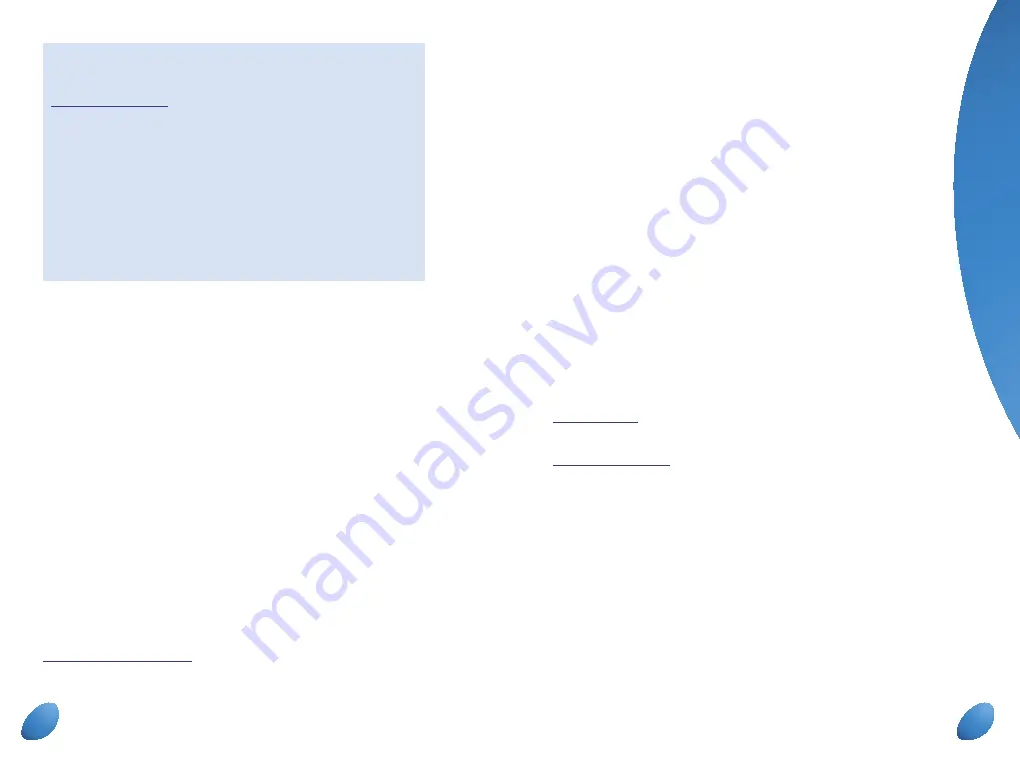
�������
����������������
�����������������������������������
����������������
�����������������
������������������
����
���������
����������
������
������������
��������
������������
���������
�����������
����������������
����
���������
12
�������
����������������
�����������������������������������
����������������
�����
������������
������������������
����
���������
����������
����
��
����
��������
��������
����
��������
����
�����
�����������
����������������
����
���������
G
et
tin
g s
ta
rte
d – s
im
ple s
te
p
s
How to use webmail
Go to the BT Yahoo! Mail Homepage or go to
bt.yahoo.com/mail
To compose and send email
– click on ‘Compose’, type your
recipient’s address, your message’s subject and then your
message and click ‘Send’.
To attach a file to your email
– keep the email you want to
attach a file to open and click on ‘Attach Files’. Then find the
file you want to attach.
To open and read an email
– simply click on the subject line
of the email you want to read.
With your BT Yahoo! Mail service you get:
•
five separate email addresses with BT Total Broadband Option 1
and 2, or eleven email addresses with BT Total Broadband Option 3
(one Primary Address with an email address based on the
[email protected] format, and secondary addresses
for yourself or your family)
•
email access from any online computer wherever you are – at home,
in the office or even on holiday
•
the benefit of using email programs, such as Microsoft Outlook
Express, which use POP3/SMTP mail servers and/or webmail
•
interactive Address Book, Calendar and Notepad
•
extra protection with SpamGuard Plus to help stop junk email (spam)
•
automatic virus cleaning
•
2GB email storage (room for over 10,000 average-sized emails
and attachments)
•
the ability to send large files and attachments – up to 20MB
•
optional extras, including text message alerts
For more information about BT Yahoo! Mail, including tutorials
and information on setting up other email applications, go to
www.btyahoo.com/help
For help and support turn to page 35.
Step 5 Set up sub accounts
(additional email addresses)
You can create up to four sub accounts on BT Total Broadband
Option 1 and 2 or up to ten sub accounts on BT Total Broadband
Option 3 and above.
Each sub account has its own:
•
email address
•
personal sign in icon
•
customisable BT Yahoo! Homepage
•
instant messaging profile
How to create a new sub account
•
sign in to bt.yahoo.com using your primary username
(email address) and password
•
from your BT Yahoo! Homepage, go to ‘My Account’
•
scroll down the page and click on ‘Create New Sub Account’
•
follow the on-screen instructions to choose a username
and password
When you set up a sub account we automatically create an email
address and customisable BT Yahoo! Homepage for the new account.
To access the email for the new sub account, simply sign in at
bt.yahoo.com
using the new sub account’s details and click on ‘Mail’.
To find out more about sub accounts go to BT Yahoo! Help at
bt.yahoo.com/help
and type in ‘sub account’.
Step 6 Learn about your BT Broadband Talk
telephone service
BT Broadband Talk – telephone service
Your BT Total Broadband service, includes a great value low call
package with inclusive Evening and Weekend
2
calls to UK
1
landlines.
To make these great value calls, all you need is a phone plugged
into your BT Voyager 2500V to activate the Broadband Talk service.
We recommend you use a digital cordless telephone for your
Broadband Talk calls for greater flexibility around the house.
Activating your Broadband Talk service
�������
����������������
�����������������������������������
����������������
�����������������
������������������
����
���������
����������
������
������������
��������
������������
���������
�����������
����������������
����
���������
13


















