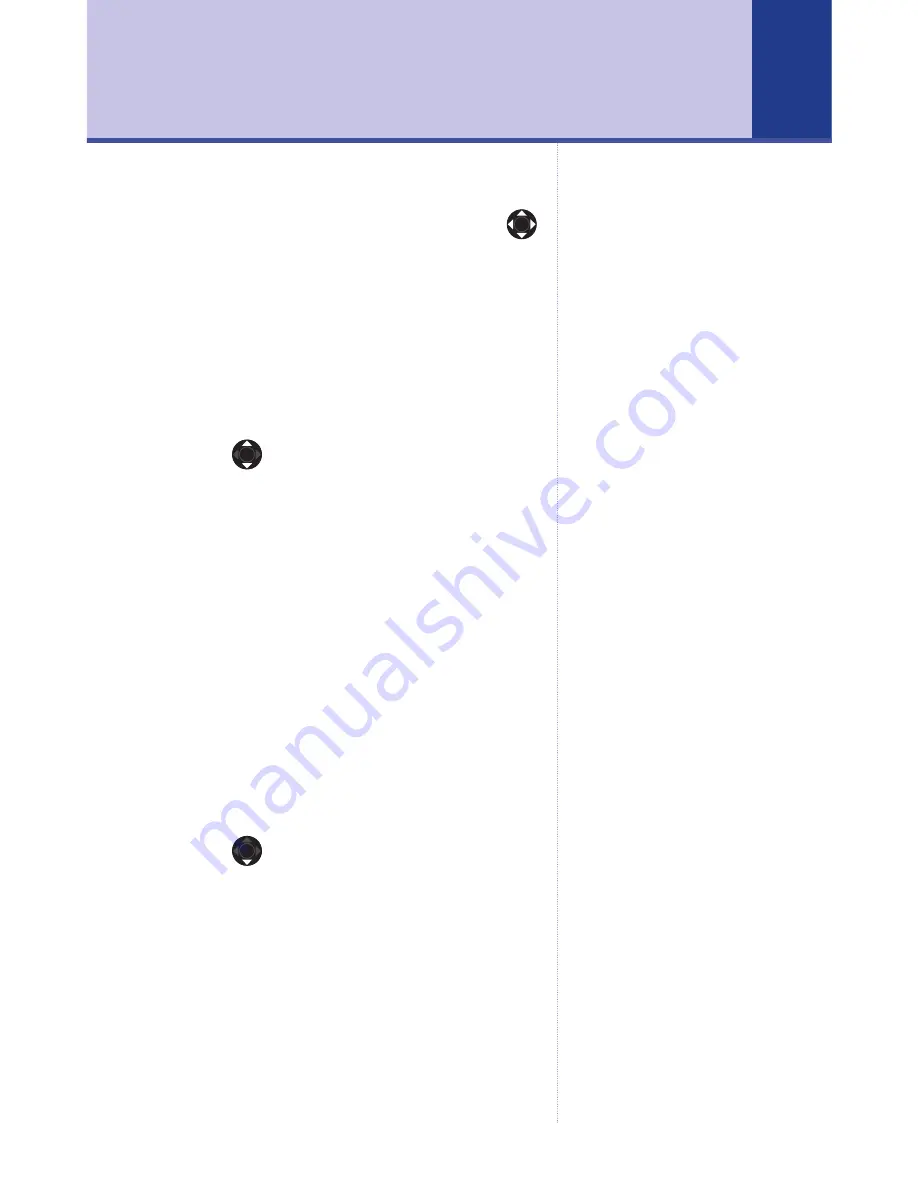
Videophone 2000 – Edition 3 – 12.07.06 – 7358
Open the Images & Sounds menu
1. From standby, press
MENU
and scroll
to
Images & Sounds
.
2. Press
OK
. The menu is displayed.
Using images
1. Open the
Images & Sounds
menu and
press
OK
to select
Videophone Images
.
2. Scroll
through the list of images.
3. Press
OK
and select from:
Set as Wallpaper
– press
OK
to set the
image as your screen background
Sort
– press
OK
and choose to order the
images by Name or by Size
Details
– press
OK
to see details about
the image.
Take a new photo
1. Open the
Images & Sounds
menu and
press
OK
to select
Videophone Images
.
2. Scroll
to
New Photo
and press
OK.
3. Press
Options
to select from:
Camera Timer
– press
OK
to start a 10
second countdown before the picture is
taken.
Quality
– press
OK
to adjust the image
quality.
Images & Sounds
41






























