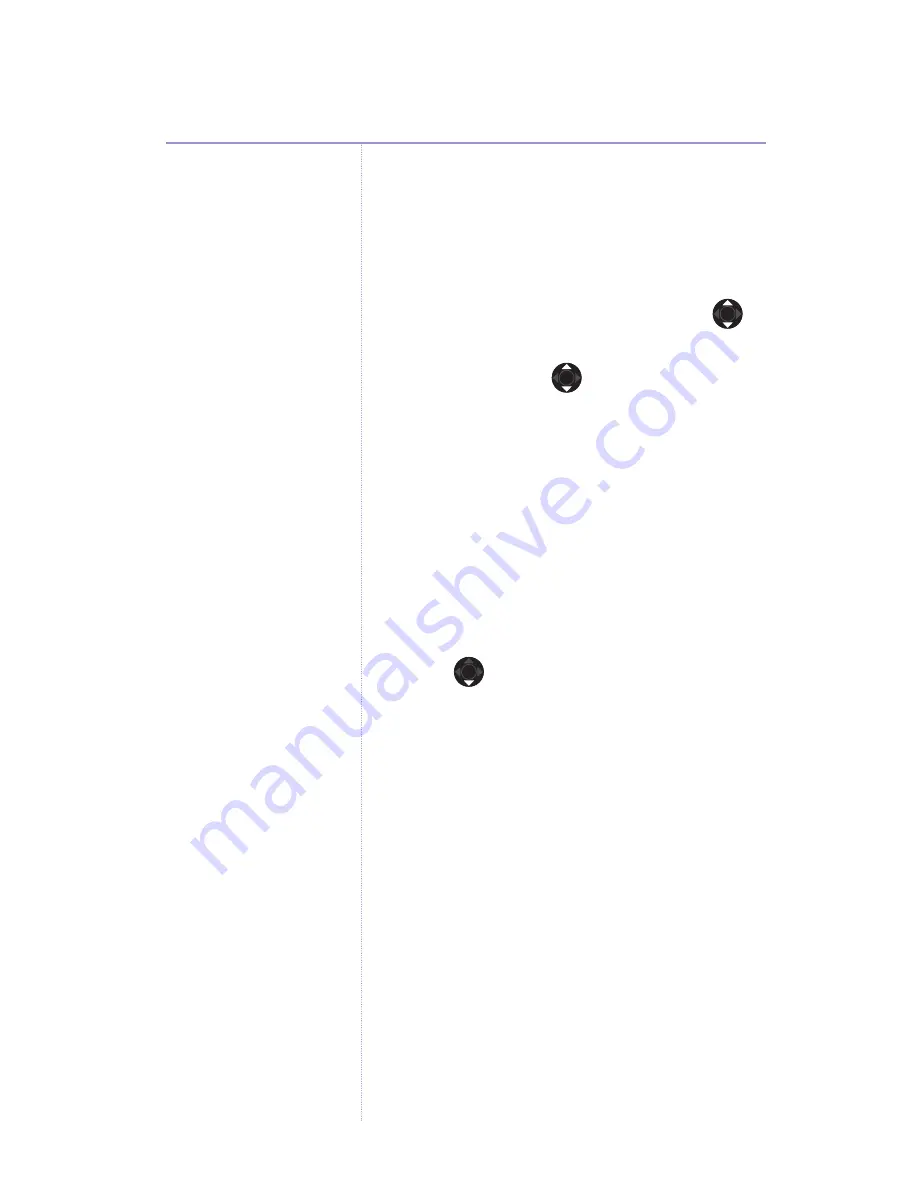
Videophone 2000 – Edition 3 – 12.07.06 – 7358
Phonebook
32
Copy a phonebook entries from a SIM
or SD/MMC card
You can copy entries to or from a SIM or
SD/MMC card
1. In standby, press
Phonebook
, scroll
to
Copy
and press
OK
.
2. If required, press
to scroll to the
option you want and press
OK
.
3. Insert SIM or SD/MMC card.
4. Enter SIM or SD/MMC card PIN code if
required and press
OK
.
5. Press
OK
to select
All Entries
to copy the
all phonebook entries, the press
Copy
.
The phonebook is copied.
or
Scroll to
Some Entries
to choose the
entries you want to copy then press
OK
.
Press
Select
to choose the entry or
Deselect
to ignore the entry.
6. Press
Copy
to copy all the selected
entries.
7. Press
BACK
to return to the previous
menu level.
If the name is already stored:
1. Press
View
to see the existing entry then
press
Replace
to replace the existing entry
or
Ignore
to cancel.
2. If you press
Replace
, both the old and
new numbers are shown. Press
Replace
again to store the new number or
Ignore
to cancel.
Please note
If you enter the SIM PIN
incorrectly and it becomes
locked, you will need to
contact your mobile phone
supplier to unlock it.






























