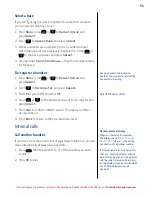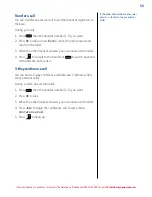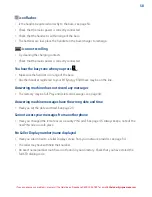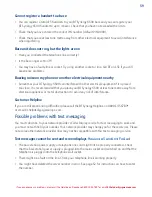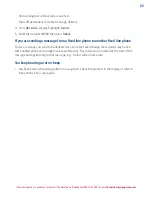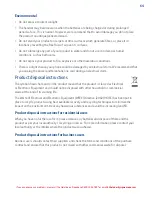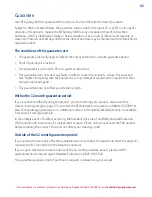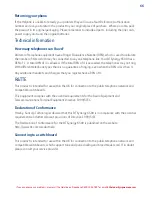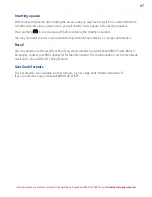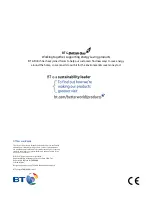58
If you experience any problems, please call the Helpline on Freephone 0800 145 6789* or email [email protected]
icon flashes
• Is the handset registered correctly to the base, see page 54.
• Check that the mains power is correctly connected.
• Check that the handset is within range of the base.
• The batteries are low, place the handset on the base/charger to recharge.
icon not scrolling
• Try cleaning the charging contacts.
• Check that the mains power is correctly connected.
You hear the busy tone when you press
.
• Make sure the handset is in range of the base.
• Another handset registered to your BT Synergy 6500 base may be on the line.
Answering machine does not record any messages
• The memory may be full. Play and delete old messages, see page 44.
Answering machine messages have the wrong date and time
• Have you set the date and time? See page 29.
Cannot access your messages from another phone
• Have you changed the remote access security PIN code? See page 45. Always keep a note of the
new PIN code in a safe place.
No Caller Display number/name displayed
• Have you subscribed to a Caller Display service from your network provider, see page 34.
• The caller may have withheld their number.
• An exact name/number match was not found in your directory. Check that you have stored the
full STD dialling code.