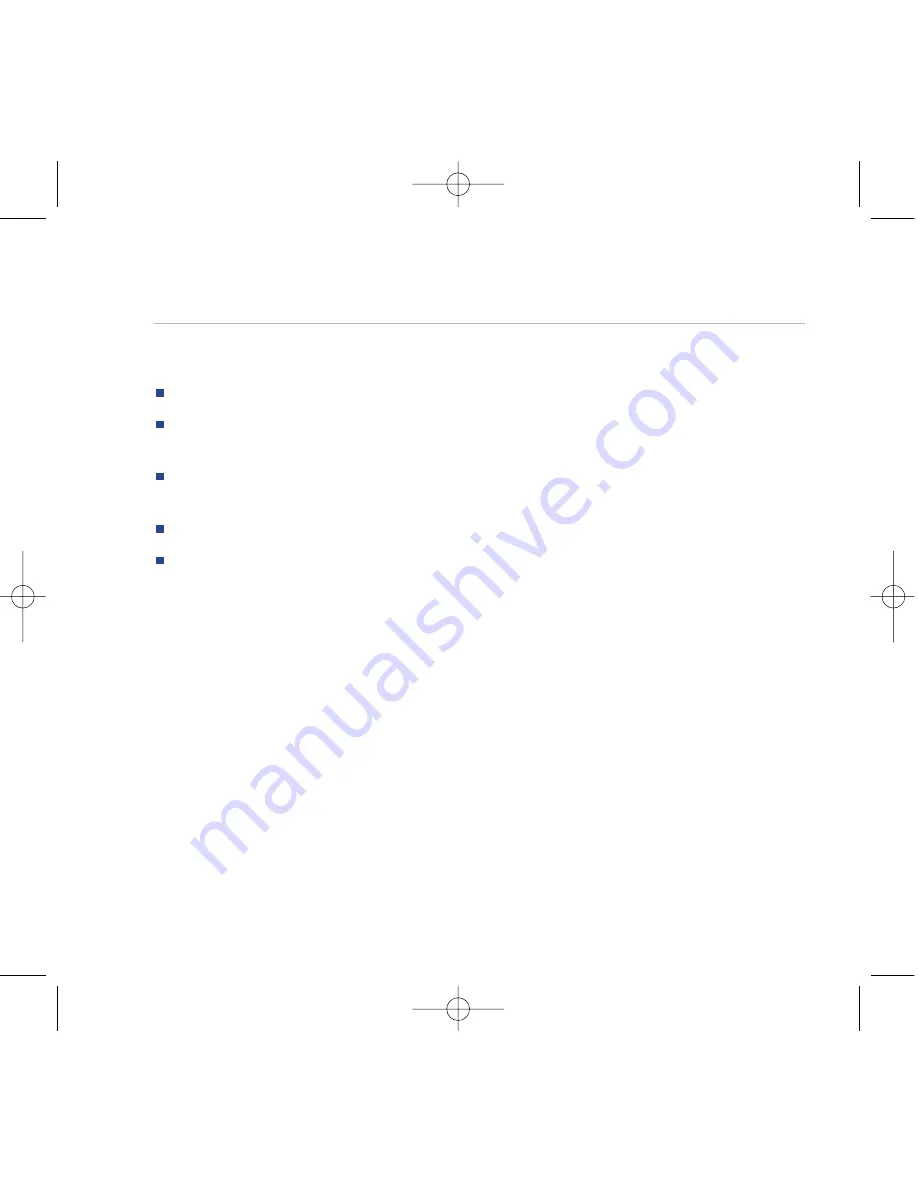
56
BT Paragon 500 – Edition 4 – 10.05.04 – 5840
General information
Environmental
Do not expose to direct sunlight.
Do not stand your product on carpets or other surfaces which generate fibres, or place it
in locations preventing the free flow of air over its surfaces.
Do not submerge any part of your product in water and do not use it in damp or humid
conditions, such as bathrooms.
Do not expose your product to fire, explosive or other hazardous conditions.
There is a slight chance that your phone could be damaged by an electrical storm.
We recommend that you unplug the power an telephone line cord for the duration of
the storm.
Guarantee
Your BT Paragon 500 is guaranteed for a period of 12 months from the date of purchase.
Subject to the terms listed below, the guarantee will provide for the repair of, or at
BT’s or its agent’s discretion the option to replace the BT Paragon 500 or any component
thereof, which is identified as faulty or below standard, or as a result of inferior
workmanship or materials. Products over 28 days old from the date of purchase may be
replaced with a refurbished or repaired product.
5840 Paragon 500 SMS UG [3] 10/5/04 5:14 pm Page 56






































