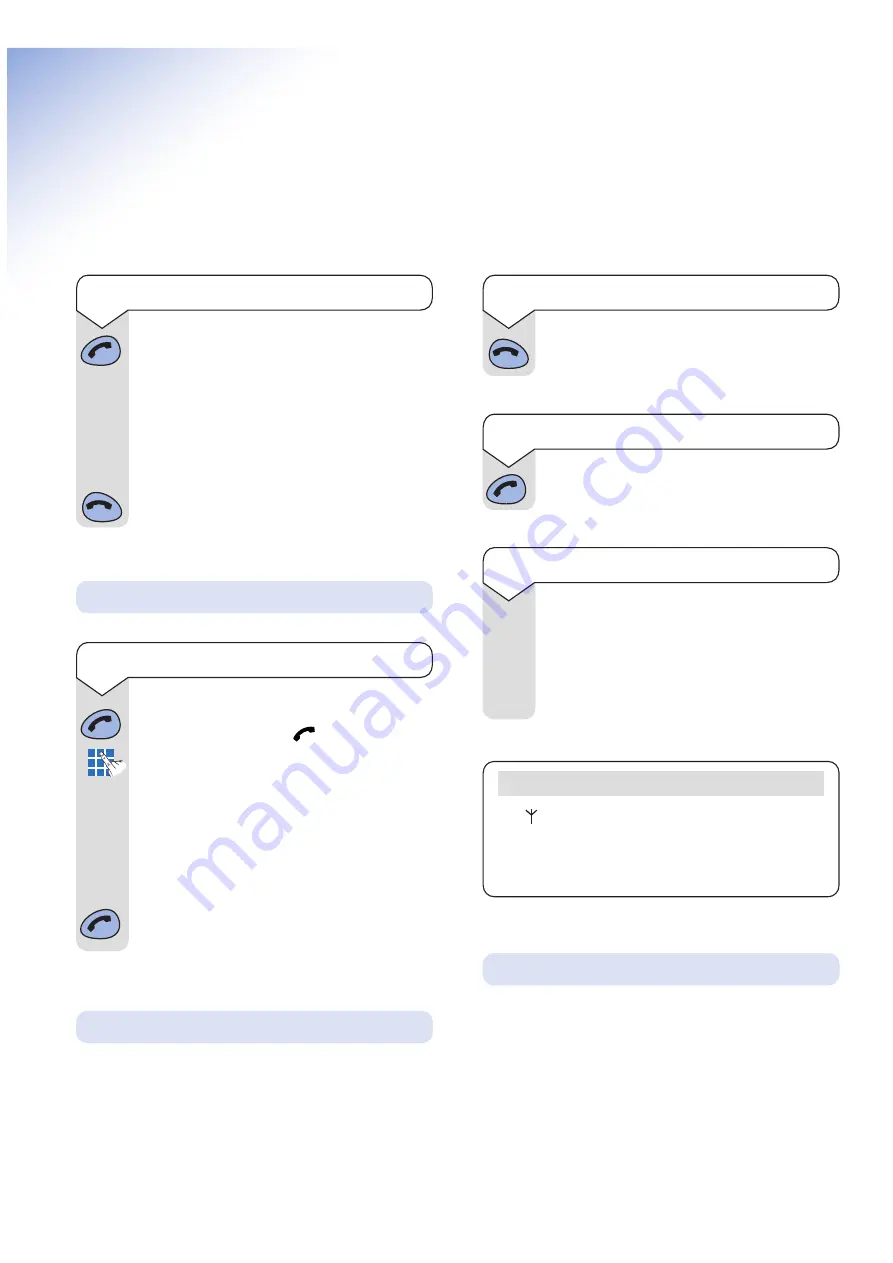
BT On-Air 2000 Classic ~ 1st Edition ~ Issue 2 ~ 11th November ’02 ~ 5051
10
Handsfree allows you to talk to your caller without
holding the handset. Please note that handsfree is only
available if the base station your handset is registered
to supports the handsfree feature.
Handsfree
Using the telephone
Press the
GREEN PHONE
button.
The display shows the
symbol.
Dial the number.
Preparator y dialling
First enter the number to be dialled.
The number is shown in the display.
(If you make a mistake press
C
to remove
the incorrect digit).
If you have entered the number correctly,
press the
GREEN PHONE
button to dial
the number.
Your handset will automatically time the duration of
all external calls. The handset display shows the call
duration during your call and for a few seconds after
it is completed.
Press the
RED PHONE
button.
Press the
GREEN PHONE
button to answer
the call.
Press
and hold
the
GREEN PHONE
button
until the display check sequence has
happened and only the battery icon is
displayed.
If you release the button before this has
happened the handset will remain switched
off.
Press and hold the
RED PHONE
button to
switch the handset off.
Note
The symbol on your handset display indicates
when you are in range of the base station. If the
symbol disappears you are out of range and will
need to move closer to the base station.
You can adjust the volume during a call.
Press the
UP
button to increase the volume.
Press the
DOWN
button to decrease the
volume.
The display shows the current volume level.
▼
▲
To switch the handset power on and off
Making and ending calls
Call timer
To make an external call
To end a call
To receive an external call
To adjust the earpiece volume
All manuals and user guides at all-guides.com
all-guides.com









































