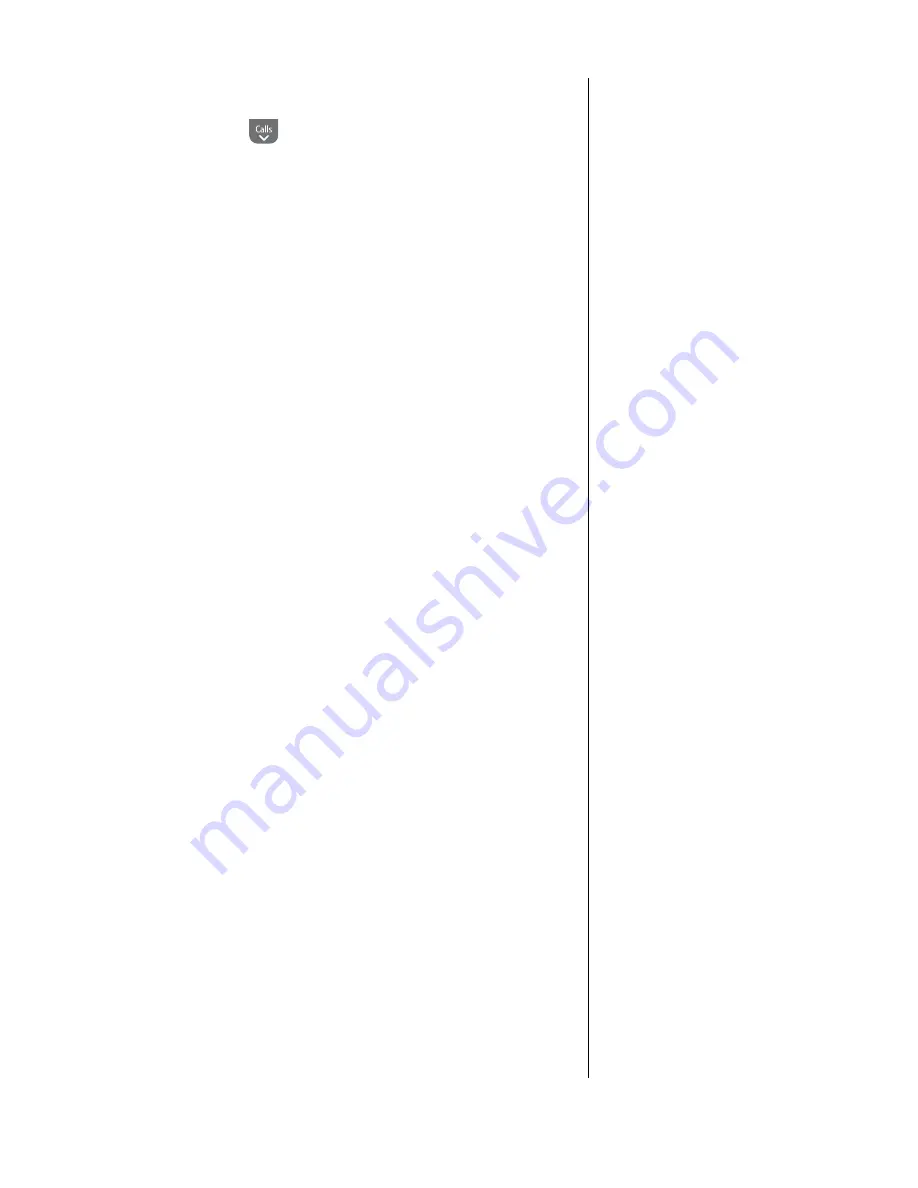
8
If you experience any problems, please call the Helpline on Freephone 0808 100 6556* or visit www.bt.com/producthelp
Automatic date and time setting
Providing you have subscribed to
your network’s Caller Display service,
the date and time is set automatically
for all handsets when you receive
your first call.
If you do not have a Caller Display
service you can set the date and
time manually.
Change Time & Date format
You can set the time format to the 12
or 24 hour clock but when changing
the clock you must enter using the
24 hour mode i.e. for 2.30pm enter
14:30. You can also change the date
format to present the day or the
month first, see page 26.
Multi-handsets
When setting the time and date on
one handset, any other handsets
registered to the base are also
updated automatically.
If the time or date format is adjusted
then only the handset being used will
be updated, all others will need to be
changed independently if required.
Set date and time manually
1
. Press
Menu
, scroll
to
CloCk
&
AlArM
and
press
SeleCt
.
2
.
Set
DAte/tiMe
is highlighted. Press
SeleCt
.
The current date and time setting is displayed.
3
. Use the keypad to enter the correct time (using the 24 hour
mode) and date. Press
ok
to confirm.
4
. Press
BACk
until you return to standby.
Your BT Hudson 1100 is ready for use.























