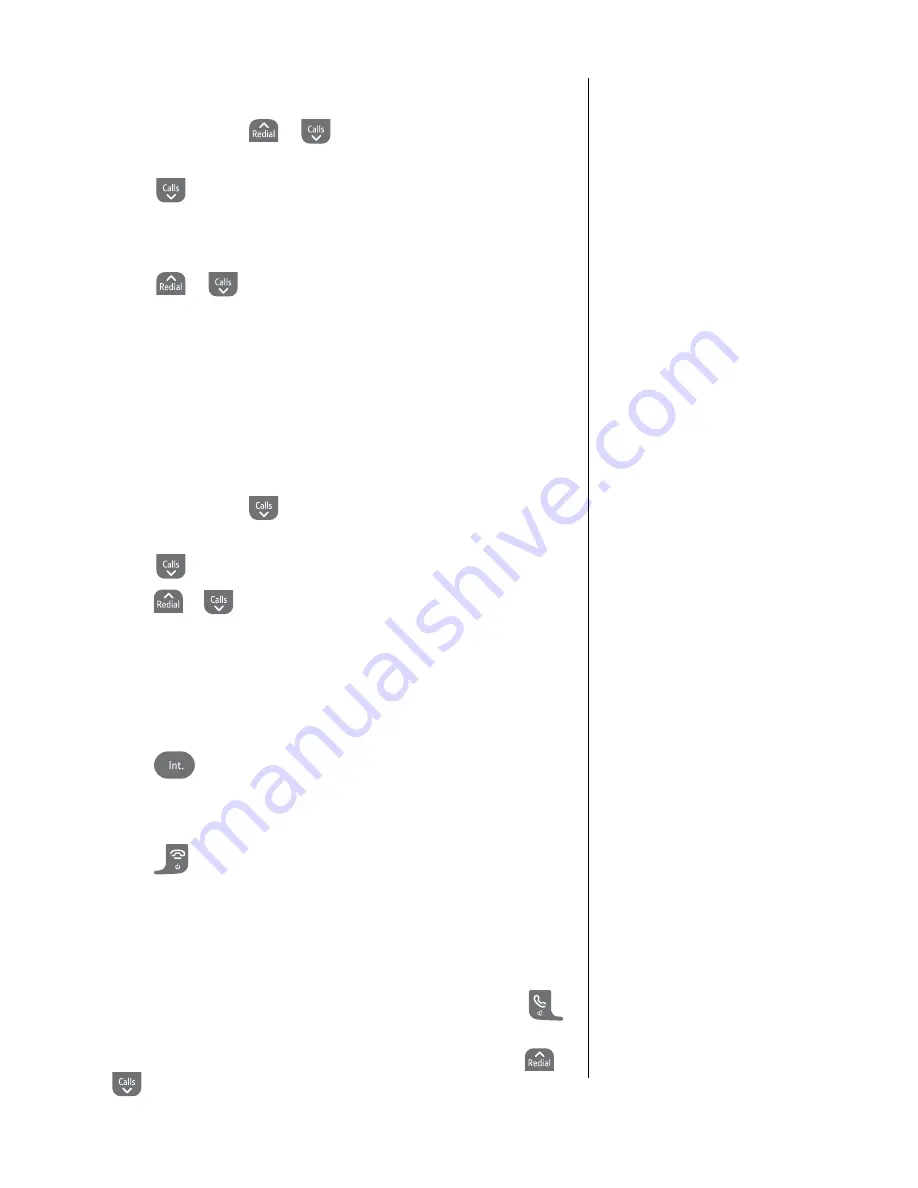
37
If you experience any problems, please call the Helpline on Freephone 0808 100 6556* or visit www.bt.com/producthelp
De-register a Hudson handset
1
. Press
Menu
, scroll
or
to
ADvAnCeD
Set
and
press
SeleCt
.
2
. Scroll
to
De-regiSter
, press
SeleCt
.
3
. Enter the system PIN (default setting 0000) and press
ok
.
All handsets available for de-registration are listed.
4
. Scroll
or
to the handset you want to de-register and
press
SeleCt
.
5
. Display shows
De-regiSter?
Press
ok
to confirm or
BACk
to cancel.
Select a base
You can register a BT Hudson handset with up to 4 GAP
compatible bases.
1
. Press
Menu
, scroll
to
hAnDSet
SettingS
and
press
SeleCt
.
2
. Scroll
to
SeleCt
BASe
, press
SeleCt
.
3
. Scroll
or
to select the base you want and press
SeleCt
.
4
. Press
BACk
to return to the previous menu level.
Internal calls
Call another handset
1
. Press
. All available handsets are displayed.
2
. To call the handset, select the handset number you want.
If the handset is already in use, you will hear the busy tone.
3
. Press
to hang up.
Conference call
Conference on / off
When Conference is switched On, a second handset can join a call
between the first handset and an external caller by pressing
.
The default setting is off.
1
. To change the conference call setting, press
Menu
, scroll
or
to
ADvAnCeD
Set
and press
SeleCt
.
Internal calls are only possible when
more than one handset is registered
to the base.
If there is only one other handset
registered this handset will be
called automatically.
The conference setting cannot be
changed while a call is in progress.

























