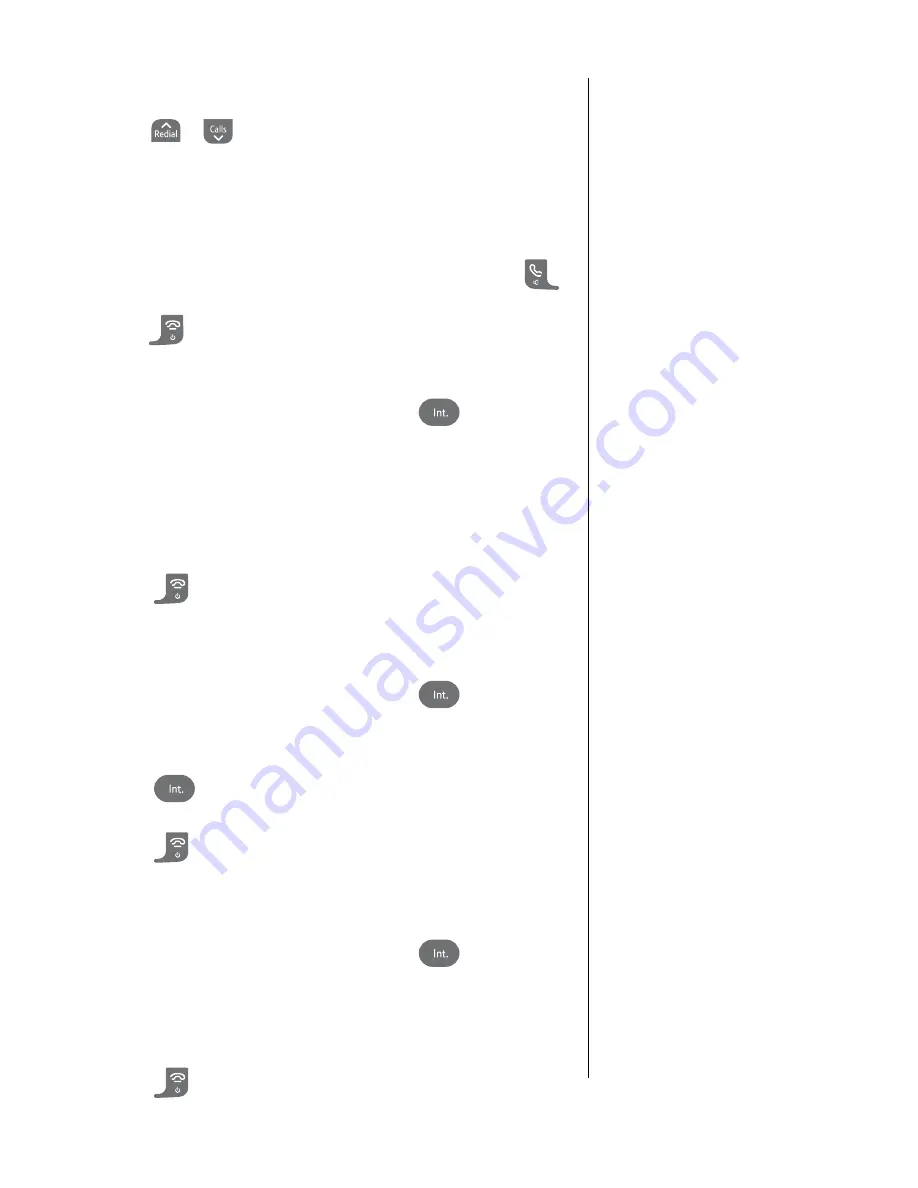
38
If you experience any problems, please call the Helpline on Freephone 0808 100 6556* or visit www.bt.com/producthelp
2
.
ConferenCe
is displayed, press
SeleCt
.
3
. Scroll
or
to
on
or
off
and press
SeleCt
.
4
. Press
BACk
to return to the previous menu level.
Join a Conference call
1
. When the Conference setting is switched On and a call is taking
place between one handset and an external caller, press
on another handset to join the call.
2
. Press
to hang up.
To invite another handset to start a conference call
1
. During a call with an external caller, press
. Your caller is
put on hold and all available handsets are displayed.
2
. Select the handset number you want to call.
3
. When the other handset answers press the
Conf
option
button to initiate a 3-way conference call.
ConferenCe
will
then be displayed on both handsets.
4
. Press
to hang up. Your caller and the other handset user
can continue the call.
Put a caller on hold and make an internal call
1
. During a call with an external caller, press
. Your caller
is put on hold and all available handsets displayed.
2
. Select the handset number you want to call.
3
. Press
to switch between your internal and
external callers.
4
. Press
to hang up. Your caller and the other handset user
can continue the call.
Transfer a call
1
. During a call with an external caller, press
. Your caller is
put on hold and all available handsets displayed.
2
. Select the handset number you want to call.
3
. When the other handset answers, you can announce the caller.
4
. Press
to transfer the call.
If there is only one other handset
registered, this handset will be called
automatically.
If there is only one other handset
registered, this handset will be called
automatically.
If there is only one other handset
registered, this handset will be called
automatically.
A maximium of two internal handsets
can be on the conference call at any
one time.
























