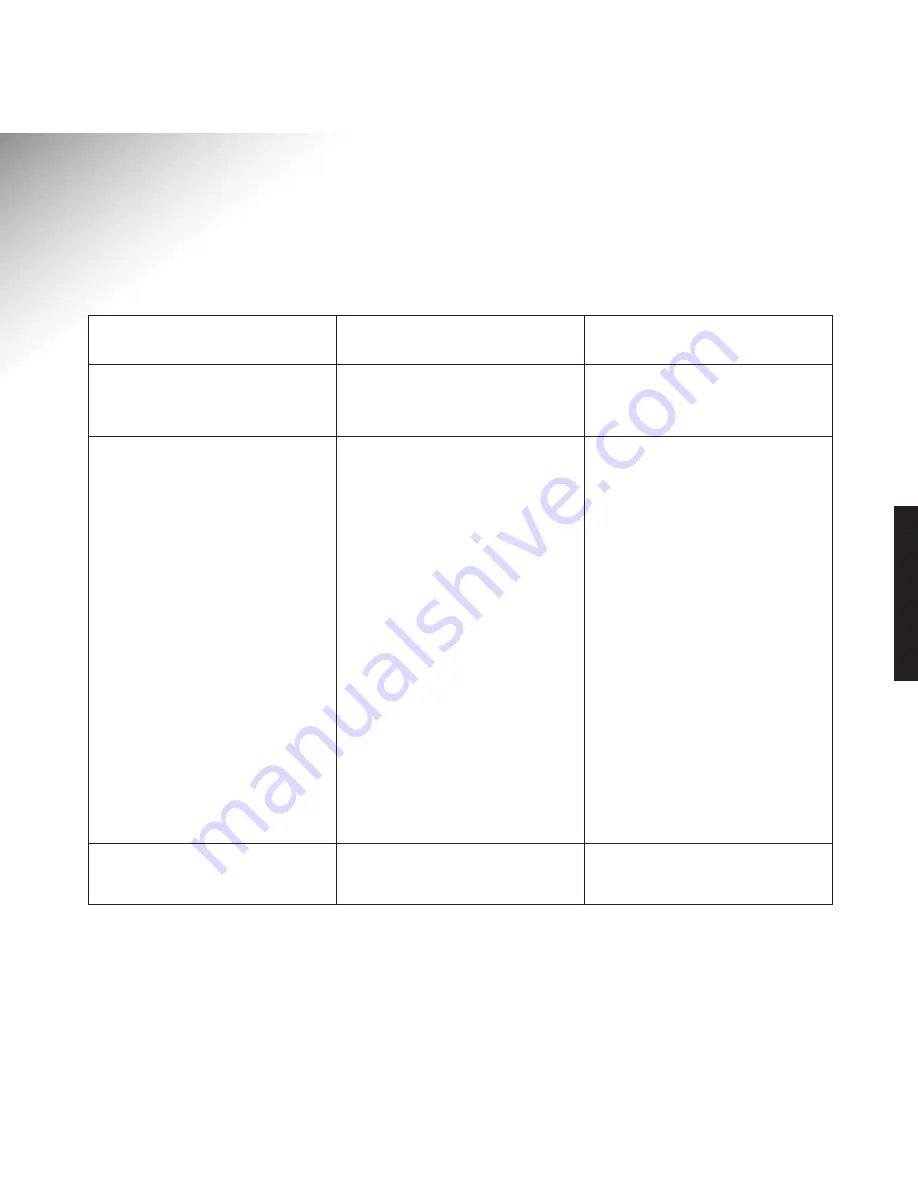
21
Help and advice
The product does not appear to be
working at all.
The red light starts flashing
when I have a new call but no
information appears on the TV
screen. Also, nothing appears on the
screen when I press the Calls or
Directory button of the Remote
Controller but the red light does stop
flashing.
My TV picture has disappeared !!
Easicom
T V1
not powered.
Scart cable fitted incorrectly.
You have connected equipment to the
AUX socket of Easicom
T V1
and the
equipment is turned on but you are
watching normal terrestial TV (this
has disabled the automatic Scart
switching).
Your TV has two Scart connectors,
but only one is fully wired.
Your TV Scart connector does not
support full Scart functionality.
Has the camera or AUX button been
pressed?
Ensure the power supply lead is
plugged in and switched on,
(see page 7.)
Ensure Scart cable is fitted between
Television and “TV” socket of
Easicom
T V1
, (see page 6.)
This problem can be avoided if you
ensure that any equipment attached to
the AUX socket of your Easicom
T V1
(video, satellite etc) is set to
STANDBY when not in use.
Ensure that Easicom
T V1
is connected
to Scart connector 1 on your TV.
Cable your Easicom
T V1
, TV and Video
Recorder with Scart cables according
to instructions 5 and 6 on page 6 of
this User Guide. Select the AV input
on your TV. Always change TV
channels via the Video Recorder
Remote Controller.
Press and hold Camera or AUX
button for greater than 1 second.
HELP AND ADVICE
Symptom
Possible Cause
Solution






































