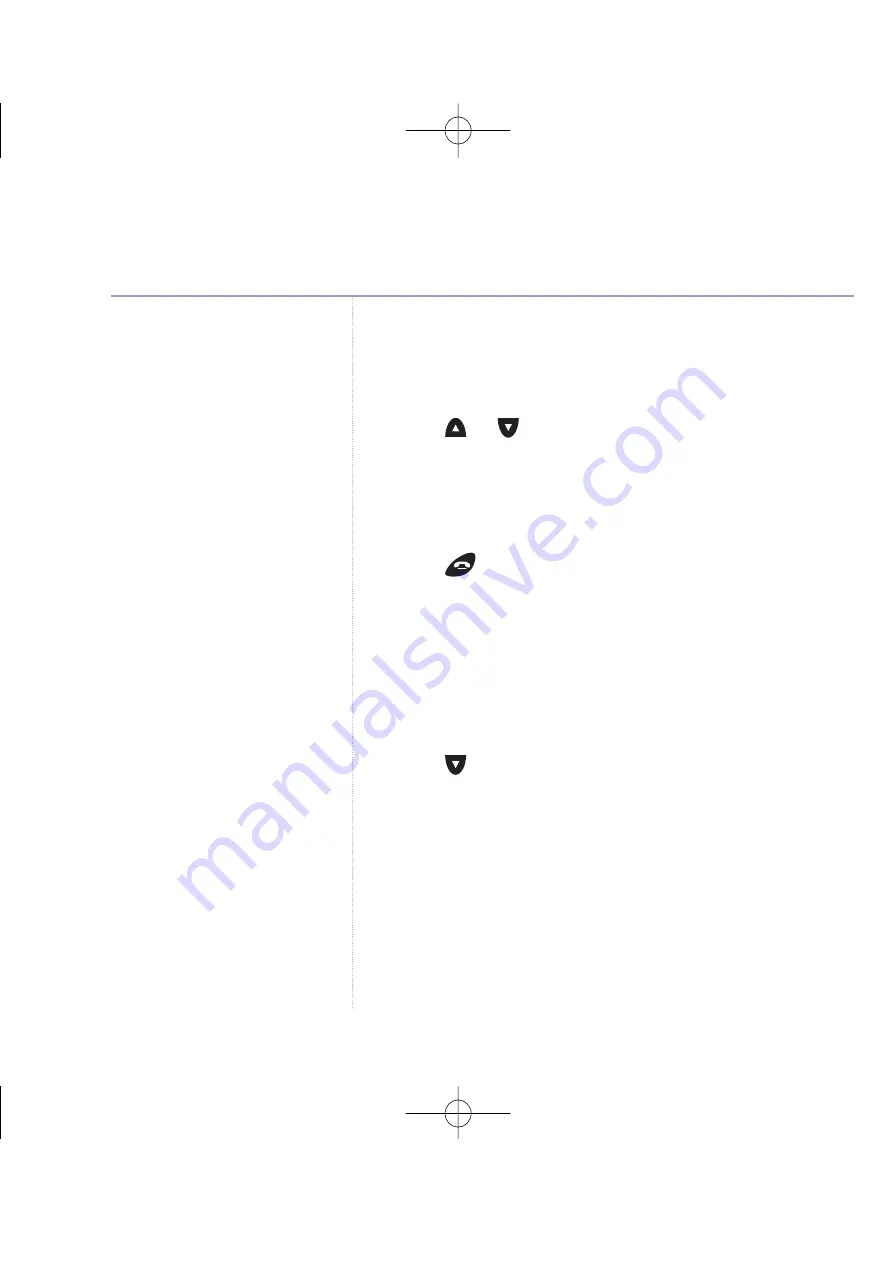
Directory capacity
Your directory can only hold up to
255 names and numbers. If your
SIM card contains more than 255
entries, you should select
individual entries to copy over.
Directory numbers can be a
maximum of 24 digits and
directory names a maximum of 16
digits long. If you try to copy a
name or number that exceeds this
it may not be accepted.
6. Press
OK
.
Please Wait…
is displayed while your SIM
card is accessed and then the first entry from your SIM
card is displayed.
7. Press
or
to scroll to the entry you want to copy.
8. Press
Option
.
Copy Entry
is displayed.
9. Press
OK
.
Copying Complete
is displayed and you will
hear a confirmation tone.
10. Press
to return to the idle display.
Copying the entire contents of your mobile SIM
card to the directory
1. Press
Dir
.
2. Press
Option
.
3. Press
until
SIM Copy
is displayed.
4. Press
OK
. You will be prompted to enter your SIM PIN if it
is enabled.
5. Press
OK
.
Please Wait
then
SIM To Phone
is displayed.
6. Press
OK
.
Please Wait…
is displayed while your SIM
card is accessed and then the first entry from your SIM
card is displayed.
26
Directory
BT Diverse X10 – Issue 2 – Edition 02 – 29.10.03 – 5737
5737 Diverse X10 UG [Iss2-1] 5/3/04 10:34 am Page 26
All manuals and user guides at all-guides.com
all-guides.com






























