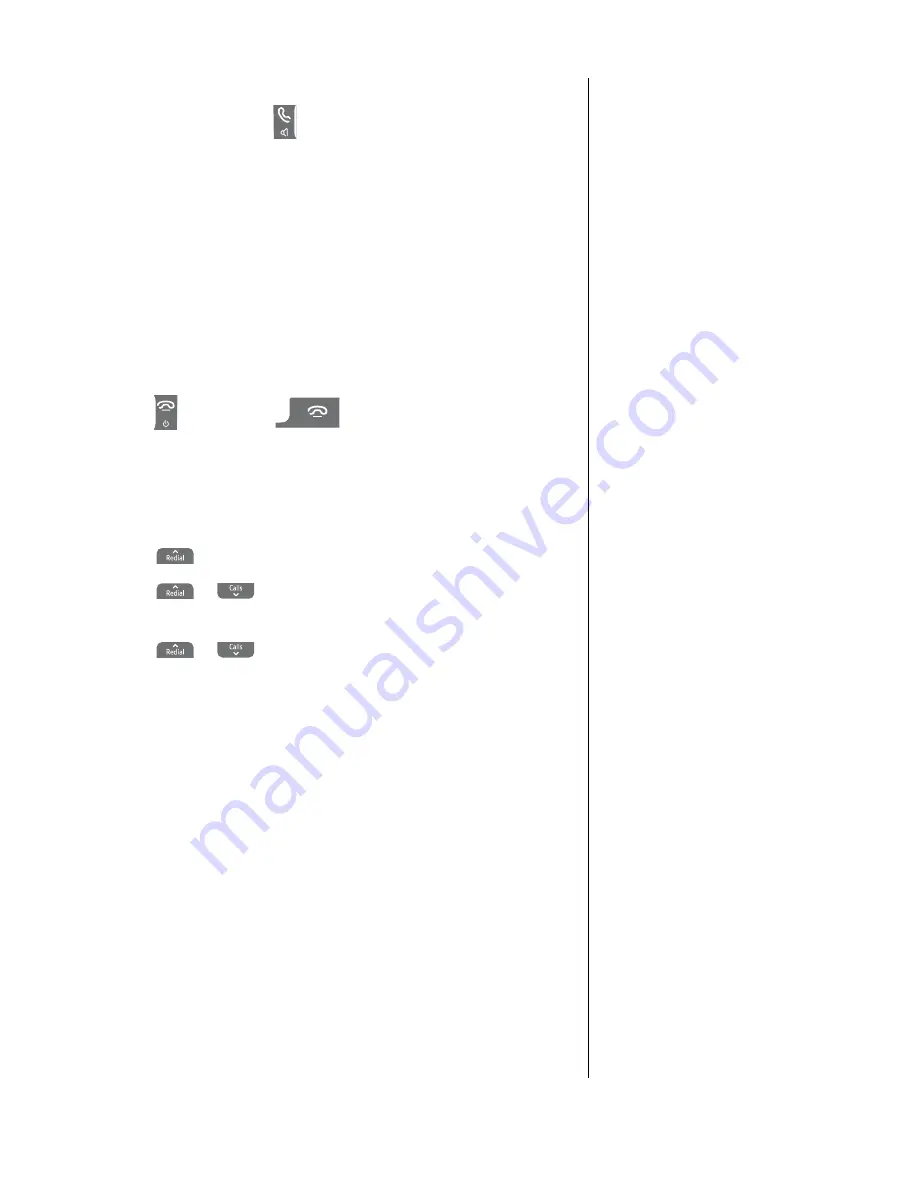
51
If you experience any problems, please call the Helpline on Freephone 0800 218 2182* or email [email protected]
Call
Number
Press
OK
. The telephone number is displayed
Press
to dial the number.
Store
Number
Press
OK
. The telephone number is displayed.
Enter a name for the number following the
instructions to store a name in the phonebook
as shown on page 20.
Delete
Press
OK
. Display shows
Delete?
Press
Yes
to confirm or
No
to cancel.
Delete
All
Press
OK
. Display shows
Delete
All?
Press
Yes
to confirm or
No
to cancel.
Store
as
draft
Press
OK
. The display will show
Saved
.
5
. Press
(handset) or
(base) to cancel at any time
and return to standby.
Edit or delete templates
1
. Press
Menu
,
Text
is displayed. Press
OK
.
2
. Scroll
to
Template
and press
OK
.
3
. Scroll
or
to the template you want to edit or delete.
Press
Options
.
4
. Scroll
or
to select either
Edit
Template
or
Delete
Template
and press
OK
.
Edit
Entry
Press
Clear
to delete characters.
Enter your template text and press
OK
.
Delete?
Press
Yes
to confirm or
No
to cancel.
5
. Press
Back
to return to the previous menu level.
Service Centre numbers
To send and receive text messages you need the telephone
number of your Network’s text Centre. If you accidentally delete
the Send or Receive Service Centre numbers you will need to
re-enter them in order for your text Service to work.
You can enter up to 4 Service Centre numbers – two Send and
two Receive.
The Send Service number is: 1470P1709400.
The Receive Service number is: 0800587529.
There are five pre-set templates
Please call
I’ll be there at
What time will you be home?
I’ll call you
Happy Birthday!
You can change the templates to your
preferred message, up to a maximum
of 20 characters.
If you delete a template without
replacing the text it is marked
as
Empty
.
All templates are restored if you reset
your BT Diverse 7460 to its default
settings, see page 31.
Do you have two text phone bases
connected to the same phone line?
If you have two text phone base
stations plugged into one line, you
are likely to experience problems
receiving text messages. Normally,
only one SMS enabled base unit
(DECT or cordless) can be plugged
into any line.
If you do want to use two base units
and still receive written text you must
delete receive service centre number
from one of the base stations.
To do this on your BT Diverse 7460,
see page 52. This will allow you to
send text via either base station but
texts will only be received on the
product with the active receive
centre number.
If you want to keep more than one
text enabled phone connected see
the alternative method on page 60
for instructions.
















































