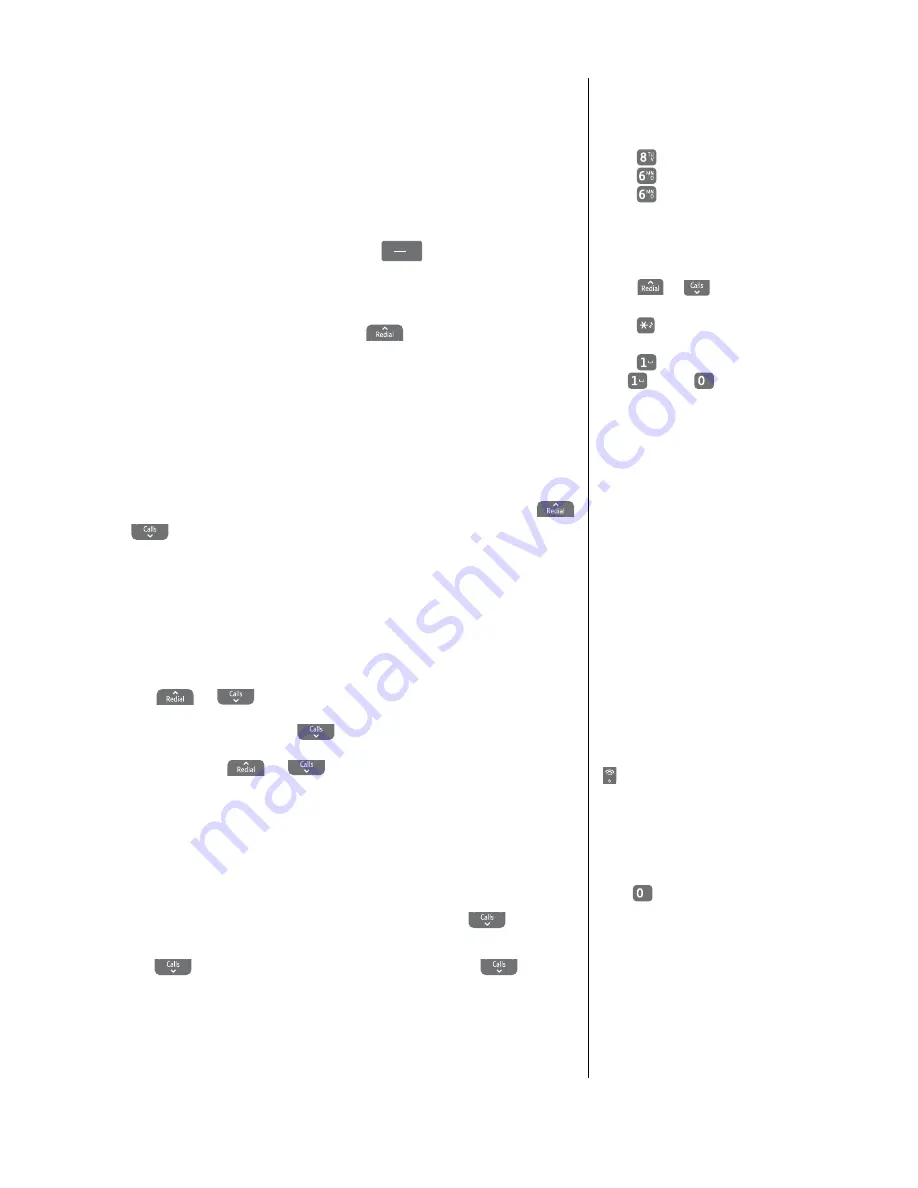
20
If you experience any problems, please call the Helpline on Freephone 0800 218 2182* or email
Phonebook
You can store up to 200 names and numbers in both the handset
and base phonebooks. Names can be up to 15 characters long and
numbers up to 24 digits.
Store a name and number in the phonebook
1
. From standby, press the left soft key
(
Names
).
The phonebook menu is displayed.
2
.
New
Entry
is highlighted. Press
OK
. (If an entry has already
been stored you will need to scroll
to
New
Entry
and
then press
OK
).
3
. Enter the name (See the notes opposite for help). Press
OK
.
4
.
Number
is displayed. Enter the number. Press
OK
.
5
.
Group
is displayed and the group ringtone melody is played
(you cannot change the ringtone at this stage, to do so later, see
page 24). If you wish to add the entry to a call group, scroll
or
to select a group and press
OK
. Display shows
Saved
(if
you don't want to use this feature, simply select
No
Group
).
6
. Press
Back
to return to the standby screen.
View an entry in the phonebook
1
. Press
Names
. The first entry is displayed.
2
. Scroll
or
to the entry you want.
3
. Press
Options
and scroll
to
View
Entry
.
4
. Press
OK
. Scroll
or
to view the name, number
and group.
5
. Press
Back
to return to the previous level.
View phonebook capacity
1
. From standby, press
Names
. The phonebook is displayed.
2
. If there are no phonebook entries present, scroll
to
Capacity
and press
OK
. If there are phonebook entries,
scroll
to any entry and press
Options
. Scroll
to
Capacity
and press
OK
.
3
. The number of entries used/available is displayed, e.g.
20/200
.
4
. Press
Back
to return to the previous menu level.
To enter a pause in a
phonebook number
When storing a number press and
hold
and a
P
will be displayed.
For more information on pauses,
see page 66.
Entering names
Use the keypad letters to enter
names, e.g. to store Tom:
Press
once to enter T.
Press
three times to enter o.
Press
once to enter m.
Writing tips
Press
Clear
to delete the last
character or digit.
Press
or
to move backwards
or forwards through character/digits.
Press
to switch between upper,
lower or sentence case.
Press
to insert a space.
Use
and/or
for other
punctuation characters.
Call groups
When you store names and numbers
you can also store the entry under
a call group name, e.g.
Family
or
Friends
. You can also allocate a
different ringtone to each call group,
see page 24. If you don't want to
use this feature simply store each
entry under
No
Group
and your
normal ringtone will sound when
someone calls.
The call group options are:
No Group Friends
General
Utilities
Family
VIP
Business Others
To exit phonebook entry mode, press
to return to the standby screen.
















































