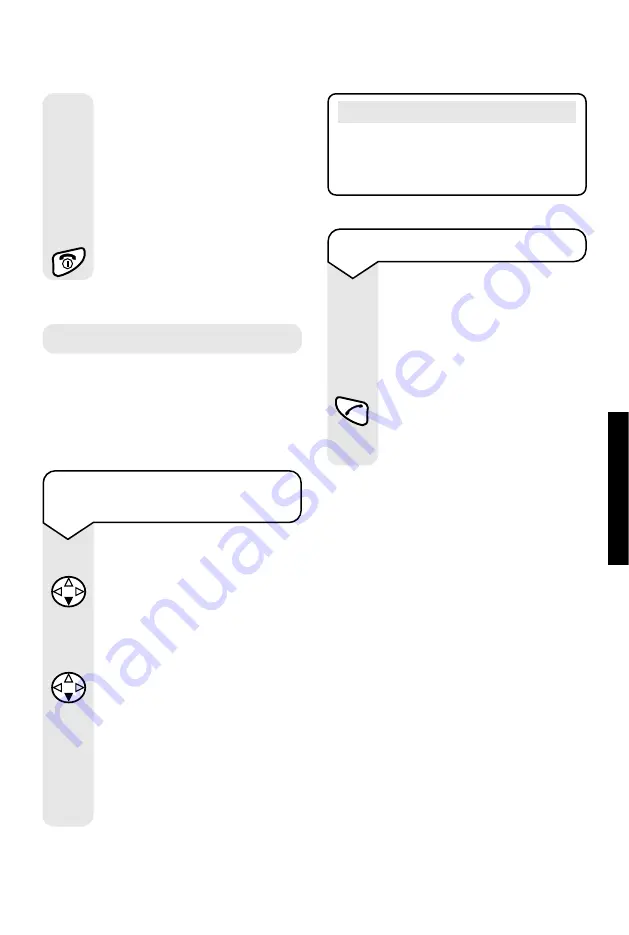
Diverse 4016 Micro ~ 3rd Edition ~ 12th Octoberr 2001 ~ 3667
55
ANSWERING
MA
CHINE
Press the
OK
options button.
The display shows
Delete Anc
only?
.
Press the
Yes
options button.
The display shows
Announce
only deleted!
.
Press the
RED PHONE
button
until you reach the idle display.
Yes
OK
Call screening
From your handset, you can listen into
a caller leaving their message. This
feature can be switched on or off. The
pre-set setting is on.
To switch call screening on
or off
Press the
Menu
options button.
Press the
DOWN
navigation
button until the display shows
Voice Mail
.
Press the
OK
options button.
Press the
DOWN
navigation
button until the display shows
Call Screen
.
Press the
OK
options button.
A
✔
indicates call screening is
switched on. Press the
OK
options button again to switch
it off.
OK
OK
Note
To switch call screening off for the
current call, press the
RED PHONE
button on the handset during the call.
Menu
To interrupt a call
If a caller is leaving a message,
you can interrupt and take the
call at the handset.
While the caller is leaving their
message:
Press the
GREEN PHONE
button. The machine stops
recording and you can talk to
your caller.






























