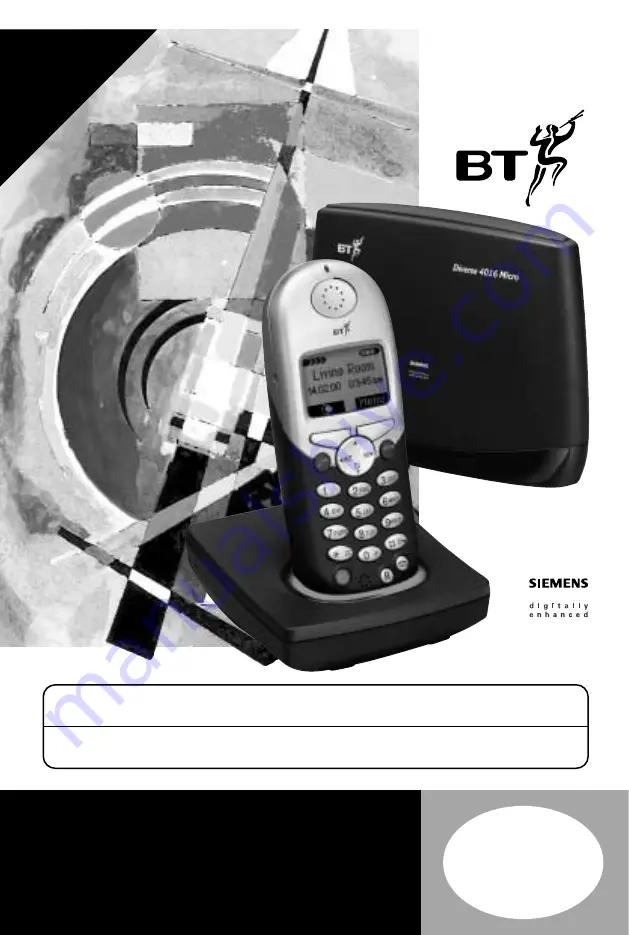
The
Art
of
Communication
Diverse 4016 Micro ~ 3rd Edition ~ 12th Octoberr 2001 ~ 3667
Diverse 4016 Micro
Digital Cordless Telephone Answering Machine
User
Guide
Y
OU
MUST
SUBSCRIBE
TO
A
CALLER
DISPLA
Y
AND
CALL
W
AITING
SER
VICE
BEFORE
Y
OUR
DIVERSE
4016
MICRO
WILL
DISPLA
Y
CALLER
INFORMA
T
ION.
A
QUAR
TERL
Y
FEE
IS
PA
Y
A
BLE.
This equipment is not designed for making emergency telephone calls when the power fails.
Alternative arrangements should be made for access to emergency services.
This product is intended for connection to analogue public switched telephone networks
and private switchboards in the United Kingdom.
















