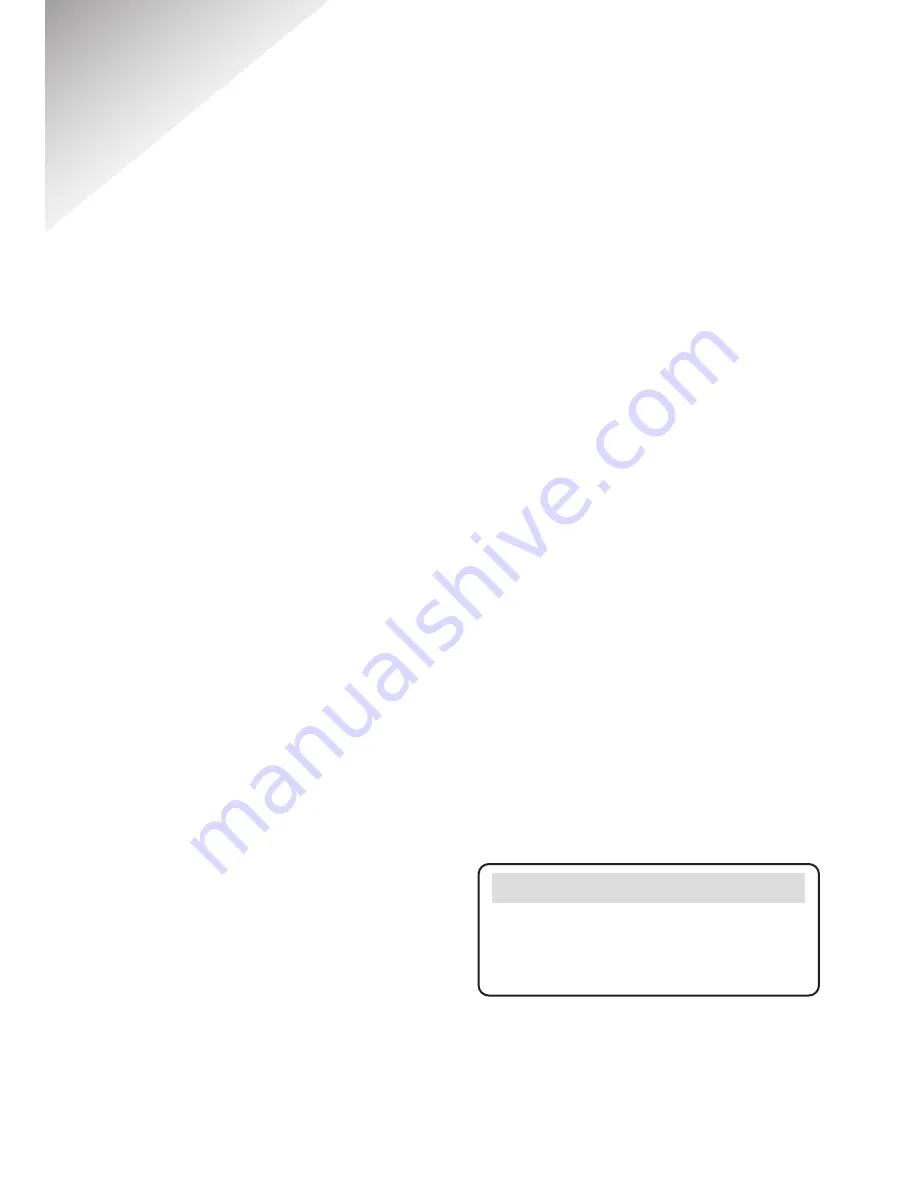
Diverse 4010 Executive ~ 9th Edition ~ 17th July ~ 3662
3
In this guide
At a glance
1
Main menu structure
4
Directory
5
Messages
5
Quick guide
6
Quick guide to handset
display icons
7
Introduction
8
Unpacking your
Diverse 4010 Executive
8
For your records
8
Safety instructions
9
Setting up
10
Using the telephone
15
Making and ending calls
15
Handsfree
16
Using the directory
17
Character map
18
Redial
22
Secrecy
23
Paging and internal calls
23
Caller Display and other
Select Services
26
Calls list
26
Call Waiting
30
Other Select Services
30
Additional features
33
Voice mail
33
Alarm clock and appointments
34
Walk and Talk
37
Room monitor
38
Handset settings
41
Call Barring
46
Base Station settings
47
Base Station PIN
47
Using additional handsets
and bases
50
Registering additional handsets
50
Help
54
General information
57
Guarantee
57
Technical information
57
Switchboard compatibility
58
Index
62
Hints and tips boxes
In this user guide, we’ve included
helpful tips and important notes.
They are shown in boxes like this.






































