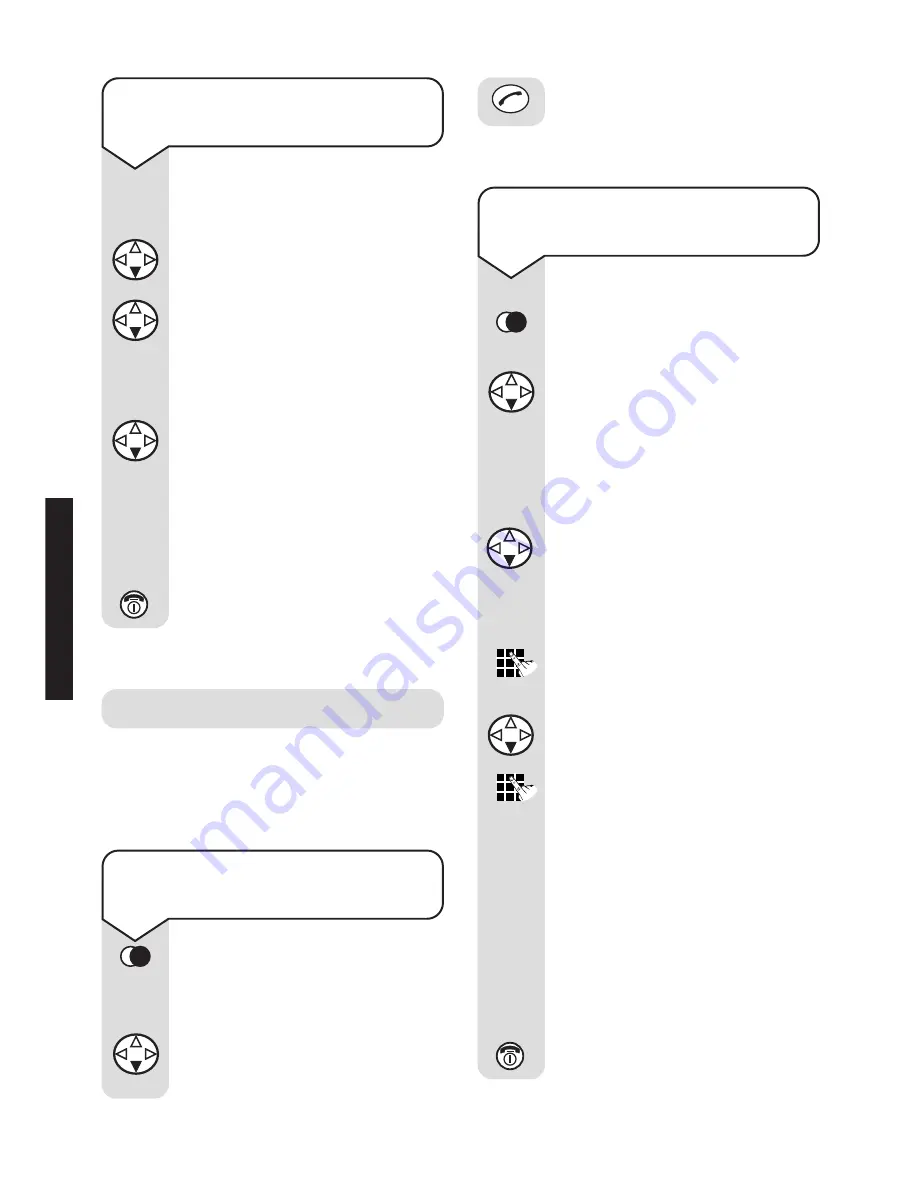
Diverse 4010 Executive ~ 9th Edition ~ 17th July ~ 3662
22
USING
To dial a number in the
redial list
Press the
REDIAL
options
button. The last number
dialled will be displayed.
Press the
DOWN
navigation
button to scroll through the
redial list.
Redial
Your handset automatically saves the
last five telephone numbers dialled into
a redial list.
To copy numbers shown in
the redial list to the directory
Press the
REDIAL
options
button.
Press the
DOWN
navigation
button to highlight the number
you want to copy.
Press the
Menu
options
button.
Press the
DOWN
navigation
button until the display shows
Copy to Directory
.
Press the
OK
options button.
If necessary, you can edit the
number.
Press the
DOWN
navigation
button.
Enter the name (for details,
see page 17
. You can also
enter a birthday reminder,
see page 36).
Press the
Menu
options
button. Display shows
Save
Entry.
Press the
OK
options button
to confirm.
Press the
RED PHONE
button
until you reach the idle display.
OK
OK
Menu
Menu
Press the
GREEN PHONE
button to dial the number.
To display the available
memory
You can see how much directory
memory is still unused.
Press the
DOWN
navigation
button to open the directory.
Press the
DOWN
navigation
button to highlight the first
entry in the directory.
Press the
Menu
options button.
Press the
DOWN
navigation
button until the display shows
Available Memory
.
Press the
OK
options button.
The amount of memory
available is displayed.
Press the
RED PHONE
button
until you reach the idle display.
Menu
OK






























