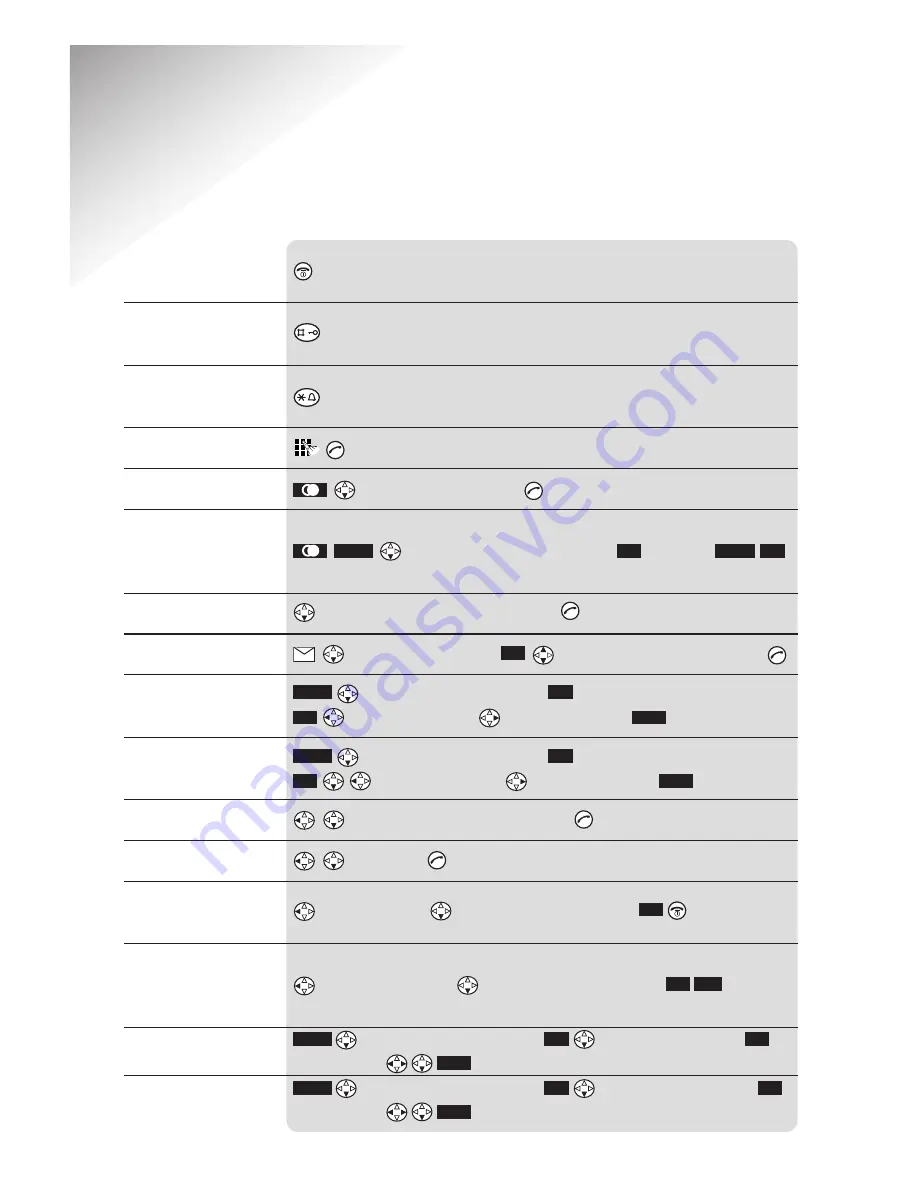
6
Diverse 4000 ~ 5th Edition ~ 17th July ’01 ~ 3664
Quick Guide
Hold down
Hold down
Hold down
to scroll through the list
to dial.
to display
Copy to directory
add name
to name or number you want to dial
to display
Caller list
to display the number you want
to display
Sound settings
display shows
Handset volume
to decrease volume
to increase volume
to display
Sound settings
display shows
Handset volume
to decrease volume
to increase volume
to display the list of internal users
to
Call all
caller is on hold
to display
Internal users
to put caller on hold
to display
Internal users
to display
Calendar/Clock
to display
Date/Time
enter settings
to display
Calendar/Clock
to display
Alarm Clock
enter settings
Save
OK
OK
Menu
Save
OK
OK
Menu
End
OK
OK
Save
OK
OK
Menu
Save
OK
OK
Menu
OK
OK
Menu
OK
Menu
Switch OFF the handset:
(default is ON)
Switch keyguard
on/off
Switch keypad
tones on/off
Make a call
Redial a number
Save a displayed
number in the
directory
Dial from the directory
Dial from Calls list
Adjust handsfree
volume
Adjust earpiece
volume
Make internal call
Call all handsets
Transfer call to
another handset
Put caller on hold
while you make an
internal call
Set date and time
Set alarm clock









































