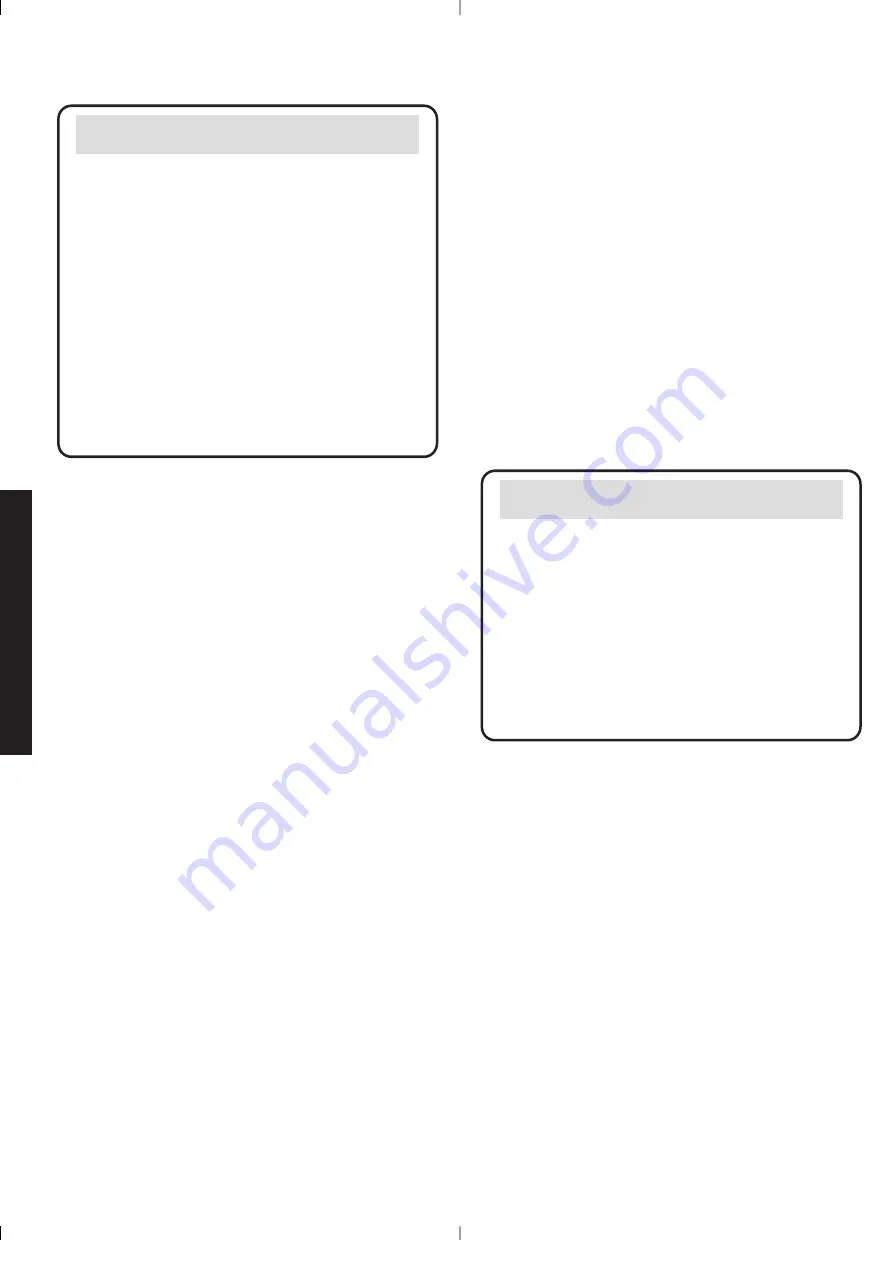
The handset display shows the
words
Search base
or you cannot
link up with the base station
Is the handset registered with the base
station? To register the handset, see
page 47. Is the power cable connected
at the base and the power switched on
at the wall socket?
If you press the
PHONE
button whilst
the base station is flashing, you will
hear four short beeps from the handset.
The base station or handset does
not ring
The ringer volume may be set too low,
or switched off at the base station. To
adjust the ringer volume at the handset
or base station, see pages 36-37 or 38
respectively.
Is the telephone line cord connected
correctly? See pages 6 and 9.
Diverse 3010 Micro – Edition 5 – 11 December ’00 - 3508
58
Note
Use only approved rechargeable Nickel
Metal Hydride (NiMH) battery pack in
the handset. Any other types may cause
irreparable damage.
Replacement batteries are available from
the Diverse Helpline on
08457 908070
.
Do not immerse battery in water or throw
it into fire, or dispose of it with ordinary
domestic refuse. To charge the battery
place the handset on its base station.
Note
If you go out of range of a base station for
a long time while your handset is switched
ON, it may take more than 20 minutes
to ‘find’ the base station again when you
come back within range. However, by
simply switching the handset OFF for a
moment, and then ON again, it will find
the base station within a few seconds.
BT accepts no responsibility for
damage caused to your Diverse
3010 Micro handset by the use of
non-approved batteries.
No display appears
Is the handset switched on?
The battery may be flat or dead.
Recharge or replace the battery.
No dial tone
Is the telephone line cord plugged into
the phone socket and the base station?
If other handsets are registered on the
base, the outside line may already be
in use. Wait until the call is finished
and try again.
HELP
Diverse 3010 Micro u/g 22/3/01 12:28 pm Page 58
All manuals and user guides at all-guides.com






































