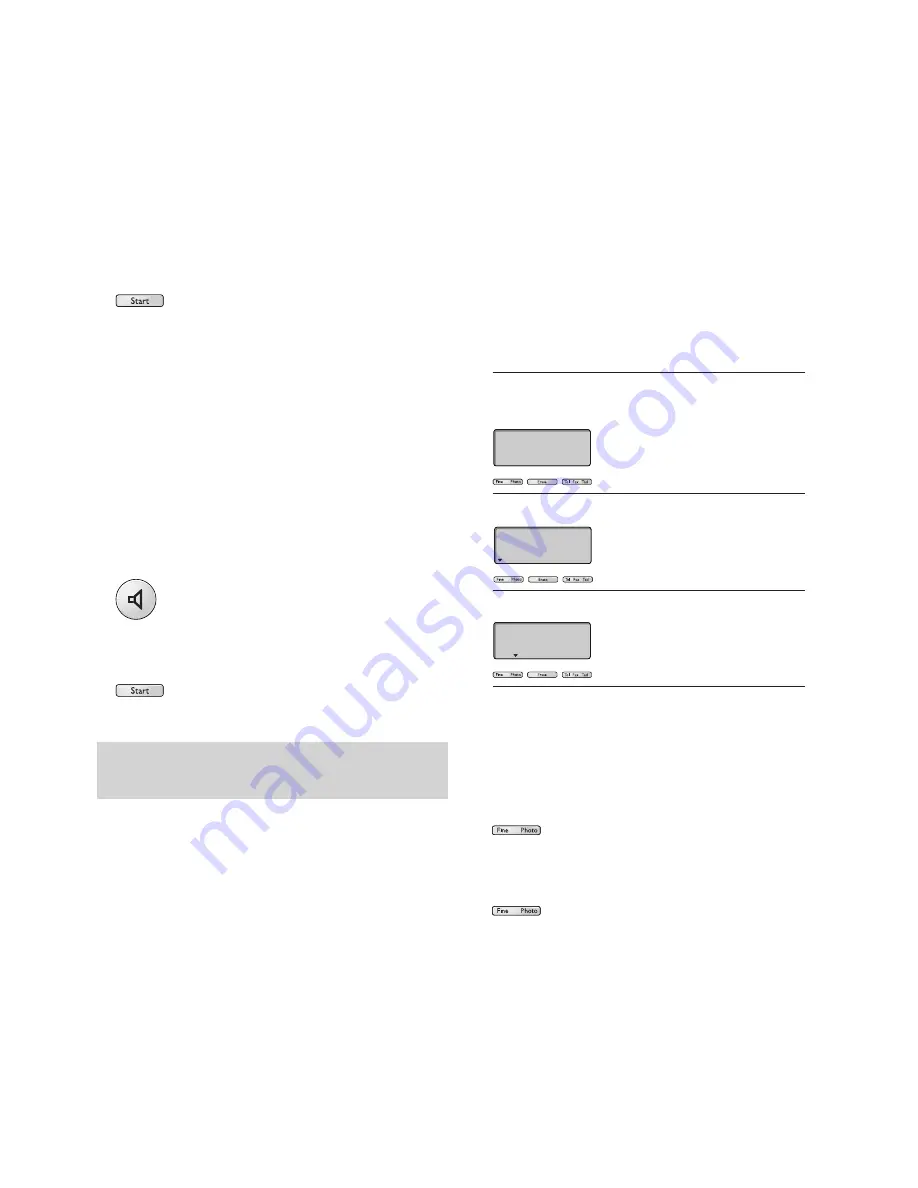
Resolution
You can adjust the resolution at which your
DECTfax Plus sends documents.
There are three settings:
Resolution
Use with
Normal
Documents which do not
(Default)
contain fine detail eg
a page of text
Fine
Documents which include
small characters or drawings
Photo
Documents which include
pictures. Colours will be
shown in shades of grey.
To adjust the resolution
1
Place the document in the document feeder.
2
Press
Fine Photo
. An arrow will appear in
the display positioned above the word
FINE
.
3
Press
Fine Photo
again to toggle between
the settings
FINE
,
PHOTO
and
NORMAL
Using your fax machine
17
4
Press
Start
. The display shows
MEM PG 1
,
then
CALLED NUMBER
and begins to send the
document.
If the number dialled is engaged, your
DECTfax Plus will automatically redial the
number, after a few minutes. You can redial the
number yourself by pressing the
Start
button.
With call monitoring
1
Place the document to be sent in the sheet
feeder.
2
Press the
Hands Free
button. The display
shows
HANDS FREE.
You will hear the
dialling tone.
3
Dial the number you require.
4
Press
Start
to start sending the fax..
If there is an answering machine at the other end,
press
Start
towards the end of the outgoing message.
Summary of Contents for DECTfax Plus
Page 1: ...BT DECTfax Plus Fax machine and digital telephone system User guide ...
Page 3: ......
Page 6: ......
Page 7: ...5 ...
Page 35: ...33 ...






























