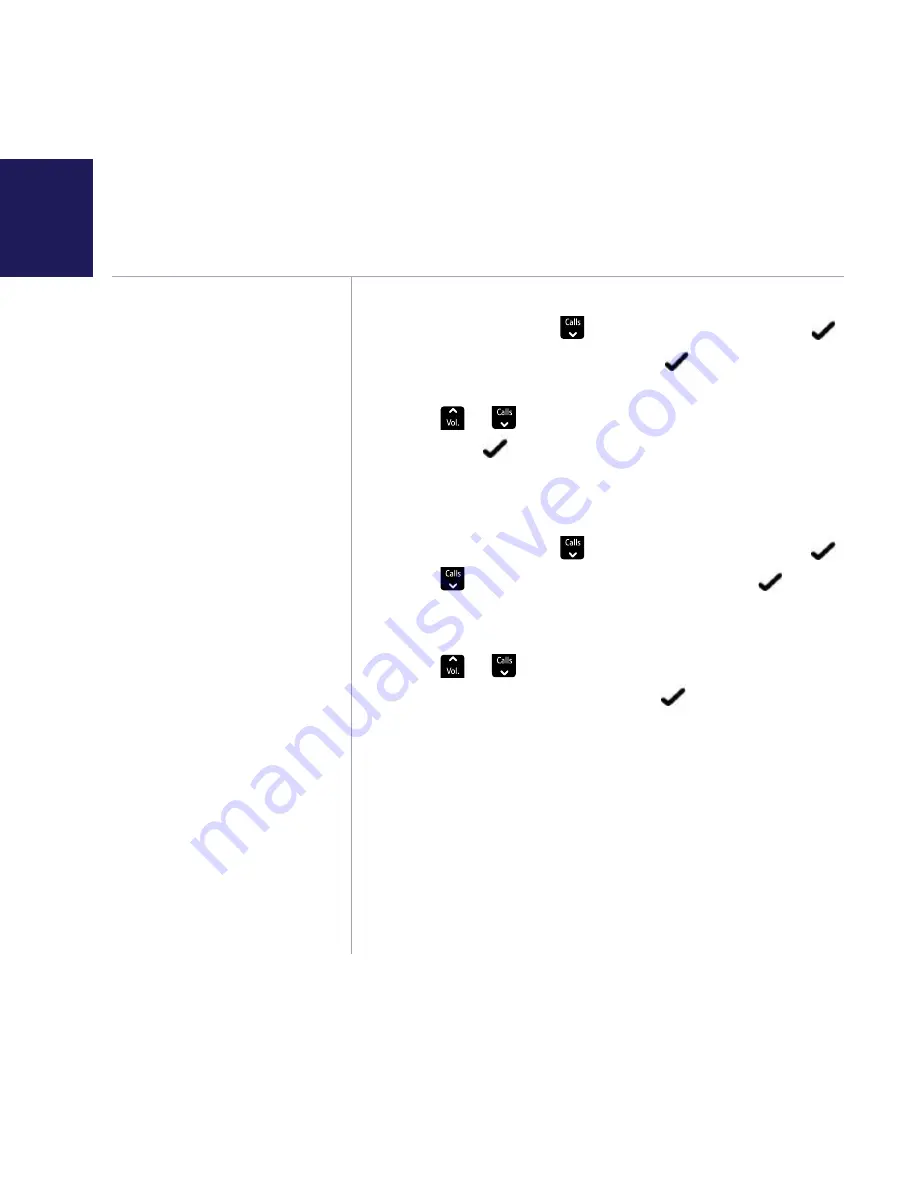
If you need some help, call us on 0800 218 2182* or go to bt.com/producthelp
34
Choose from 5 base ringtones.
The default base ringtone is
Melody 1.
Base settings
Set the base ringtone
1. Select menu, scroll
Vol.
Calls
to
BS
settings
and select .
2.
Base
ringer
is displayed, select . The current
ringtone will be played.
3. Press
Vol.
Calls
or
Vol.
Calls
to hear the different ringtones
and select to save your choice. You will hear a
confirmation tone.
Set the base ringer volume
1. Select menu, scroll
Vol.
Calls
to
BS
settings
and select .
2. Press
Vol.
Calls
to display
Ring
volume
and select .
The current ringtone will be played at the current
volume setting.
3. Press
Vol.
Calls
or
Vol.
Calls
to display and hear the different
volume levels or Off and select to save your
choice. You will hear a confirmation tone.
There are 5 base ringer
volume levels plus Volume Off.
The default setting is volume
level 5.






























