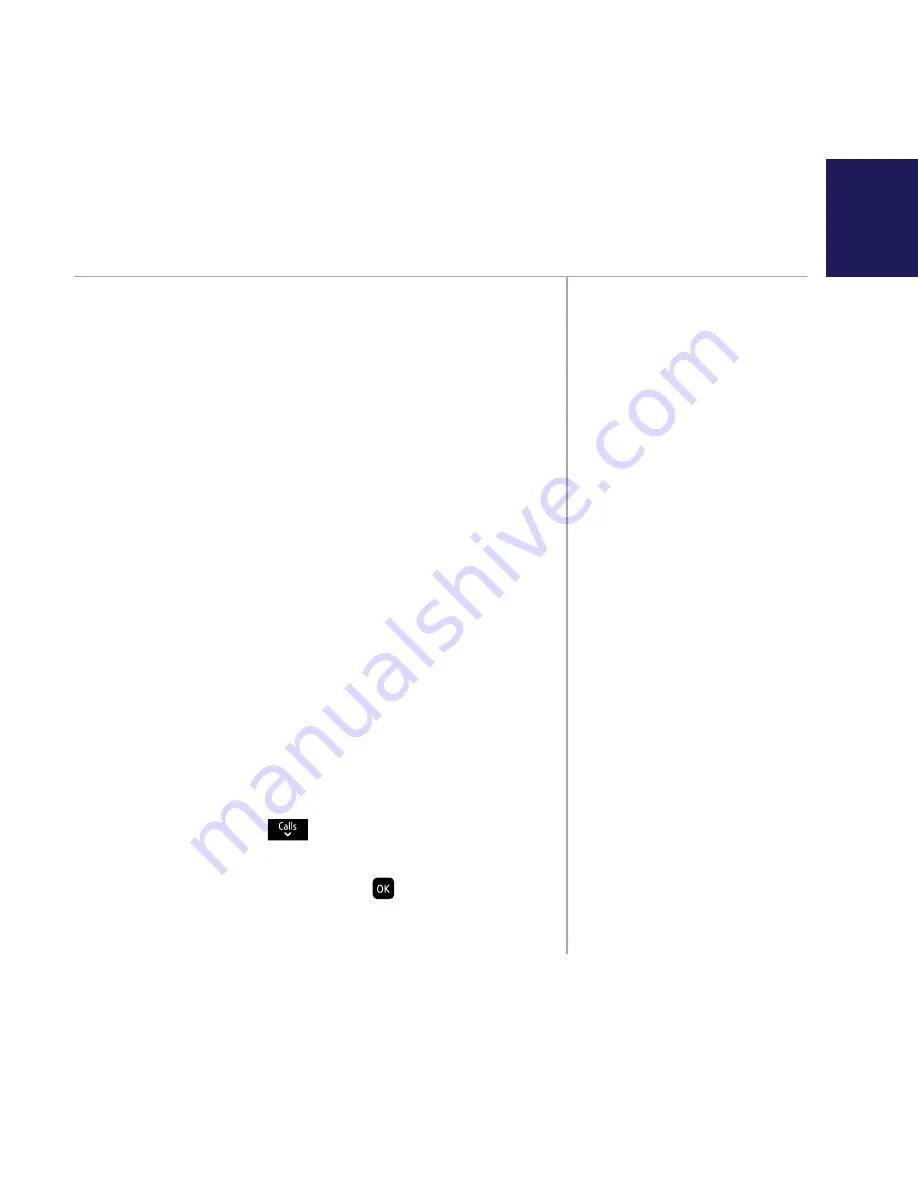
If you need some help, call us on
0800 218 2182*
or go to
bt.com/producthelp
27
Call control settings
When Do not disturb is set
to On, the base and handset
ringer volumes (on all handsets
registered to the base) will
be set to Off. The handset
backlight will not come on
when the phone rings and the
only tones that the handset
will emit are the battery low
and out of range warnings. The
base call screening volume and
message alert will also be set
to Off.
The Do not disturb feature can
be set to On, Off or Timed.
The default setting is Off.
When set to On, the idle screen
will display
DO
NOT
DISTURB
instead of the handset name.
Under the Call control menu are the features Do
not disturb, Block Calls and Parental control.
Do not disturb allows calls to be received silently
with minimal notification.
Parental control allows you to control the type of
outgoing calls that can be made. You can also assign
VIPs in your contacts to whom outgoing calls can
still be made even if Parental control is turned on
and calls can be received from as normal even if
Do not disturb is turned on.
To enter the Call control sub menu you need to
enter your remote access PIN. This will need to be
set the first time you try and enter the sub menu,
simply follow the on screen instructions. If you
have already changed the remote access PIN when
setting your remote access then you will not need
to set it again.
Set-up Do not disturb
1. Select
Menu
, scroll
to
Call control
and
press
OK
.
2. Enter the access PIN and select .
Incoming Calls
is
displayed, press
OK
.
Summary of Contents for BT7600
Page 89: ......






























