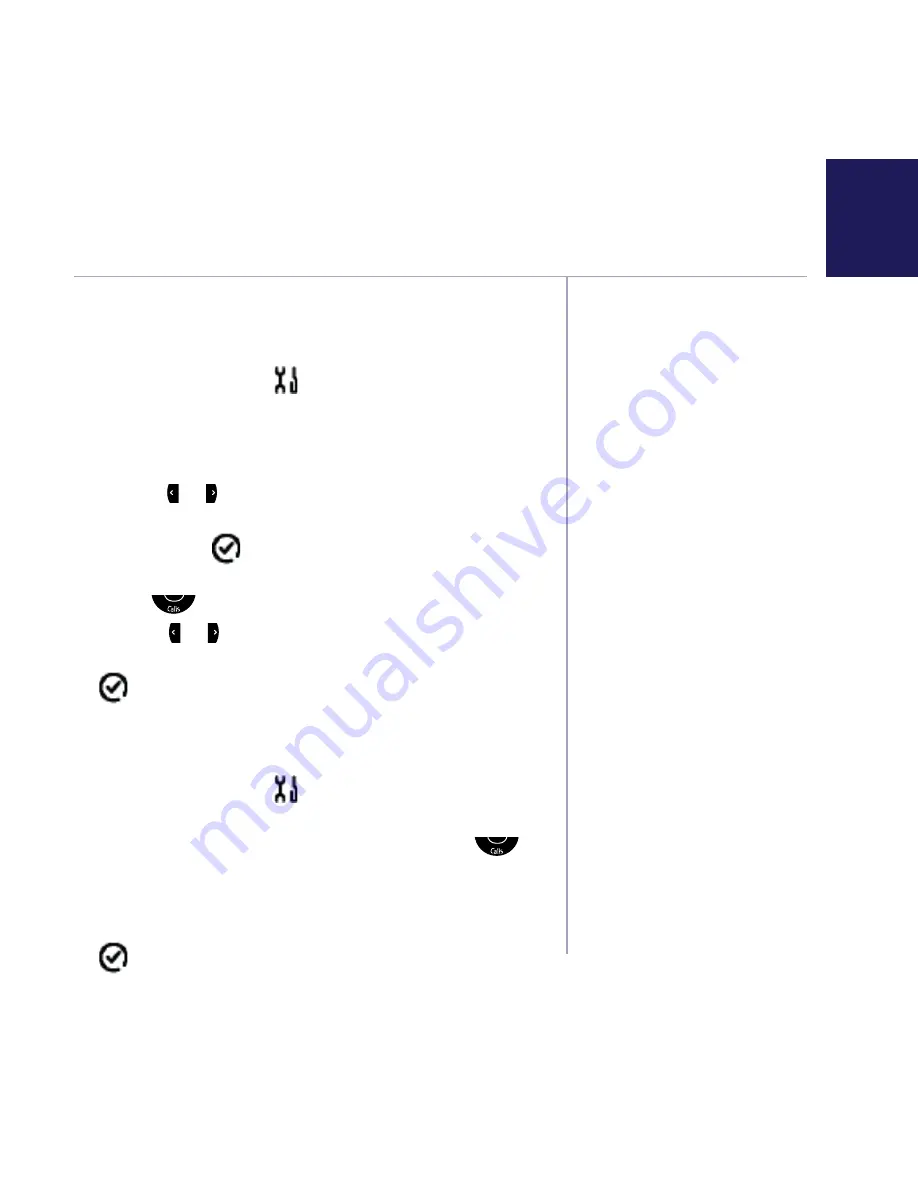
If you need some help, call us on 0800 218 2182* or go to www.bt.com/producthelp
35
Date and time
If you’ve signed up for your
network’s Caller Display service,
the date and time will be set
automatically for all handsets
when you get your first call.
The date and time is recorded
with each answering machine
message you get so it’s
important to set the date
and time.
If you don’t have a Caller
Display service, you can set the
correct date and time manually,
see opposite.
Handset settings
Set the date and time format
1. Press
Menu
, scroll to and press
OK
.
2.
Date
&
Time
is highlighted, press
OK
.
3.
Time/Date
Format
will be highlighted. Press
OK
.
4.
Time
Format
will be highlighted. Press
OK
and
use the or buttons to choose
12
or
24
Hour
display.
5. Press
OK
and
saved will be displayed and you’ll
be taken back to the Time/Date screen.
6. Scroll
to
Date
Format
and press
OK
.
7. Use the or buttons to choose the date format
either
DD.MM.YY
or
MM.DD.YY
and press
OK
.
8.
Saved
will be displayed and you’ll be taken back
to the Time/Date screen.
Set the date and time
1. Press
Menu
, scroll to and press
OK
.
2.
Date
&
Time
is highlighted, press
OK
.
3.
Time/Date
Format
will be highlighted, scroll
to
Set
Time/Date
and press
OK
.
4. Enter the time using the keypad and press
OK
.
5. Enter the date using the keypad and press
OK
.
6.
Saved
will be displayed.
Settings






























