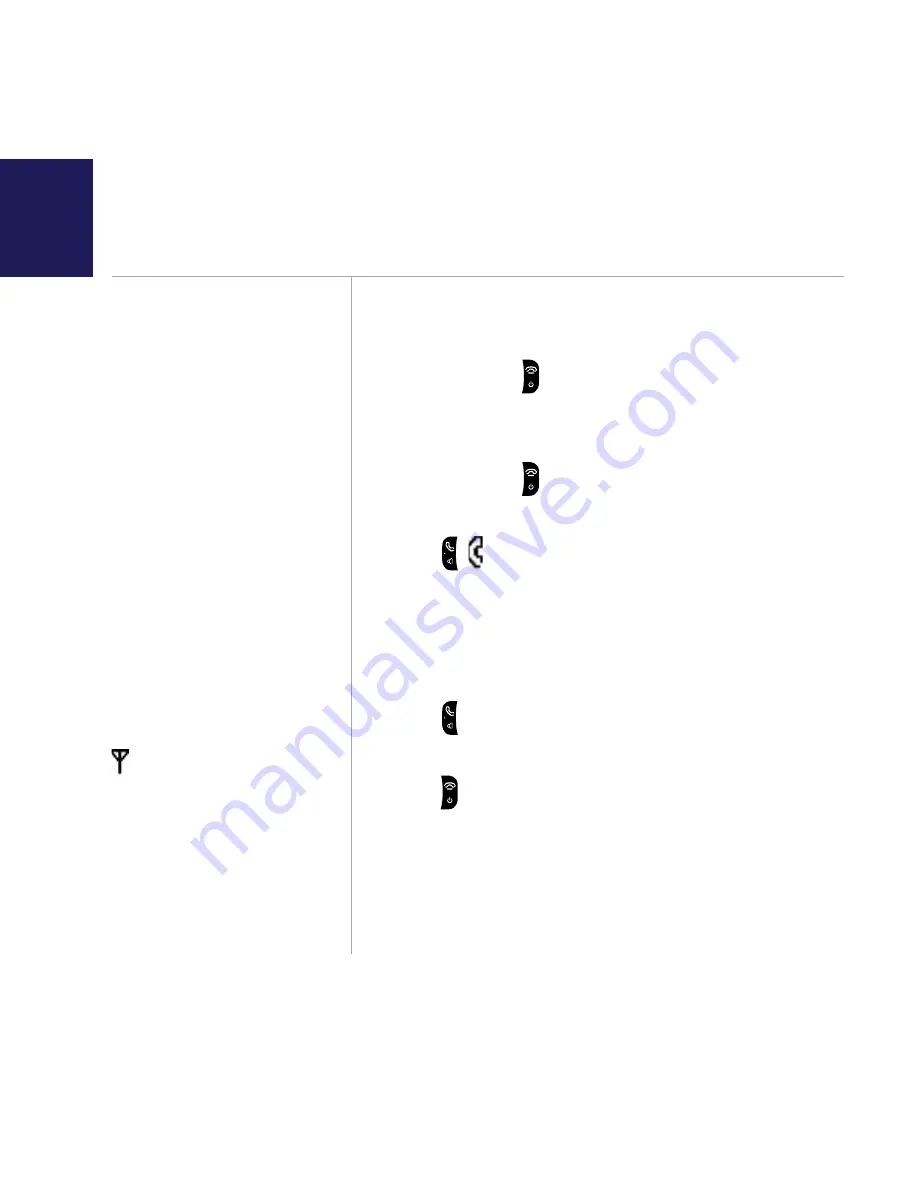
If you need some help, call us on 0800 218 2182* or go to www.bt.com/producthelp
18
When you make a call, the light
on the base flashes.
Call timer
Your handset will automatically
time your outgoing calls. The
handset shows the length of
time both during and for a few
seconds after your call.
out of range warning
When the handset is out
of range of the base, the
icon flashes.
If you move out of range when
you’re on a call, you’ll lose your
connection. The handset will
automatically re-connect to
the base when you move back
within range.
Switching the handset on or off
to switch off
1. Press and hold . You will be prompted to switch
off handset. Press
Yes
to switch the handset off.
to switch on
1. Press and hold .
making an external call
1. Press . is displayed.
2. When you hear the dial tone, dial the number.
preparatory dialling
1. Dial the number first. If you make a mistake press
Clear
to delete the last digit.
2. Press to dial.
Ending a call
1. Press .
receiving a call
When you receive a call, the phone rings. If you’ve
got a Caller Display service, the display shows the
caller’s number if it’s available or the caller’s name
if it matches an entry in your contacts list.
Using the phone






























