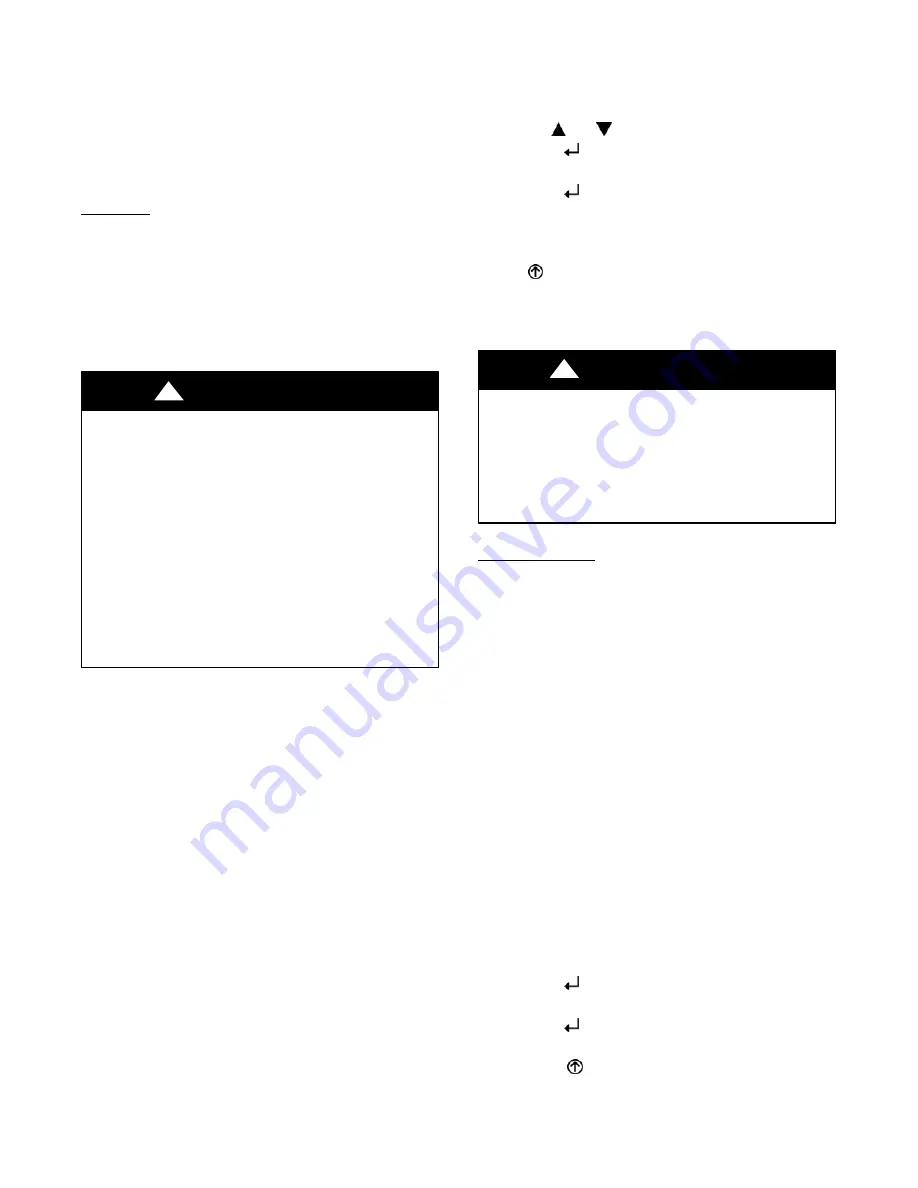
41
After the delay one of two actions will happen:
S
The Y2 In call will be satisfied with the damper 100%
open and fan on high speed and the call will turn off
OR
S
If the call for additional cooling in the space has not
been satisfied then the first stage of mechanical cooling
will be enabled through Y1 Out or Y2 Out.
Checkout
Inspect all wiring connections at the economizer module’s
terminals, and verify compliance with the installation
wiring diagrams.
For checkout, review the Status of each configured
parameter and perform the Checkout tests.
NOTE
:
See “Interface Overview” on page 29 for
information about menu navigation and use of the keypad.
ELECTRICAL SHOCK HAZARD
Failure to follow this warning could cause personal
injury, death or property damage.
Before performing service or maintenance operations
on unit, always turn off main power switch to unit and
install lock(s) and lockout tag(s). Unit may have more
than one power switch. Ensure electrical service to
rooftop unit agrees with voltage an amperage listed on
the unit rating plate.
If any wiring changes are required, first be sure to
remove power from the economizer module before
starting work. Pay particular attention to verifying the
power connection (24 Vac).
!
WARNING
Power Up —
After the W7220 module is mounted and wired, apply
power.
Initial Menu Display —
On initial start up,
Honeywell
displays on the first line
and
Economizer W7220
on the second line. After a brief
pause, the revision of the software appears on the first line
and the second line will be blank.
Power Loss (Outage or Brownout) —
All setpoints and advanced settings are restored* after any
power loss or interruption.
Status —
Use the Status menu (see Table 11) to check the parameter
values for the various devices and sensors configured.
NOTE
:
See “Interface Overview” on page 29 for
information about menu navigation and use of the keypad.
Checkout Tests —
Use the Checkout menu (on page 34) to test the damper
operation and any configured outputs. Only items that are
configured are shown in the Checkout menu.
* All settings are stored in non---volatile flash memory.
NOTE
:
See “Interface Overview” on page 29 for
information about menu navigation and use of the keypad.
To perform a Checkout test:
1. Scroll to the desired test in the Checkout menu using
the the
and
buttons.
2. Press the
button to select the item.
3. RUN? appears.
4. Press the
button to start the test.
5. The unit pauses and then displays IN PROGRESS.
6. When the test is complete, DONE appears.
7. When all desired parameters have been tested, press
the
(Menu up) button to end the test.
The Checkout tests can all be performed at the time of
installation or at any time during the operation of the system
as a test that the system is operable.
EQUIPMENT DAMAGE HAZARD
Failure to follow this caution may result in equipment
damage.
Be sure to allow enough time for compressor startup
and shutdown between checkout tests so that you do
not short--cycle the compressors.
CAUTION
!
Troubleshooting
Alarms —
The economizer module provides alarm messages that
display on the 2--line LCD.
NOTE
: Upon power up, the module waits 60 minutes
before checking for alarms. This allows time for all the
configured devices (e.g. sensors, actuator) to become
operational. The exception is the SAT sensor which will
alarm immediately.
If one or more alarms are present and there has been no
keypad activity for at least 5 minutes, the Alarms menu
displays and cycles through the active alarms.
You can also navigate to the Alarms menu at any time.
Clearing Alarms —
Once the alarm has been identified and the cause has been
removed (e.g. replaced faulty sensor), the alarm can be
cleared from the display.
To clear an alarm, perform the following:
1. Navigate to the desired alarm.
2. Press the
button.
3. ERASE? displays.
4. Press the
button.
5. ALARM ERASED displays.
6. Press the
(Menu up/Exit) button to complete the
action and return to the previous menu.
NOTE
: If the alarm still exists after you clear it, it is
redisplayed within 5 seconds.
Summary of Contents for 548J*14D Series
Page 5: ...5 a548J 011 Fig 2 Unit Dimensional Drawing Size 14 Unit...
Page 6: ...6 a548J 012 Fig 2 Unit Dimensional Drawing Size 14 Unit cont...
Page 10: ...10 a548J 013 Fig 6 Roof Curb Details...
Page 17: ...17 a50 9707 Fig 26 Typical 548J Size 14 Control Wiring Diagram...
Page 43: ...43 a50 9711 Fig 49 RTU Open Controller System Wiring Diagram...






























