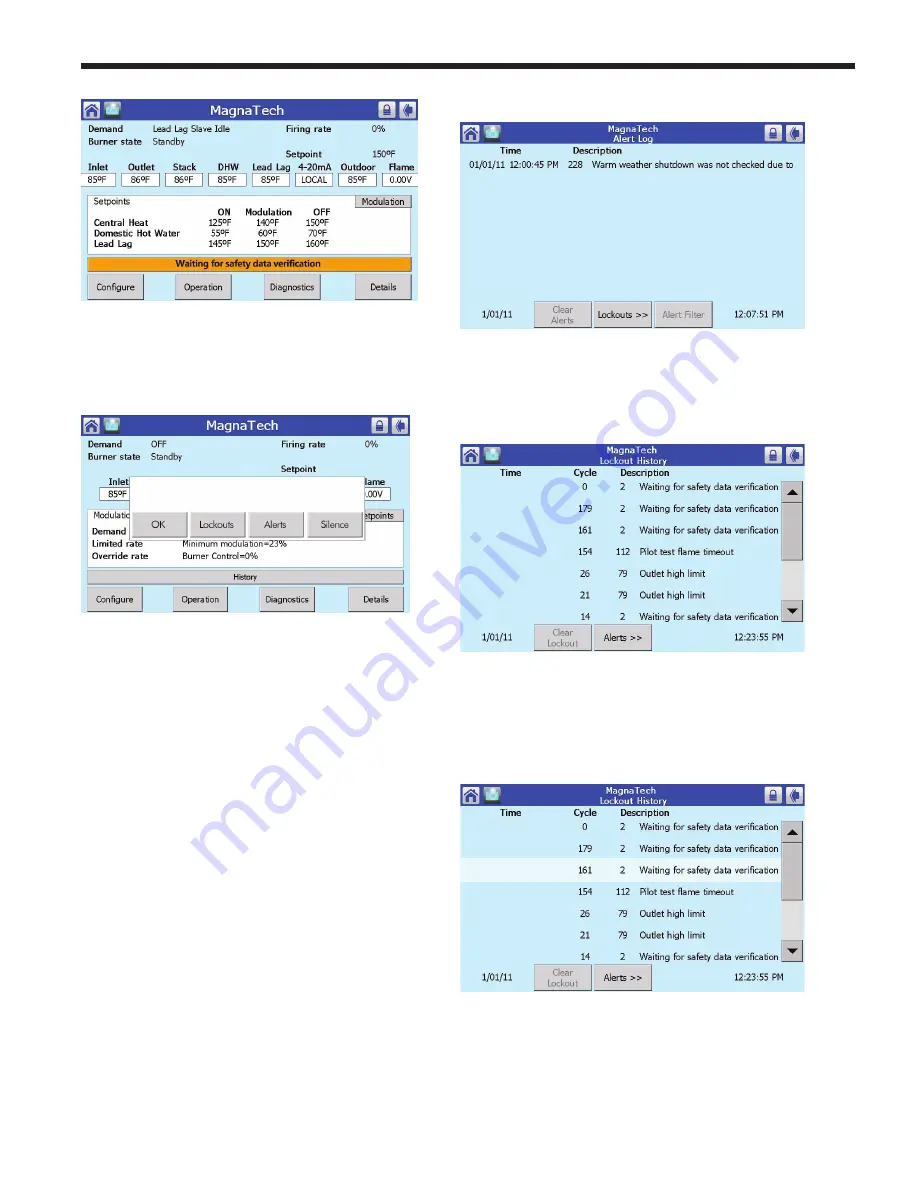
Page 74
B
RADFORD
W
HITE
Menu 30. Status Summary Menu
3. Press the long Yellow Alert or Yellow Lockout
Bar (the long bar will be a long Grey
‘
History’
Bar if not currently in Alert or
Lockout).
Menu 31. OK, Lockouts, Alerts, or Silence.
Choose which history list you would like to see.
OK: brings you back to the status summary
screen.
LOCKOUTS brings you to a list of the last 15
lockout events.
ALERTS brings you to a list of the last 15
alerts.
SILENCE allows you to silence an alarm.
From here you can select ‘OK’ to back out of
current screen or ‘Lockouts’ to bring up
a list of the last 15 Lockout occurances.
Press ‘Alerts’ to bring up a list of the last
15 Alerts, and ‘Silence Alarm’ in the event
of a lockout condition. By silencing the
alarm, the audible alert has been disabled.
However, the Lockout is still active. Reset
of the control is needed once the condition
has been repaired.
If you choose ‘ALERTS’, this menu will appear.
Menu 32. Alert History
If you choose ‘LOCKOUTS’, this menu will
appear.
Menu 33. Lockout History
4. You can see more detailed information of
an alert or lockout by touching the special
entry on the screen.
Menu 34. Lockout History (showing selected)
Note: The most recent Lockout or Alert will be
at the top of the menu list.






























