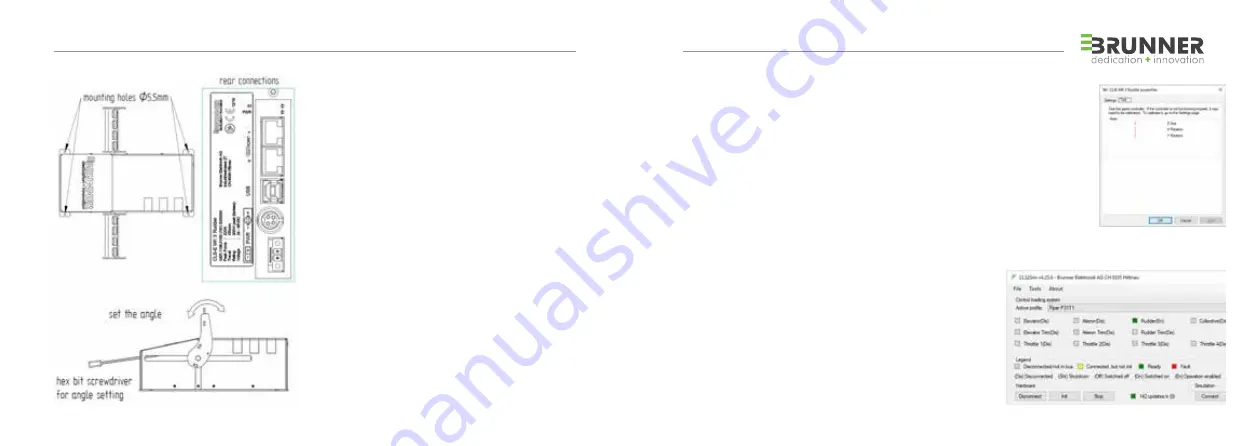
4
5
3 SOFTWARE INSTALLATION
2 INSTALLATION INSTRUCTIONS
GENERAL
Open the box carefully and remove all packaging.
The following material is included:
1. CLS-E MK II RUDDER
2. USB Cable
3. Power supply with cable
4. Hex bit screwdriver (5mm) for pedal plate angle setting
5. This manual
MOUNTING & OPERATING CONDITION
1. The unit must be mounted with 4 Screws (not included)
securely on a flat surface before operating.
2. Keep a minimum of 5 cm distance around the unit from
any part.
3. Keep environmental temperature below 40°C max.
Use only in dry environment.
FIRST START
1. Connect the provided power supply to Power Plug.
2. Connect the CLS-E MK II RUDDER with your computer via
the provided USB cable.
SEE CHAPTER 5 WIRING DIAGRAM ON PAGE 27.
3. Connect the AC main power Plug. The calibration and
initialization sequence will start automatically.
DO NOT DISTURB THIS SEQUENZ UNTIL THE YOKE IS
CENTERED! THIS SEQUENCE IS REPEATED EVERY TIME
WHEN POWER IS APPLIED.
USB DRIVER
USB Driver is installed automatically when power is applied the first time.
Rudder must show up in Windows as Game Controller «CLSE MK II Rudder» (standalone mode).
Run any flight simulator program and map the z-axis to yaw.
Optionally assign x-rotation axis to left brake and y-rotation axis to right brake.
CLS2SIM (V 4.25.8 or later)
For enabling additional Control Loading Features download CLS2Sim (Win32 application) from
http://www.brunner-innovation.swiss/media
If the optional CLS2Sim Software is installed, all axes are mapped by the software automatically.
IN THE CASE THAT CLS2SIM IS USED, THE USB YAW AND BRAKES MAPPING
FOR THE CLS-E MK II RUDDER MUST BE DISABLED IN THE SIMULATION SOFTWARE.
DUAL RUDDER SETUP / SYNCHRONIZATION
In case of 2 CLS-E MK II RUDDER (MCC Configuration) connect a standard
RJ45 Cat5 Ethernet cable on the “CANopen” connector between the units
(See Chapter 5 Wiring Diagram on page 27).
All necessary settings for self-synchronization is done automatically at the
first power up of the devices.
Read the manual and help file in CLS2Sim for additional information.
Contact us under following e-mail in case of troubles
or questions [email protected]
Summary of Contents for CLS-E MK II
Page 18: ...34 YOUR NOTES ...




































