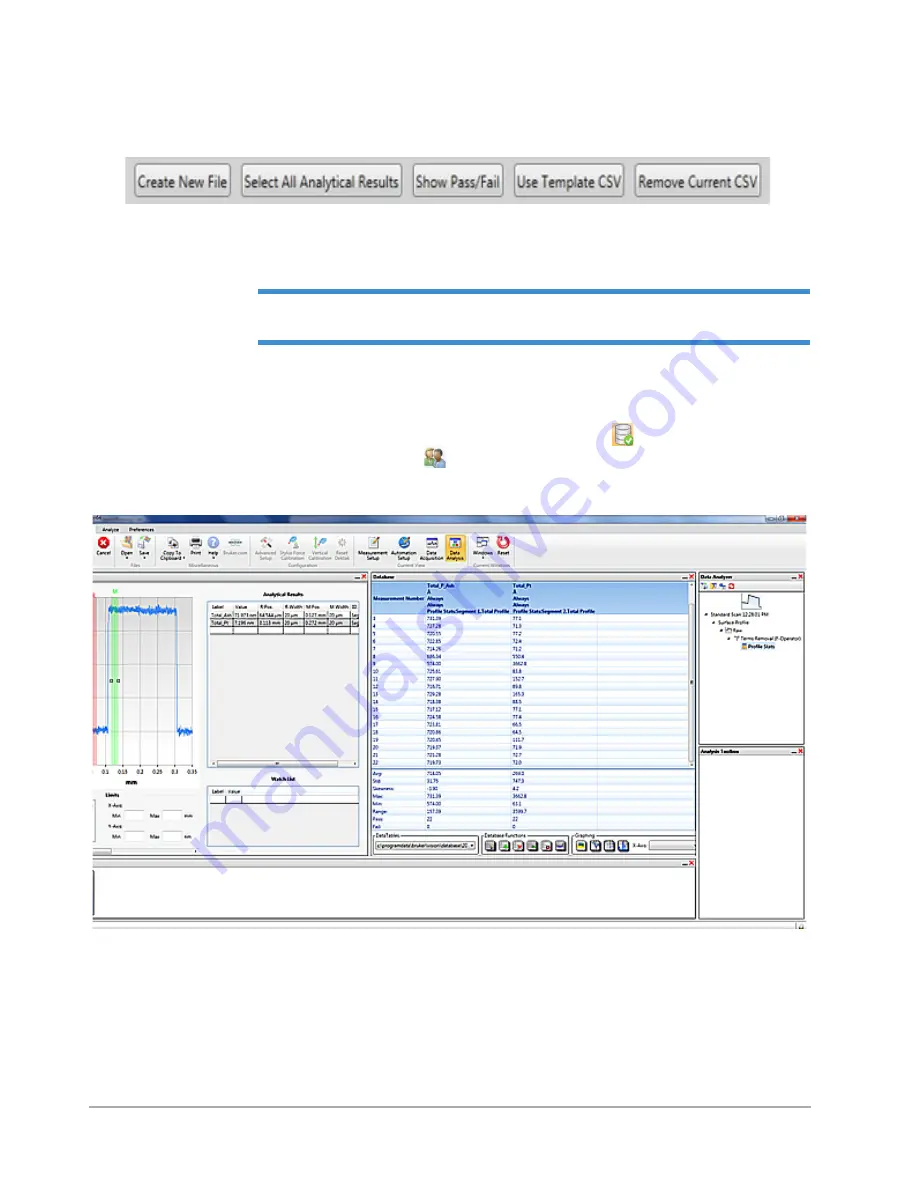
Taking Measurements and Analyzing Data
4-19
4
The following buttons appear at the bottom of the
Database Setup View
window:
Figure 4-24: Buttons at the Bottom of the Database Setup View window
5
Click the desired button and make the appropriate entries.
NOTE –
Click
Select All Analytical Results
to populate the database with the current
selections or analysis parameters in the Analytical Results table.
6
Click
OK
in the
Database Setup
window.
7
Do one of the following:
•
Toggle to
Database
button on the
Analyze
Tab to
Logging Enabled
.
•
Click the
General Preferences
button on
the
Preferences
, set
Enable Data Logging
to
True
, and
then click
OK
. A database file is now generated for each scan measurement (see
Figure 4-25: Data Analysis Display with an Open Database Window
Summary of Contents for DektakXT
Page 1: ......
Page 2: ...P N 980 365 DEKTAKXT STYLUS PROFILER USER MANUAL ...
Page 8: ...Table of Contents v Applying Filters 5 11 Performing Analyses 5 12 3D Mapping Optiion 5 13 ...
Page 9: ......
Page 25: ......
Page 67: ......
Page 81: ......






























