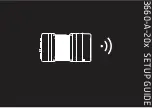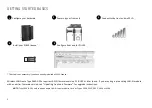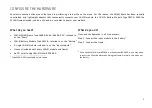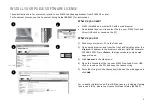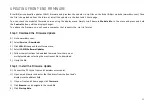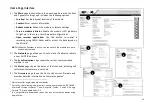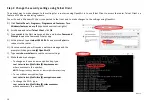6
POWER UP YOUR FRONT END
Power up the front end by moving the power switch on the battery
to
Active
. The input module’s display will initially show an internet
protocol (IP) address of
0.0.0.0
. LAN‐XI input modules are pre‐
configured to use dynamic IP addressing using dynamic host
configuration protocol (DHCP) by default. After activation, the DHCP
server in the built‐in router will provide an IP address.
Setting your module to use static IP addressing
It is recommended to use static IP addressing for wireless
communication, as with Sonoscout.
To assign the input module a static IP address, first connect the input
module to a computer, either directly or through a DHCP network.
Open the input module’s web page by typing the IP address from the
display into your web browser, and follow these steps:
1) Click
Network
.
2) Select
Static
.
3) Enter an IP address, and, if necessary, a mask and gateway
*
.
4) Click
Save changes
.
The module now has a static IP address.
Alternatively, use the Front-end Setup program, which works also if the
current IP address is not within the existing address range.
NOTE:
Sonoscout systems are pre‐configured to use a static IP address.
*
For Sonoscout, use: an IP in the range 192.168.1.2 to 192.168.1.99,
255.255.255.0 for the mask, and no gateway