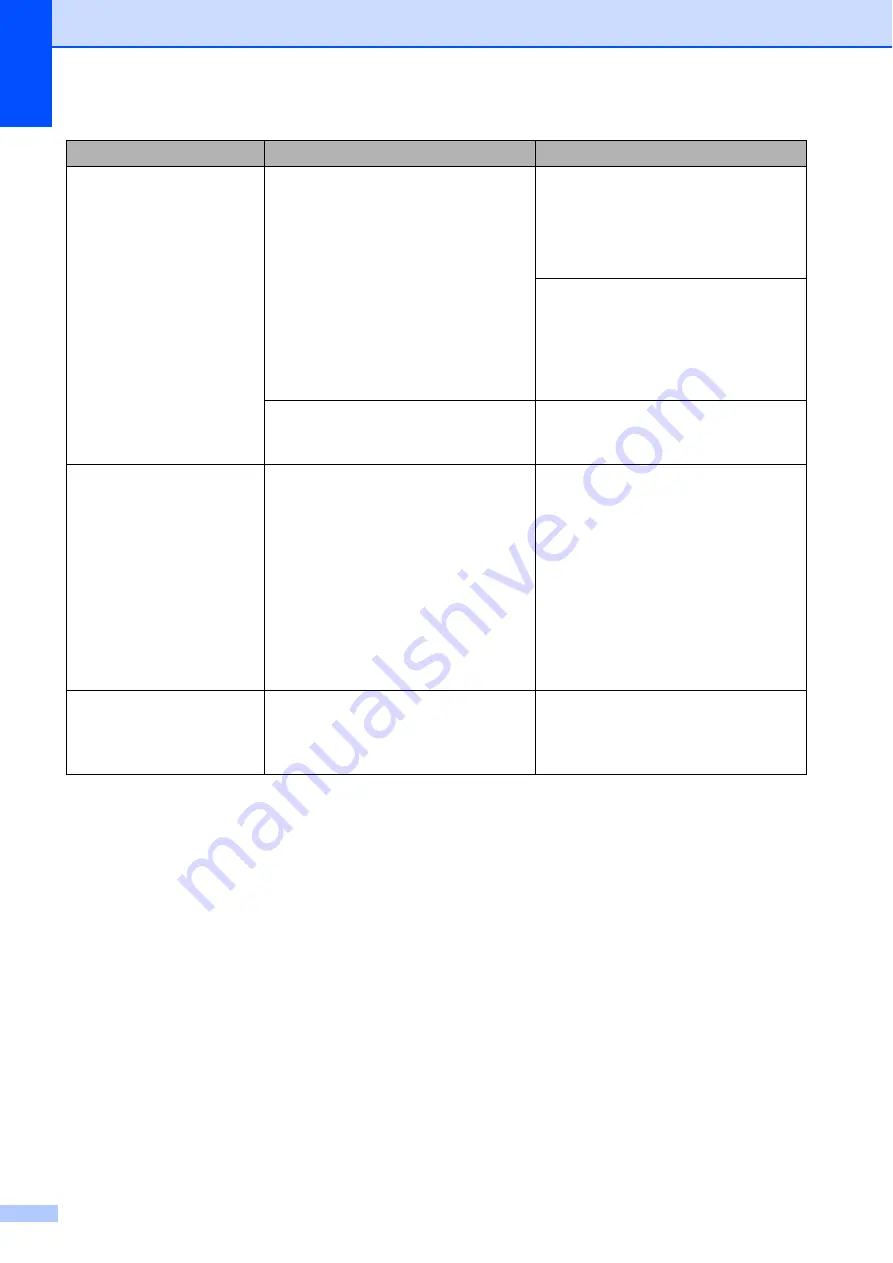
70
Paper Jam [Rear]
The paper is jammed in the machine. Remove the jammed paper by
following the steps in
Make sure the paper length guide is
set to the correct paper size.
If there is a repeat paper jam, a small
piece of paper may be stuck in the
machine. Make sure paper is not still
jammed in the machine. (See
Additional paper jam clear operations
Paper dust has accumulated on the
surface of the paper pick-up rollers.
Clean the paper pick-up rollers.
(See Advanced User’s Guide:
Cleaning the paper pick-up rollers
.)
Unable to CleanXX
Unable to Init.XX
Unable to PrintXX
Unable to ScanXX
The machine has a mechanical
problem.
—
OR
—
A foreign object, such as a paper clip
or a piece of ripped paper, is in the
machine.
Open the scanner cover and remove
any foreign objects and paper scraps
from inside the machine. If the error
message continues, do the following.
See
Transferring your faxes or Fax
disconnecting the machine so you will
not lose any important messages.
Then disconnect the machine from
the power for several minutes and
reconnect it.
Wrong Ink Colour
An ink cartridge has been installed in
the wrong position.
Check which ink cartridges are not
matched by colour to their ink
cartridge positions and move them to
their correct positions.
Error Message
Cause
Action






























