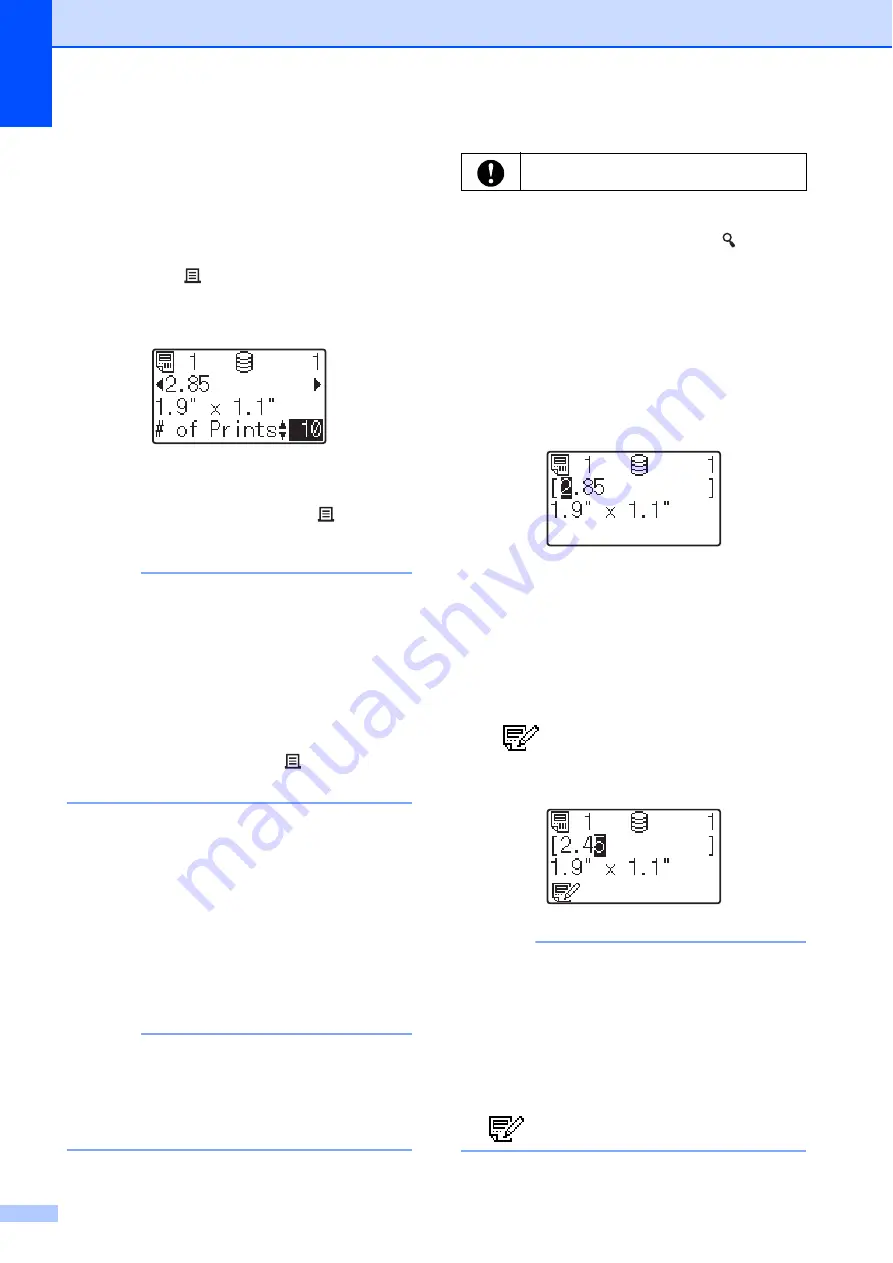
Chapter 10
86
c
If a database is linked:
Press [
a
] or [
b
] to select the number of
the database record to be printed, or
press the number keys to type in the
number, and then press [
OK
].
d
Press the (Print) button. A message
to confirm the number of copies
appears.
e
Type in the number of copies to be
printed, and then press the (Print)
button or [
OK
]. The labels are printed.
NOTE
• The number of copies to be printed can be
set between 1 and 999.
• If the template contains a serialized
number, the labels will be printed with the
serialized field incremented by the
specified number of times.
• If [
Confirm Print
] is set to [
Off
],
printing begins when the (Print) button
is pressed in step
Editing Label Contents Before
Printing
10
To change the contents of a template that has
already been transferred to the printer, the
touch panel display can be used to directly
edit the data. This saves you the trouble of
editing the data from the computer and
transferring it to the printer.
NOTE
• Only numbers can be edited.
• Edited template cannot be saved. When a
different template or database is selected,
the edited data reverts to the original data.
a
In the main screen, select the template
to be edited, and then press [ ] (search
key).
If the contents of a database record is to
be edited, select the appropriate
database record.
b
Press [
d
] or [
c
] to display the item to be
edited, and then press [
OK
].
Editing mode is entered, and the
editable number is highlighted.
c
Press [
d
] or [
c
] to highlight the number to
be edited. Press the number key of the
new number to overwrite the old
number. (In this example, [
2.85
] will be
changed to [
2.45
]. Press [
c
] to highlight
[
8
], and then press [
4
] on the number
keys.)
appears in the lower-left corner of
the screen to indicate that the template
was edited.
NOTE
• To return the currently displayed item to its
original number, press [
Esc
] to exit the
editing mode.
• Holding down [
Esc
] for at least 1 second
returns the currently displayed item to its
original number and returns to the main
screen. If any other item has been edited,
appears.
Use the basic control panel to edit data.






























