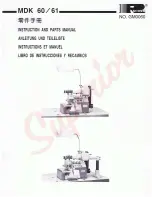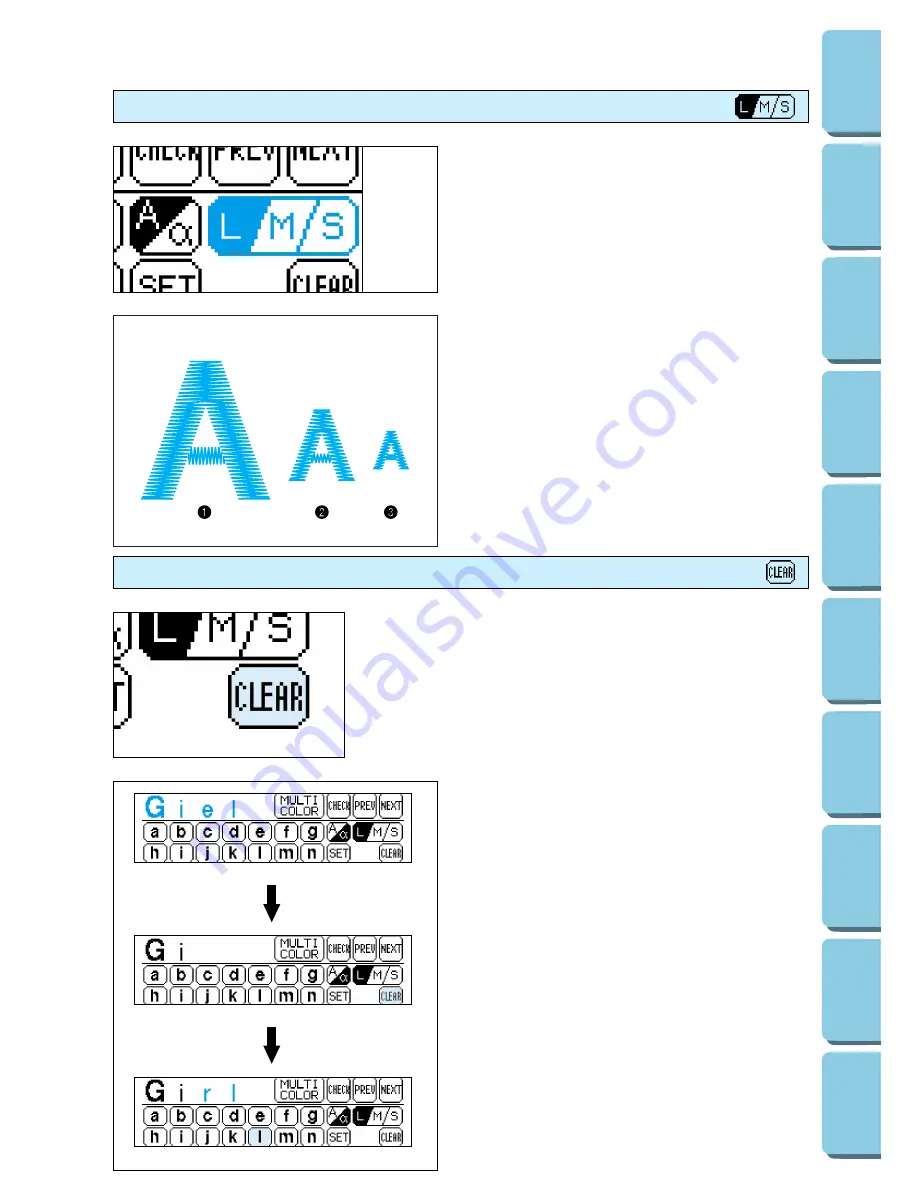
Changing the character size to one of three different sizes
The size of the characters can be changed by
touching the “L/M/S” key. Each time it is pressed
it changes as shown below. (L
→
M
→
S
→
L ..)
The size of all characters will be changed to the
last character size selected.
ALPHABETIC CHARACTERS
Actual size
1
Large (L)
2
Medium (M)
3
Small (S)
33
CONTENTS
MACHINE
KNOWLEDGE
EMBROIDERING
MAINTENANCE
ERROR
MESSAGE
TROUBLESHOOTING
PATTERNS
EMBROIDERING
USING A SMALL
FRAME
(OPTIONAL)
EMBROIDERING
USING A
EXTRA-SMALL
FRAME (OPTIONAL)
EMBROIDERING
USING A LARGE
FRAME
(OPTIONAL)
Correcting characters
One character can be cleared with a backspace each time
“CLEAR” is touched.
Example: If “Giel” has been entered
instead of “Girl”.
1. Touch “CLEAR” twice.
2. Enter the correct characters.