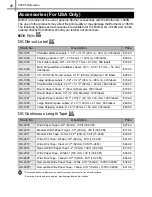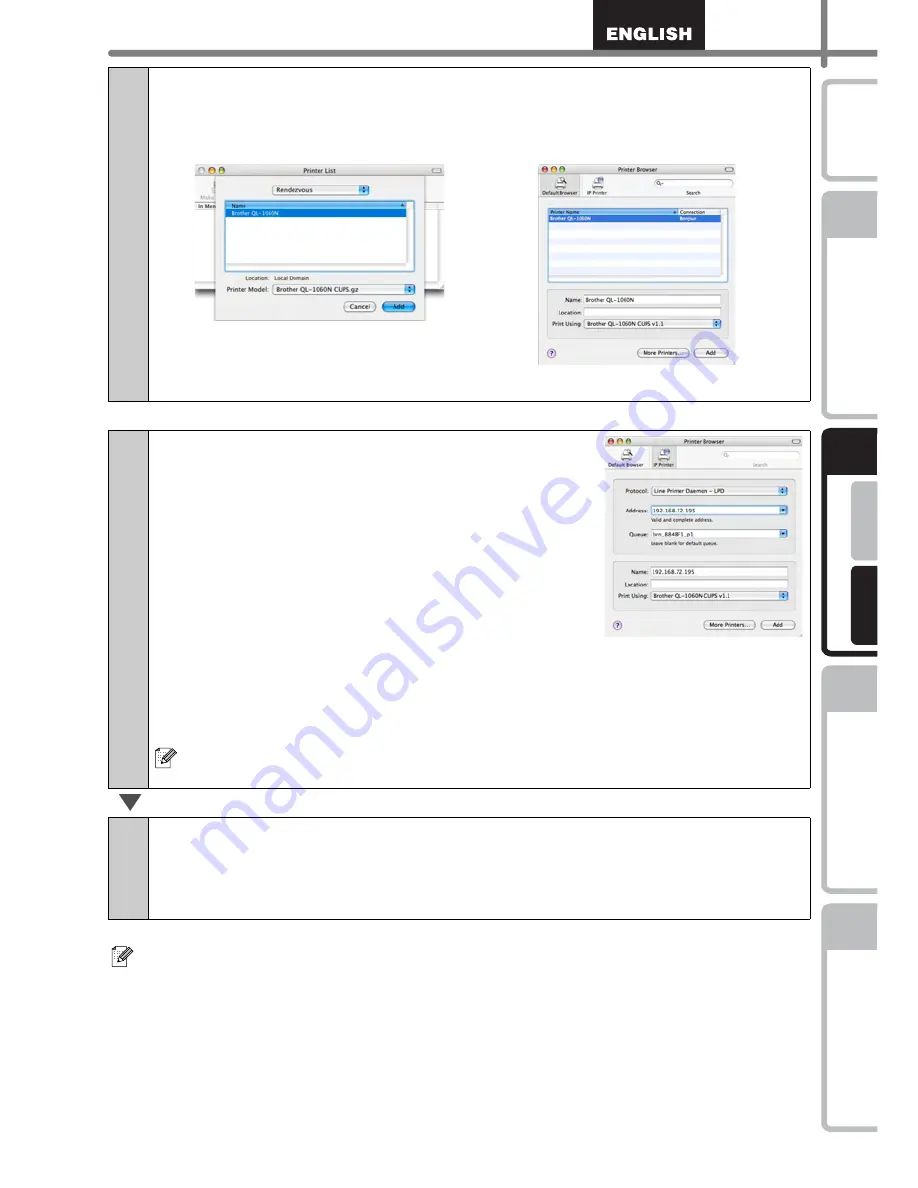
19
STEP
1
STEP
2
STEP
3
For Wi
ndows
®
For M
a
cintosh
®
STEP
4
Getting start
ed
Re
ference
Insta
lling
the Software
Label Over
view
Introdu
ction
For details on software, see the P-touch Editor Help.
9-2
Choose QL-1060N from the list and click Add again to add the
printer to the Printer Setup Utility.
Now, go to step 10.
For Network interface cable users (Manual Network Configuration)
9
(Mac OS
®
X 10.3.9) Click Add and choose IP
Printing at the top of the screen. Enter the IP
address of the printer into the Printer
Address box. Choose QL-1060N from the list
and click Add again to add the printer to the
Printer Setup Utility.
(Mac OS
®
X 10.4.x) Click Add and choose IP
Printer at the top of the screen. Enter the IP
address of the printer into the Address box.
Choose QL-1060N from the list and click Add
again to add the printer to the Printer Setup
Utility.
When specifying the Queue Name, use the value brn_xxxxxx_p1 at where
xxxxxx are the last 6 digits of the Ethernet address.
10
When the screen returns to the Printer List screen, check that “QL-
1060N” is added, and close the Printer List screen.
Now you can use the machine.
(Mac OS
®
X 10.3.9)
(Mac OS
®
X 10.4.x)
Summary of Contents for P-touch QL-1050N
Page 28: ...STEP2 Installing the Software 22 ...
Page 62: ...PASO 2 Instalación del software 22 ...
Page 69: ...Printed in China LB7465001 ...