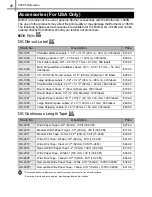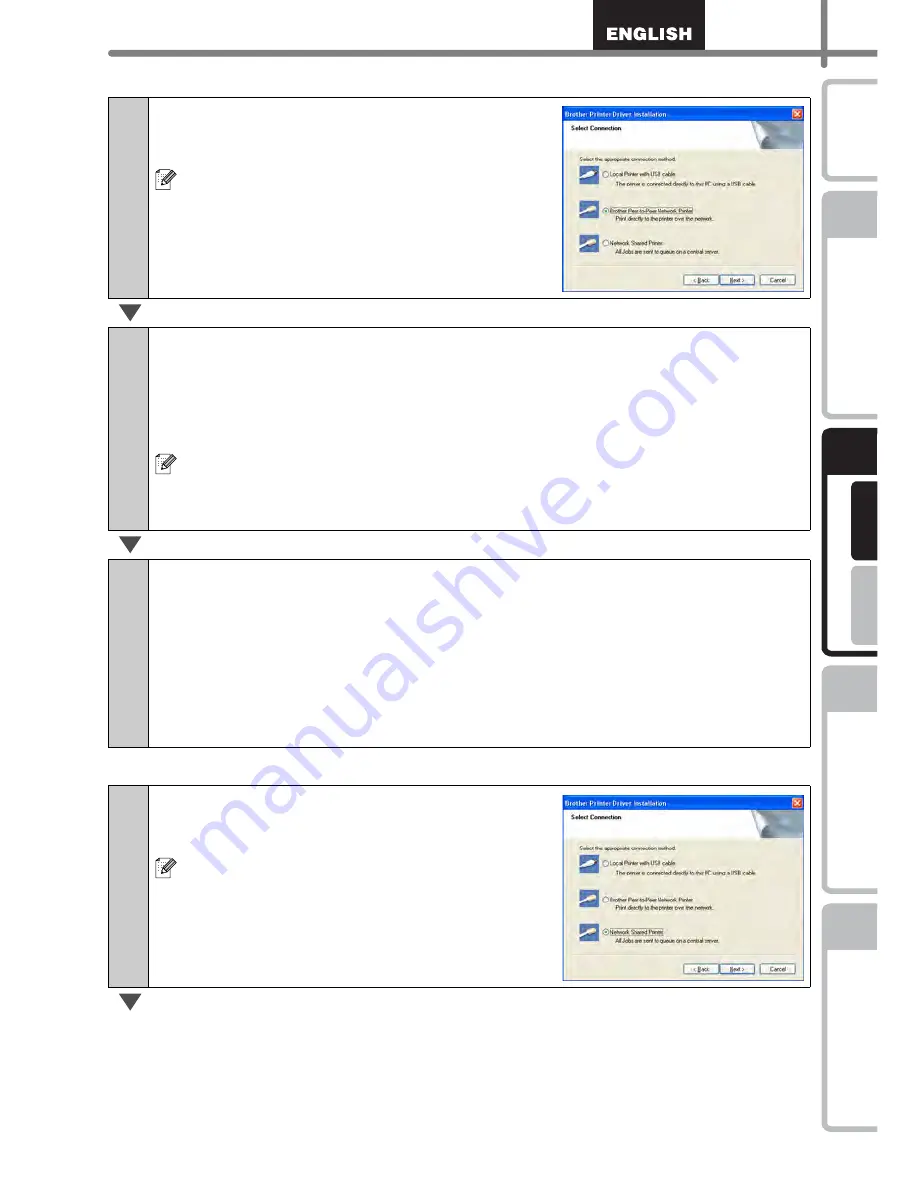
13
STEP
1
STEP
2
STEP
3
For Wi
ndows
®
For M
a
cintosh
®
STEP
4
Getting start
ed
Re
ference
Installing the Softw
are
Label Over
view
Introdu
ction
For Network interface cable users
For shared network printer users
7-1
Choose Brother Peer-to-Peer Network
Printer, and then click [Next].
Check that LAN cable and the machine are
connected.
7-2
Choose Search the network for devices
and choose from a list of discovered
devices (Recommended). Or enter your
machine’s IP address or its node name.
Click [Next].
You can find your printer's IP address and the
node name by printing out the Printer Settings
Page, please refer to the NETWORK USER'S
GUIDE for details.
7-3
Choose your printer.
Now, go to step 8 on page 14.
7-1
Choose Network Shared Printer, and
then click [Next].
Check that LAN cable and the machine are
connected.
Summary of Contents for P-touch QL-1050N
Page 28: ...STEP2 Installing the Software 22 ...
Page 62: ...PASO 2 Instalación del software 22 ...
Page 69: ...Printed in China LB7465001 ...