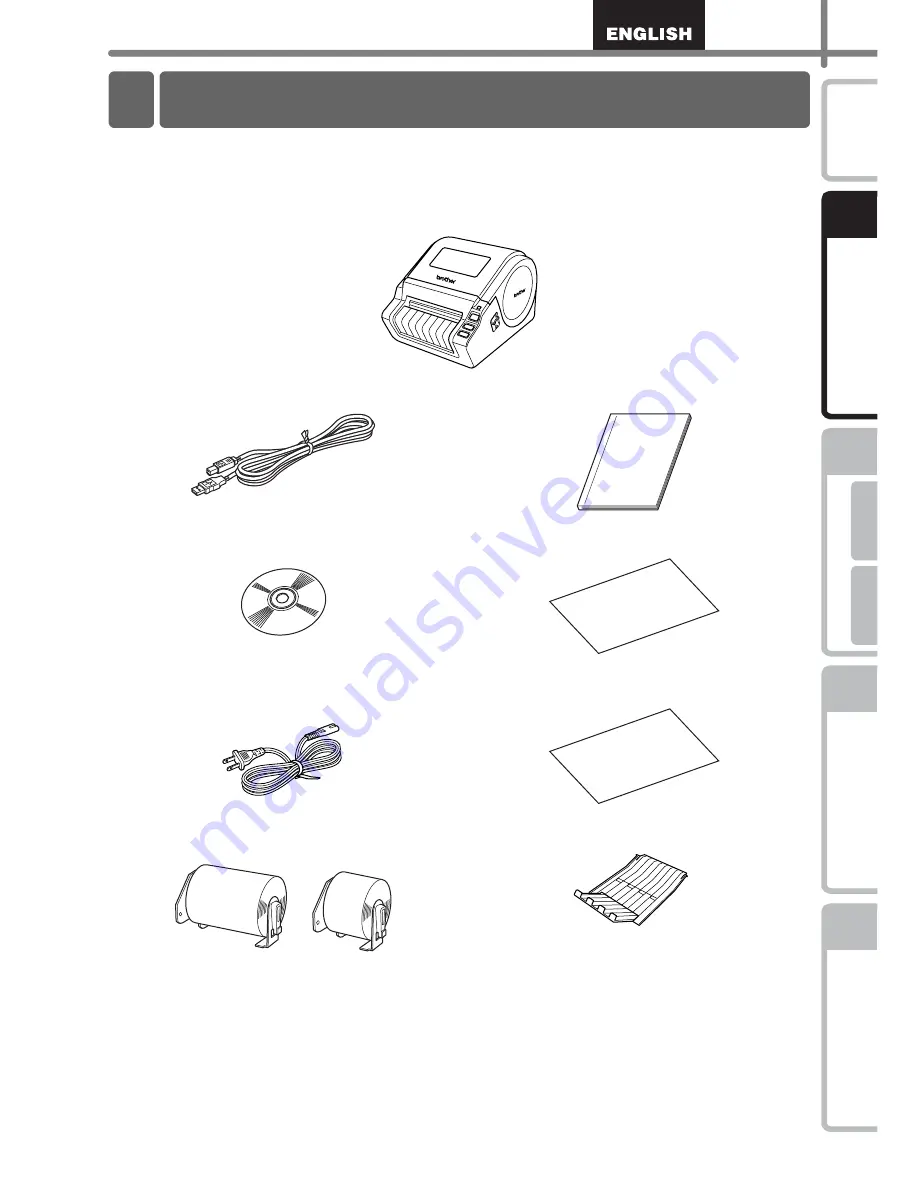
7
STEP
1
STEP
2
STEP
3
Fo
r Windows
®
For Macint
osh
®
STEP
4
Getting started
Refer
ence
Installing the
S
o
ftware
Label Overview
Intr
oduction
Getting started
Check that the package contains the following before using the QL-1060N. If any item is
missing or damaged, contact your Brother dealer.
QL-1060N
USB cable
SETUP & OPERATION GUIDE
CD-ROM
DK Label & Tape Guide
AC Power cord
DK Roll (Starter roll)
The QL-1060N includes two starter rolls of :
• One starter roll of DK Die-cut
4" X 6" (102mm × 152mm) Labels
• One starter roll of DK Continuous Paper Tape
2-3/7" (62mm)
Warranty Card
Label tray
1 Unpacking the QL-1060N
Summary of Contents for P-touch QL-1050N
Page 28: ...STEP2 Installing the Software 22 ...
Page 62: ...PASO 2 Instalación del software 22 ...
Page 69: ...Printed in China LB7465001 ...














































