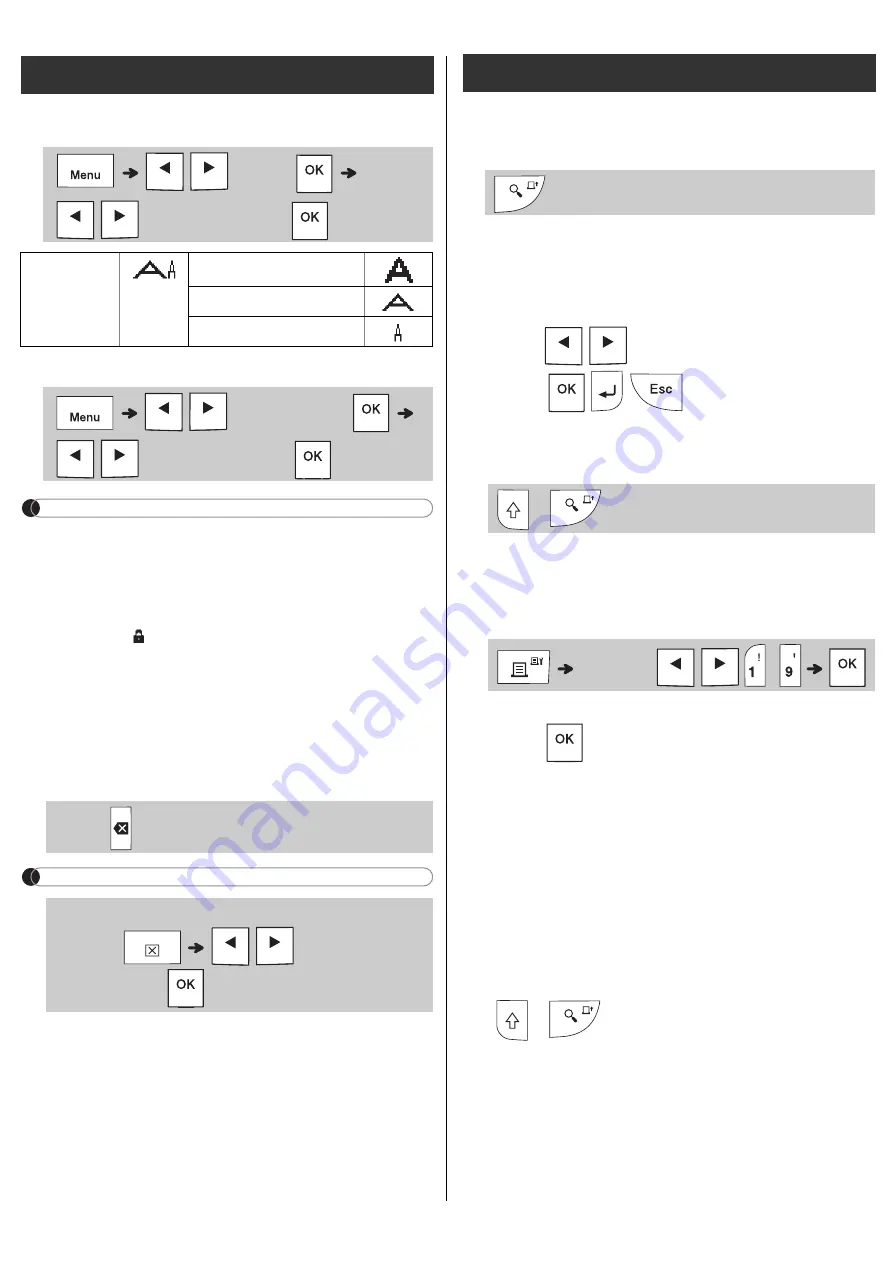
Changing Ribbon/Tape Width
Changing Ribbon/Tape Length
NOTE
• After the ribbon/tape is printed, cut along the
printed dots (:) with scissors so that the label
length matches what is displayed on the LCD.
• If a specific ribbon/tape length has been
selected,
also appears on the LCD.
• By pressing the Space key, [Auto] is displayed
for the Ribbon/Tape length.
• To change the setting back to default, press the
Space key.
Deleting Text
NOTE
Preview
You can preview the text before printing.
• Pressing the Preview key displays a generated
image of the ribbon/tape, and may differ from
the actual label when printed.
• When the LCD cannot display all the text at once,
press
/
to display the hidden text.
• Press
/
/
to leave the preview
mode.
Feeding (Tape Feed)
• This function feeds approximately 25 mm of
blank tape.
Printing
• If you need only one copy of the ribbon/tape,
press
without selecting the number of
copies.
• You can print up to nine copies of each
ribbon/tape.
• The number of copies can also be specified by
pressing a number key.
•
To cut tape:
When printing ends, push the tape
cutter lever after the message "Please cut"
appears.
•
To cut ribbon:
When printing ends, press
+
to feed the ribbon, and then cut
with scissors.
• To prevent damage to the tape, do not touch the
cutter lever while the message "Please Wait" is
displayed.
• To remove the backing, fold the label lengthwise
with the text facing inwards to expose the inside
edges of the backing. Peel off the backing one
piece at a time and apply.
Entering Text (continued)
/
[Width]
/
[Normal/x 2/x 1/2]
Width
Normal
x 2
x 1/2
/
[Label Length]
/
[Auto/30-999 mm]
Press
.
• To delete all text and settings or text only,
press
/
[Text&Format]/
[Text Only]
Printing Ribbons/Tapes
+
[Copies: ]
/
/
-


















