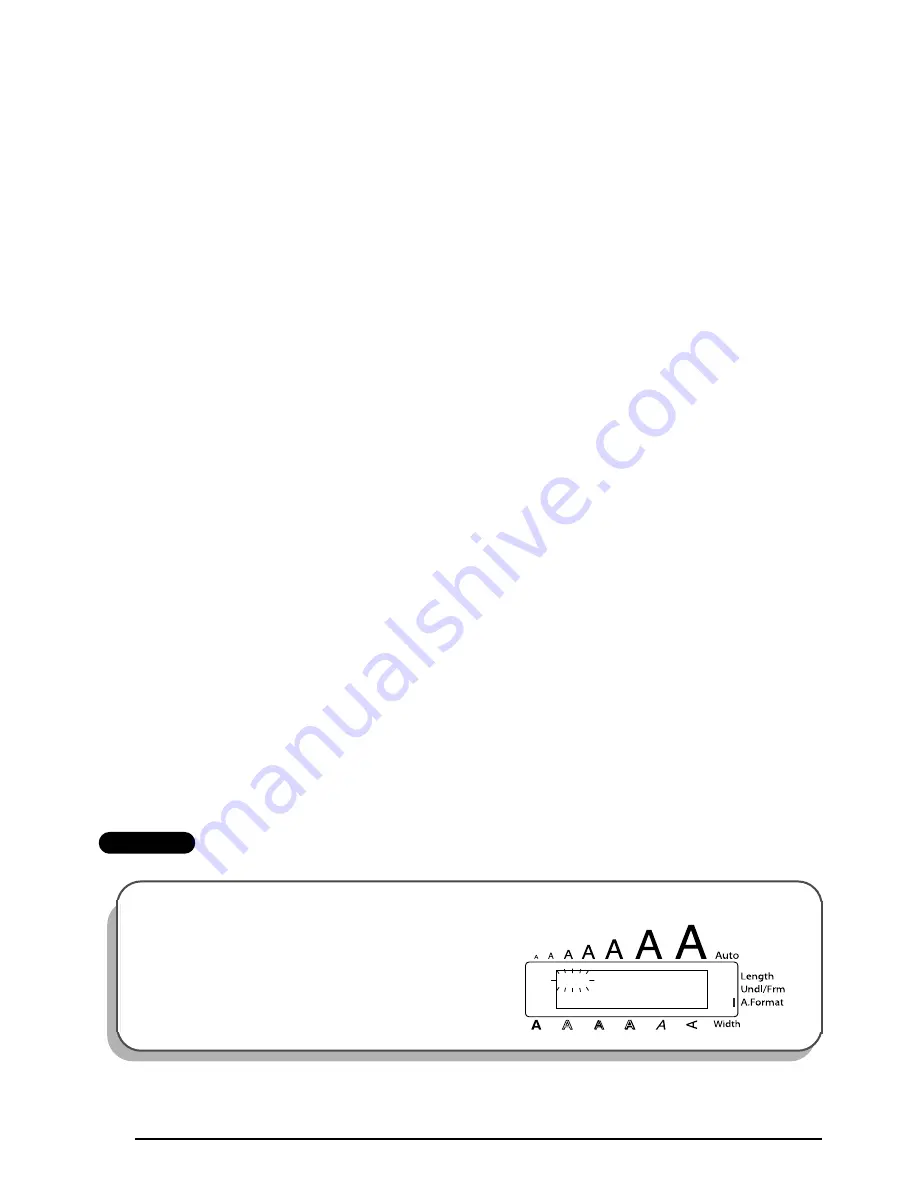
60
7
Press
e
or
h
to select the desired character style.
☞
The default setting (
ORIGINAL
) can be selected by pressing
r
.
8
Press
_
. “MENU” appears in the display.
☞
Six additional character styles are available.
The text and selected text style of an auto format layout can be stored in the memory
to be recalled and used at a later time.
To print a label using the selected layout:
9
Press
e
or
h
until the
command is displayed.
0
Press
_
to print the label, and have machine automatically cut it off. The message
“COPIES 1/ 1” appears in the display while the label is being printed.
☞
Before printing a layout selected by pressing
i
, an AV label cassette of the appro-
priate type must be installed. Before printing a layout selected by pressing
j
, a TZ
tape cassette with the specified tape width must be installed.
To change the text entered in the layout:
A
Press
e
or
h
until the
EDIT MORE
command is displayed.
B
Press
_
. The first field for the selected layout appears in the display.
C
Repeat step
4
until the text is edited as you wish. The
MENU
appears again when
_
is pressed after editing the last field in the layout.
To finish using the Auto Format function:
D
Press
e
or
h
until the EXIT command is displayed.
E
Press
_
. The message “EXIT AUTO FORMAT?” appears in the display.
F
Press
_
. The
Auto Format
function is exited, and the text that was displayed before
the
Auto Format
function was used reappears in the display.
☞
The text entered in the selected layout is stored in the machine’s memory and is
available if the same layout is selected the next time that the
Auto Format
function
is used.
EXAMPLE
To create a short label for a file folder using a layout for TZ tapes:
1
Press
j
.
V C R V H S - 1
1 : 3 / 4
×
5 . 5
















































